Frustrated by the “Unable to Connect to Netflix” error when trying to stream movies and shows? Getting kicked out of Netflix with network connection issues?
Don’t panic – in most cases this problem on Netflix can be fixed with some simple troubleshooting techniques.
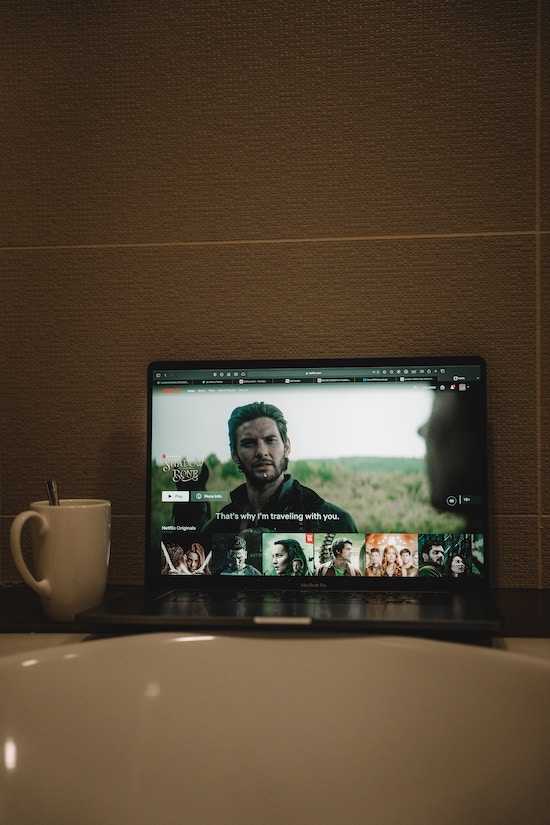
The error will show the error message, “Unable to connect to Netflix. Please try again or visit: www.netflix.com/help.”
Best Solutions to Resolve Netflix ‘Unable to Connect to Netflix’ Error
Here’s an in-depth look at why you’re getting the Netflix connection error along with comprehensive solutions to get you back up and streaming:
Start By Checking Netflix Server Status
Before investigating any issues on your end, check whether Netflix’s servers are down or experiencing widespread outages. Server outages are one of the most common causes of the unable to connect error message.
Visit the Netflix Server Status page or DownDetector to check if Netflix is reporting any ongoing issues. Look for notices about service outages or degraded performance in your region.
If Netflix is undergoing maintenance or has server problems, you’ll have to wait until their engineering team resolves the outage. The connection error is temporary as long as Netflix is actively working on it. Be patient and try again later.
Restart Your Device to Refresh Netflix Connections
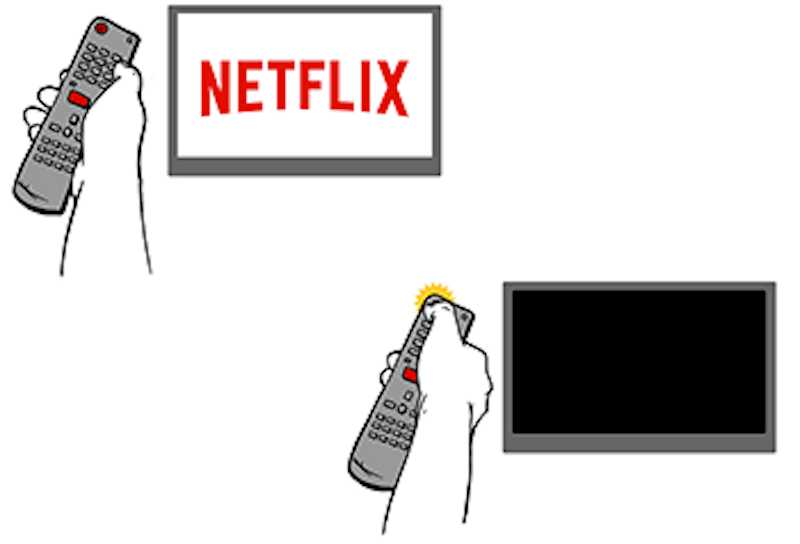
If Netflix services are up and running, try restarting the device you stream Netflix from – whether it’s your smart TV, mobile phone, laptop, tablet, etc.
- Power down the device completely.
- Leave it off for 30-60 seconds.
- Then, boot it back up. This gives your device a fresh start, re-establishing internet and WiFi connections.
- Once restarted, launch the Netflix app again. The restart clears up many temporary glitches and often fixes the unable to connect error.
Check for Internet Connection Issues on Your End
For smooth Netflix streaming, you need a stable, fast internet connection. Slow speeds, congestion, and disconnects can easily trigger the dreaded error message.
- Run internet speed tests at sites like Fast.com and Speedtest.net to verify your download speeds. Consistently slow results may indicate connection problems with your ISP.
- Try disconnecting other devices using your internet to free up bandwidth for Netflix. Move closer to your router if on WiFi or plug in directly with an ethernet cable.
- If speeds remain slow after troubleshooting your home network, contact your ISP regarding connection issues which can prevent Netflix streaming.
Update Netflix App to the Latest Version

The Netflix app needs regular updating to fix bugs and optimize streaming performance. An outdated app can cause fails when connecting to Netflix servers.
- On your device, open the App Store or Google Play Store.
- Search for the Netflix app and check if any updates are available.
- Install the latest version.
Updating provides under-the-hood improvements and may resolve the unable to connect error message. Be sure to enable auto-update if available.
Clear Cache and Data for the Netflix App
Over time, corrupt temporary data or cached files can accumulate within the Netflix app, leading to connection issues.
- On your device go to Settings.
- Select Apps or Application Manager.
- Choose Netflix and tap on Storage.
- Select options to Clear Cache and Clear Data.
- This wipes old temporary files and resets the app.
- Try Netflix again after clearing – this often resolves app errors preventing streaming.
Contact Netflix Customer Support for Additional Troubleshooting

If you still get the unable to connect notice after trying all the steps, reach out to Netflix’s customer support team for help.
You can contact them via online chat on the Netflix website. Clearly describe the connection error along with troubleshooting steps you’ve tried.
Provide your device details, Netflix version, and account info. Their support agents can walk through additional specialized troubleshooting to identify the issue.
As a last resort, they may suggest uninstalling and reinstalling the Netflix app if they suspect a faulty installation. Netflix support can get to the bottom of lingering connection errors.


