Seeing a cryptic error code pop up when trying to access your precious Netflix content is annoying and confusing! Specifically the D7111-5095 and S7111-5095 codes indicate issues with your Netflix account that prevent streaming.
This article explains common reasons these Netflix error codes show up and actionable steps you can take to successfully fix them. Read on!

What’s Behind Netflix Error Codes D7111-5095 and S7111-5095
When trying unsuccessfully to access Netflix content, whether you get error D7111-5095 or S7111-5095 popping up, the root triggers actually overlap the majority of the time. Specifically these codes point to some facet of your Netflix account status preventing verification and blocking streaming access.
“Your account can’t be used in this location. For more info, go to help.netflix.com” – Netflix Error Code S7111-5095
“Your account can’t be used in this location. For more info, go to help.netflix.com” – Netflix Error Code D7111-5095
Some of the most common account-related issues that can cause Netflix errors D7111-5095 and S7111-5095 include:
- Expired or outdated payment method for membership renewal
- Location differing from your primary Netflix country while traveling
- Expiration of a third-party Netflix bundle or package through an ISP or mobile carrier
- Too many concurrent streams across devices compared to your plan’s limits
Essentially these errors display when the Netflix app or website cannot definitively match you to an active account in good standing based on certain identifiers. Without being able to verify your account credentials and access permissions, Netflix blocks streaming and throws one of these errors quoting violation of usage terms.
The good news is Netflix generally triggers these account verification check failures due to some recent change or outdated details on your end as the account holder. By investigating your account’s key details and making corrections where needed, you can resolve whatever hiccup is preventing Netflix from confirming your access.
Best Methods to Troubleshoot Netflix Error Code D7111-5095 or S7111-5095
Let’s break down step-by-step how to spot potential account issues and remedy them so you can get back to that Netflix glow as soon as possible!
Step 1: Check Your Netflix Membership Status
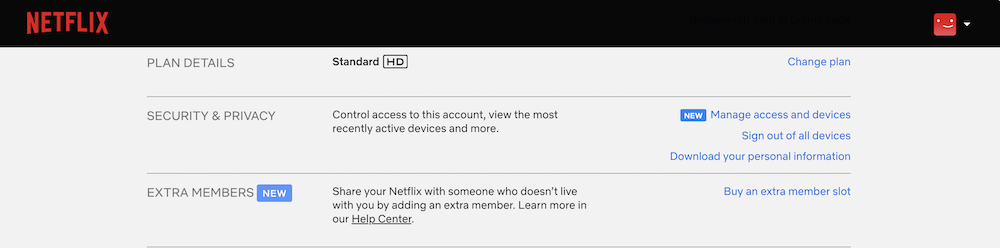
Since these codes relate to account status, first check:
- Login to your account via web browser
- Click your profile picture > Account to view membership status
- Confirm membership didn’t lapse due to expired card
- Verify payment method is still valid if auto-renew enabled
Updating expired payment details often resolves the issue immediately.
Step 2: Confirm Your Location
Next, confirm your streaming location matches your account country:
- In your account, click the profile icon > Settings
- Select Account then scroll down to Country setting
- Ensure it matches your current physical location
If you are traveling or moved, streaming restrictions prevent watching.
Step 3: Check Netflix Package Deals and Bundles
Do you access Netflix through a bundled package like cable TV or a mobile plan? Then Errors D7111-5095/S7111-5095 probably mean:
- The third-party bundle expired and needs renewal
- Transitioning packages triggered authenticity check to fail
Contact your TV/mobile provider to renew and restore package access.
Step 4: Review Concurrent Streams on Netflix Plan
Another cause could be too many devices streaming on a low-allowance Netflix plan:
- Non-Premium plans limit concurrent streams
- Each TV show/movie playing counts as one stream
- Error displays if streams max out for your plan
Compare devices currently streaming Netflix and upgrade your plan if needed.
Still Seeing Errors? Contact Netflix Customer Support
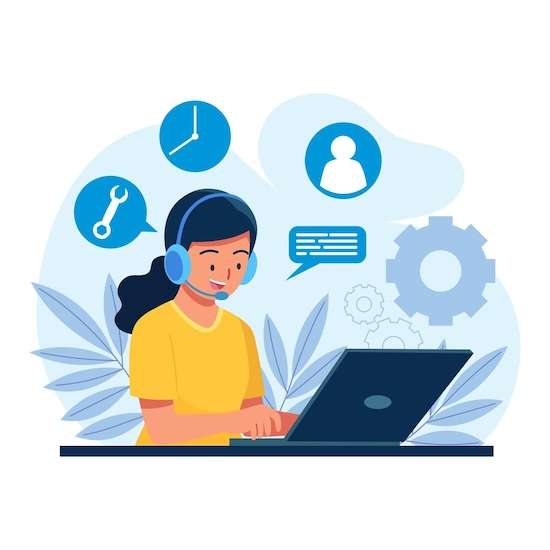
If reviewing your account still doesn’t reveal the smoking gun, reach out to Netflix support:
- On web, click your profile pic > Help Center
- Select contact info for your country
- Call or chat support to troubleshoot issues
Explain the error code you are getting and account changes attempted. Support can pinpoint problems and get your streaming fixed!


