Ask any Netflix user and they will surely tell you how much they love the streaming platform. Who wouldn’t like the fact that all your favorite content is under a single roof, right?
But while it’s true that Netflix is good at what it does, it’s still a bit sad that the service is far from flawless. Several users have reported encountering error codes 7006, M7114, and 114 every time they use Netflix.
If you ever get face-to-face with one of these codes, here are some of the things you can do to fix the problem.
Workaround in Dealing with Netflix Error Code 7006
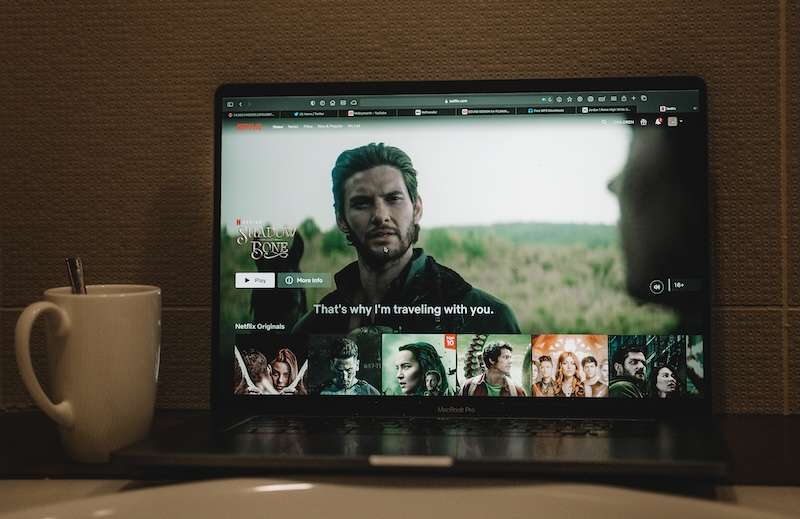
Error code 7006 means that a temporary issue with signing in prevented the game from linking to your Netflix account. The best way to fix this is to just wait before you try signing back in again.
How to Troubleshoot and Fix Netflix Error Code M7114
Error code M7114 occurs when a problem with the data stored on the device you’re using prevents Netflix from working. There are a few things you can to do fix this issue.
The first one is to clear the cookies of your Netflix app. Doing this will sign you out of the account. Sign in once again and then enter your email and password for Netflix. Open the app and check if the issue is gone.
Another method you can try is to update the browser that you’re using to open Netflix. Relaunch the browser if there is an available update before opening Netflix again.
Troubleshooting and Resolving Netflix Error Code 114 on Apple TV or iPhone

Error code 114 indicates that you need to refresh information stored on the device where you’re viewing Netflix. Getting rid of this error code may differ depending on the specific device you’re using.
If you’re getting the error code on your Apple TV 2 or 3, here are the things you can do:
- Make sure that you have a strong and stable WiFi signal.
- Reboot your device and then try if the error code is gone afterward.
- Restart your home network.
- Change your connection settings back to default.
- Sign out and sign back in on Netflix.
- Get in touch with your internet service provider.
On the other hand, if you’re using your iPod Touch, iPad, or iPhone to watch your favorite Netflix content, here are the things you can do to eliminate error code 114:
- Uninstall the Netflix app and install it once again.
- Reboot your device and try to launch Netflix again.
- Test if your internet connection is up and running.
The Bottom Line
Netflix is continuing to get bigger and better by the day, and there is not the slightest sign that it will lose its popularity anytime soon. But if you’re getting the error code 7006, M7114, or 114 every time you use the platform, the above solutions might be able to help you continue your viewing experience without any glitches to interrupt you in the middle of your favorite movie or series.


