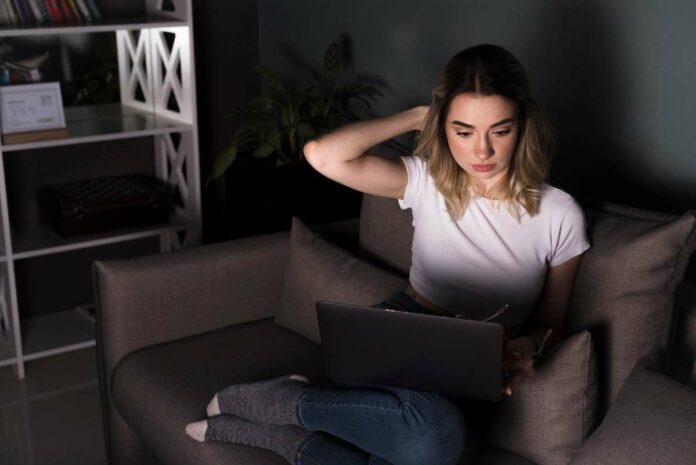Netflix has become an integral part of our entertainment routine, providing a vast library of movies, TV shows, and documentaries. However, like any digital platform, Netflix is not immune to technical glitches.
One such common issue that users may encounter is the Netflix Error Code S7111-1331-2206. This error typically occurs when there is a problem with the browser or the device you are using to stream content.
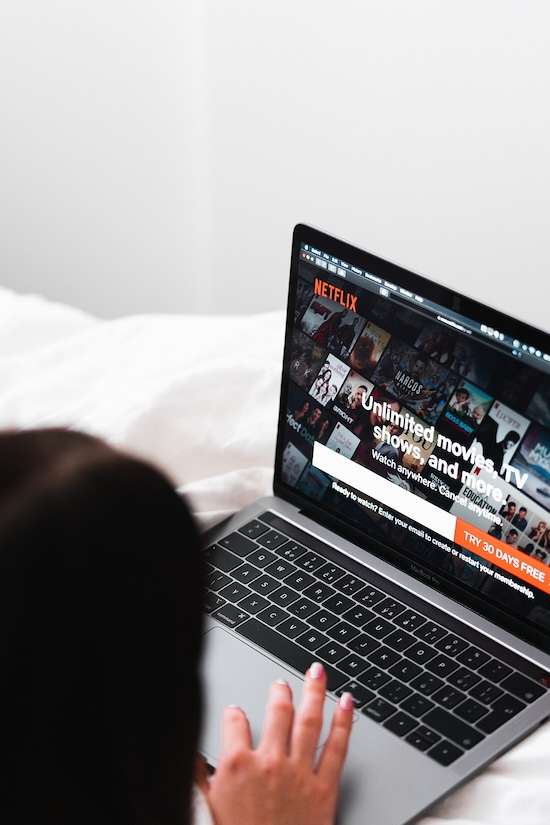
This article discusses the potential causes of this error and provides practical solutions on how to fix Netflix error code S7111-1331-2206 to help you get back to binge-watching your favorite shows.
Possible Causes of Error Code S7111-1331-2206 on Netflix
The error code S7111-1331-2206 on Netflix may occur because of several common reasons, such as the following:
Browser Issues
One of the primary reasons for the S7111-1331-2206 error is a problem with your browser. Outdated browsers or corrupted browser data can interfere with Netflix streaming. Ensure that your browser is up to date and clear its cache and cookies regularly.
Browser Extensions
Some browser extensions may conflict with Netflix, leading to error codes. Disable all extensions and try streaming again. If the error is resolved, re-enable the extensions one by one to identify the culprit.
Outdated Operating System
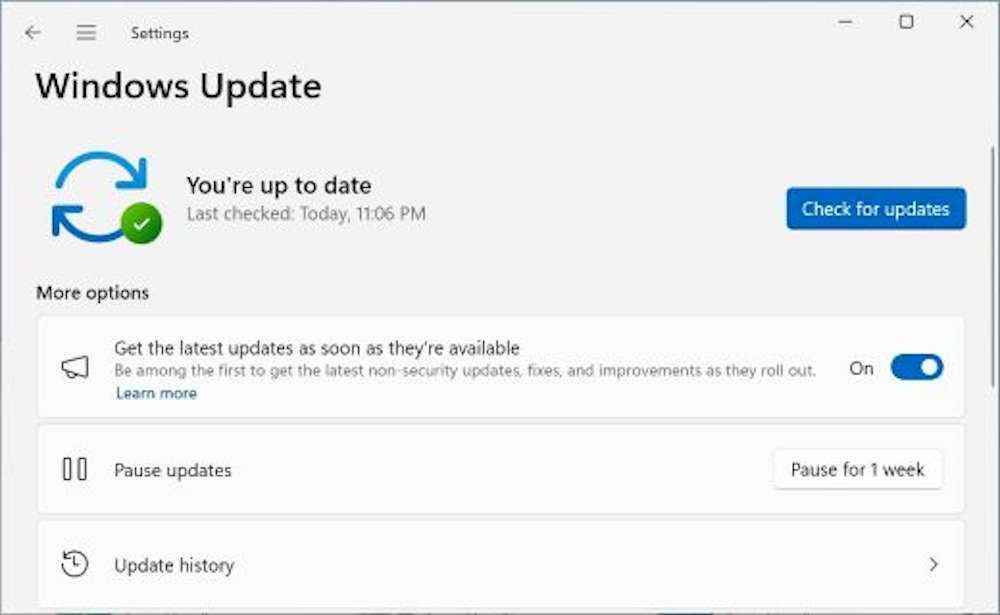
Your operating system may be outdated, causing compatibility issues with Netflix. Check for updates on your computer or device and install the latest operating system version.
DNS Configuration
Incorrect DNS settings can also trigger the S7111-1331-2206 error. Consider using Google’s public DNS (8.8.8.8 and 8.8.4.4) or your Internet Service Provider’s recommended DNS settings.
Network Connectivity
Unstable or slow internet connections may lead to streaming errors. Ensure that you have a stable and high-speed internet connection to prevent interruptions during Netflix playback.
Steps to Fix Error Code S7111-1331-2206 on Netflix
Here are the possible fixes that can help you get rid of error code S7111-1331-2206 on Netflix:
Method #1 – Update Your Browser
Ensure that your browser is up to date.
- Go to the browser’s settings and check for updates.
- Download and install any available updates to ensure compatibility with Netflix.
Method #2 – Clear Browser Cache and Cookies
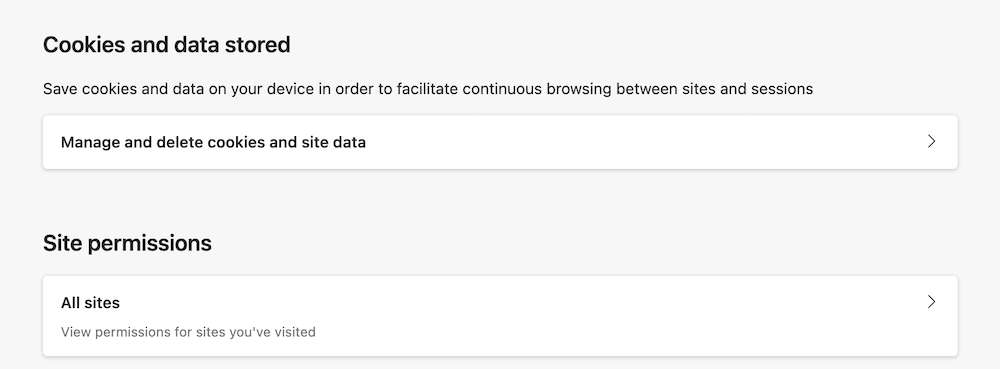
- Navigate to your browser’s settings and clear the cache and cookies. This will remove any stored data that might be causing conflicts with Netflix.
- Restart your browser after clearing the cache.
Method #3 – Disable Browser Extensions
Temporarily disable all browser extensions and try streaming on Netflix. If the error is resolved, enable the extensions one by one to identify the problematic one. Consider removing or updating the conflicting extension.
Method #4 – Update Your Operating System
Check for updates on your computer or device and install the latest operating system version. An updated OS can often resolve compatibility issues with streaming services like Netflix.
Method #5 – Adjust DNS Settings
Update your DNS settings to either Google’s public DNS or your Internet Service Provider’s recommended settings. This can be done in your device or router settings.
Method #6 – Check Internet Connection

Ensure that your internet connection is stable and has sufficient speed for streaming. Connect directly to your router via Ethernet for a more stable connection, or troubleshoot any network issues with your Internet Service Provider.
Final Words
Encountering the Netflix Error Code S7111-1331-2206 can be frustrating, but by following these steps, you can troubleshoot and resolve the issue. Keep your browser and operating system updated, clear cache and cookies regularly, and ensure a stable internet connection for a seamless Netflix streaming experience.
If the problem persists, consider reaching out to Netflix customer support for further assistance on how to fix Netflix error code S7111-1331-2206.