Netflix is one of the most favorite and popular OTT service providers these days that has seen and experienced gigantic growth over the past few years. The app didn’t leave any stone unturned as it basked in the success with the release of new series, movies, documentaries, and more exciting content.
But while Netflix has proven its might in what it does, there are times when using it on Firefox browser results in error codes like F7053-1803 and F7121-3078.
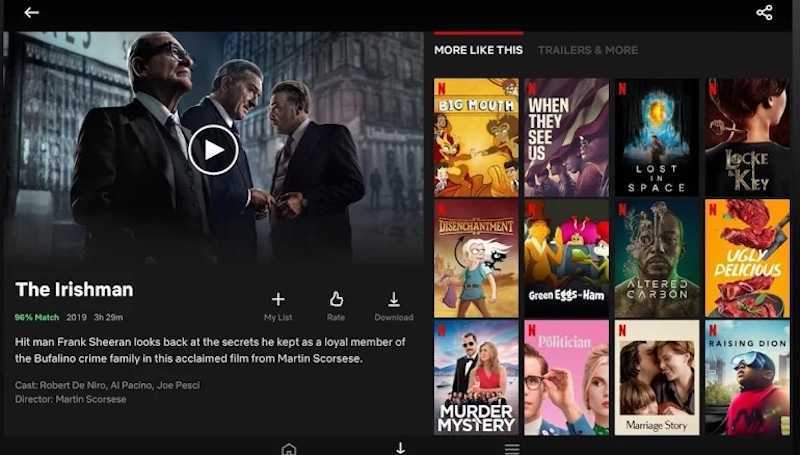
You will see the following error messages:
Netflix Error Code F7121-3078 – “Pardon the interruption. Looks like this version of your browser is no longer supported. Please install the latest version to continue watching.”
Netflix Error Code F7053-1803 – “Whoops, something went wrong… Unexpected Error. There was an unexpected error. Please reload the page and try again.”
Best Ways to Resolve Netflix Error Code F7053-1803 or F7121-3078 on Mozilla Firefox Browser
You can find below several solutions that will help you troubleshoot the Netflix error code F7053-1803 or F7121-3078 when streaming on Firefox Browser.
Clear Netflix Cookies
Before anything else, the first thing you can do to address these error codes is to clear the Netflix cookies.
- To do this, open your browser and go to netflix.com/clearcookies.
- This will automatically clear the cookies and sign you out of your Netflix account.
- Log back into your account and check if the error code is gone.
Disable and Re-Enable DRM on Firefox Browser
You can also try to disable and re-enable DRM to remove Netflix error F7053-1803 or F7121-3078 on the Firefox browser. Follow these steps to do this:
- Open Firefox and type about:preferences in the search box to launch the DRM or Digital Rights Management Contents.
- Uncheck the option for Play DRM-controlled content and wait for about 30 seconds.
- This will trigger Firefox to uninstall the DRM module.
- Check the option again for the browser to reinstall it.
- Once you’ve finished, restart the browser and check if the error is gone.
Turn Off Private Browsing on Firefox
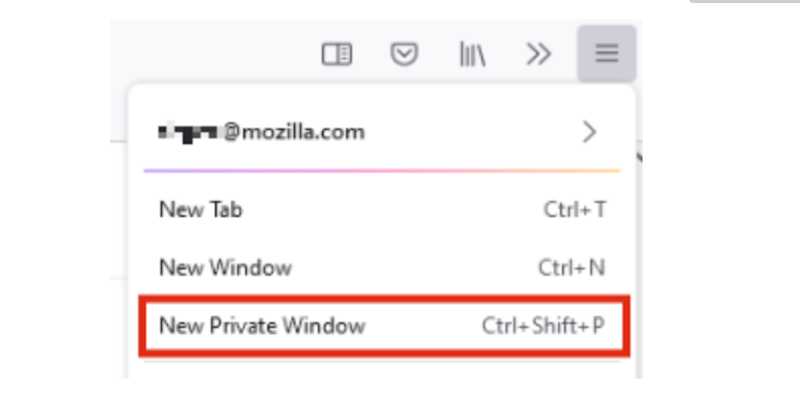
Sometimes, private browsing on Firefox may cause some glitches. If you love to watch Netflix in private mode on Firefox, you might want to disable it.
- Close the private window and open the browser again in normal mode.
- Go to the official Netflix website and check if the error code is gone.
Enable Netflix Cookies on Firefox Browser
You can also try to enable cookies and check if this will eliminate the error codes on Netflix while using the Firefox browser.
- If you’re using Windows, click the three-lined icon to open the Menu.
- Click Options and proceed to Privacy & Security.
- Look for Firefox under the History option and then click Remember History.
- You can close the tab and then try to open Netflix again.
- If you’re using Mac, just click on the three-lined icon.
- Select Preferences and proceed to Privacy & Security.
- Search for History and then click Firefox.
- Select Remember History.
- You can now close the tab and then open Netflix again.
Update Widevine DRM Manually on Firefox
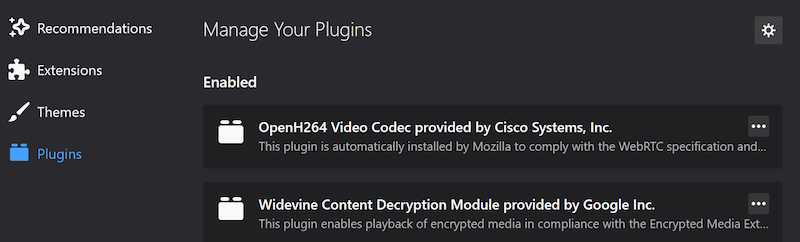
A manual update of Widevine DRM may also help eliminate error codes F7053-1803 and F7121-3078.
- Open Firefox.
- Copy and paste about:addons in the address bar.
- Choose Plugin from the menu bar on the left.
- Expand the section labeled “WideVine Content Decryption module provided by Google.”
- Click the Settings icon located in the upper right corner.
- Choose Check for Update.
- This will make Firefox check for the newest DRM update, download, and install them accordingly.
- Restart Firefox and check if the error code is gone.
Fixing Netflix error F7053-1803 or F7121-3078 on the Firefox browser doesn’t have to be complicated. Just follow the steps above and you’ll be good to go.


