HBO Max is a streaming service that offers users access to various content, including original TV programming, movies, and TV shows or series. The service is available on select supported devices, including Roku streaming sticks, set-top-boxes, and smart TVs.
If you’re having trouble getting the HBO Max app to work and it keeps on crashing on your Roku player or smart TV device, you can try a few things. In this article, we’ll walk you through some troubleshooting steps and fixes to get HBO Max up and running again.
Why Won’t HBO Max Play or Stream Videos on Roku?
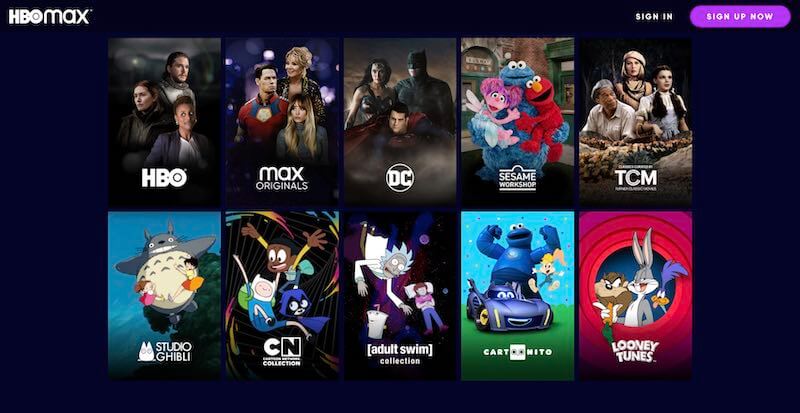
There are a few potential causes for HBO Max app suddenly stops working or not playing videos on Roku streaming sticks or smart TVs.
One possibility is that the HBO Max app is not installed on your device. Another option is that your device is not connected to the internet. Finally, there may be issues with the HBO Max servers.
DON’T MISS: Limited-time offers on Roku players & smart TVs at Amazon & Walmart!
How to Troubleshoot & Fix HBO Max App Crashing or Not Working on Roku Players or Smart TV Device
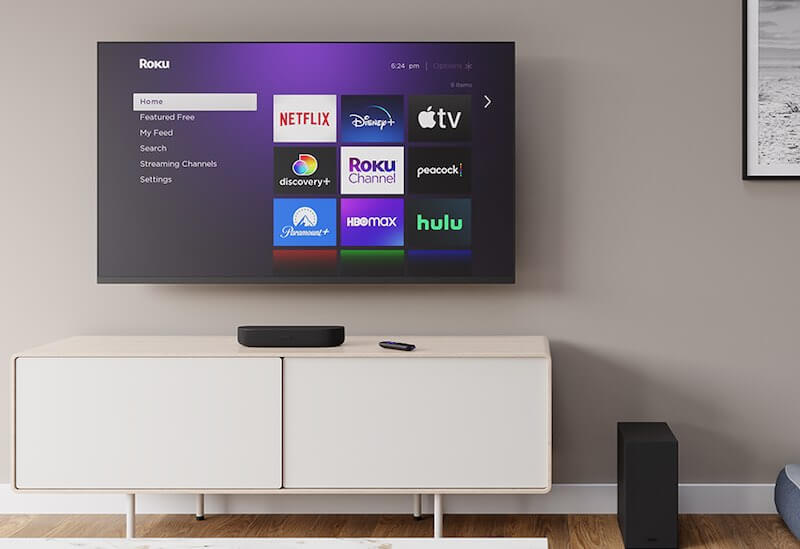
If you’re having trouble with HBO Max not working on your Roku streaming media player or smart TV, there are a few things you can try to fix the problem on your device.
- First, make sure that your Roku player or smart TV device is running the latest software or firmware version. To check for updates, go to the Settings menu and then select System update. If there’s an update available, install it and then try opening HBO Max again.
- If that doesn’t work, try restarting your Roku device. To do this, go to the Settings menu and select System restart. Once your Roku has restarted, try opening HBO Max again.
If you’re still having trouble, you can try uninstalling and then reinstalling the HBO Max app on your Roku device.
- To do this, go to the Settings menu and select Apps & features. Find the HBO Max app in the list of installed apps and select it.
- Then select Uninstall and confirm when prompted.
- Once the app has been uninstalled, go back to the Roku home screen and search for HBO Max again.
- Select it from the search results and install it once more. After that, try opening HBO Max again to see if it works correctly.
How to Cancel your HBO Max Subscription Account
Finally, if you want to cancel your subscription account to HBO Max and do away with those annoying Roku errors, there are a few different ways you can do it.
- If you’re subscribed to HBO Max through Roku, you can cancel your subscription by going to your Roku account page and selecting the “Cancel Subscription” option.
- If you’re subscribed to HBO Max through your cable or satellite provider, you’ll need to contact them directly to cancel your subscription.
- If you’re subscribed to HBO Max through an app like iTunes or Google Play, you can cancel your subscription by going to the app’s settings page and turning off automatic renewals.
- And finally, if you’re subscribed to HBO Max directly through the HBO Max website, you can cancel your subscription by logging in and clicking on the “Cancel Subscription” link in the “My Account” section.
If you’re having trouble with HBO Max app not working on your Roku streaming stick or smart TV, there are a few things you can try to fix the issue. If none of these solutions work, contact Roku customer support for further assistance.
TODAY’S DEALS: Amazing offers on the latest Roku devices at Amazon & Walmart!


