Managing passwords is a tricky business. You need to make sure that you are using unique set of characters in your passwords on each of your online accounts. To avoid being predictable and end up compromising your other profiles, it is ideal to have different passwords.
Remembering or saving your login information on Roku will help save time in manually entering your username and password when signing in to your account. You don’t have to look for your login data somewhere when you want to access your Roku account. However, there are times when Roku has an issue with storing, remembering or saving your login info and credentials.
Some users complain that Roku is requiring them to enter their username and passwords every time they try to launch the app. If you are one of those experiencing the Roku login madness, see the methods below.
DON’T MISS: Deals on Roku TV & Streaming Media Players at Amazon Right Now
Fix Roku Device Not Remembering or Saving Login Credentials
If Roku keeps on forgetting your login information, you will need to do something about it, so you don’t have to manually enter your password and username each time you need to sign in. Below are some solutions that you can follow to help you fix this security error on Roku TV or streaming media player.
Restart Roku Device
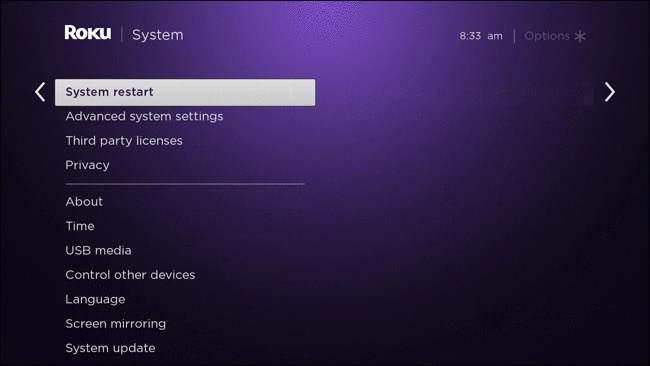
Sometimes, this type of issue on Roku is temporary and can be easily remedied by rebooting your device. To do it, follow these steps:
On your Roku remote, press the Home button and go to Settings. Select System and then choose System restart. Now, press OK.
Unlink All Devices in your Roku Account
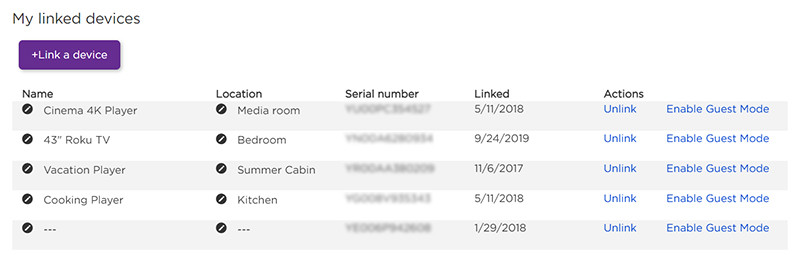
First, you need to change your Roku password. On any browser, go to my.roku.com and login to your account. Go to My Account and then look for the Account Information section. Click the Update button and change your password. Now, click Save Changes.
For the second phase of this process, go back to My Account. Look for the My linked devices section and click Unlink to all your devices. Now, confirm unlinking and restart your Roku device. Lastly, try to link them again.
Update your Roku TV or Streaming Media Player
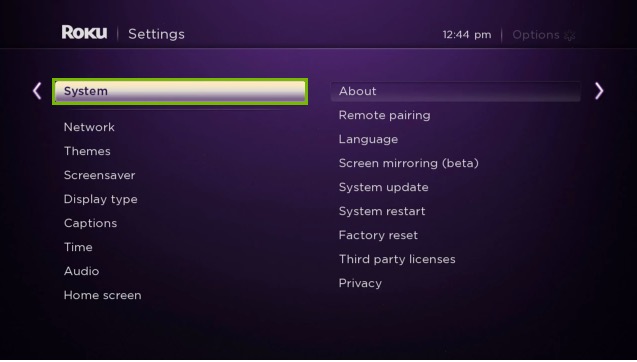
To update the firmware or software on your Roku device do the following steps. First, press the Home button on your Roku remote. Navigate to Settings and select System. Now, go to System Update and click Check Now.
Reset your Roku Device
Another way is to reset your Roku device. You can try to do a Soft Reset by following the instructions below.
How to Soft Reset Roku Device
On your remote, press the Home button 5 times. Press the Up button once and then press the Rewind button 2 times. Now, press the Fast Forward button 2 times to complete the soft reset process.
How to Factory or Hard Reset Roku Device
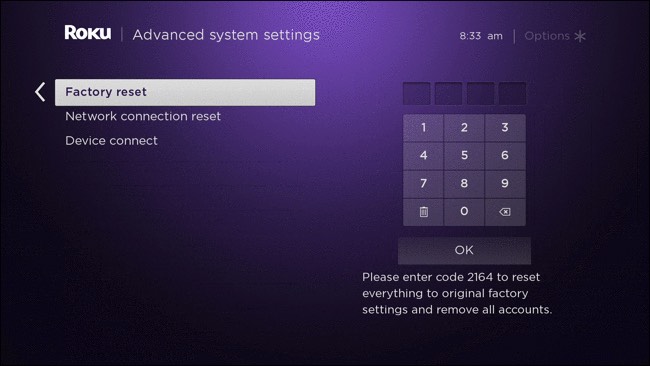
If a soft reset does not work, you can try a factory or hard reset. Please note that doing so will delete your personal information on Roku and will reset its settings to when you first had it.
Simply go to Settings and click System. Now, select Advanced System Settings and click Factory Reset.
DON’T MISS: Awesome Deals on Roku Devices at Walmart
Which of the solutions above worked for you in solving the Roku login issue? You can tell us your thoughts in the provided section below.


