There are several instances when you encounter problems while watching movies & TV shows on your Samsung smart TV. For some reason, you see an error code keep appearing on your screen, which prevents you from streaming your favorite TV series.
It can be annoying, but it only tells you that something may be wrong or there are exhibiting issues on your smart TV.
Let’s take Samsung smart TV error codes 0-1, 28, 7-1, or 1-9, for instance. These are Internet connectivity issues that point out a problem with your network connection, Samsung Smart Hub, or the app you are trying to stream. Some apps may be affected by this error such as Vudu, Netflix, HBO Max, Disney+, and other known streaming platforms.

There can be varying factors that cause the error message to appear, and your TV won’t connect to your WiFi Internet network. However, annoying as they are, you can also try to troubleshoot the problem with several fixes below and see if you can bypass the errors.
TODAY’S DEALS: Check out these limited-time offers on Samsung smart TVs at Amazon & Walmart!
Solutions to Troubleshoot & Fix Samsung Smart TV Error Code 0-1, 28, 7-1 or 1-9 WiFi Network Connectivity Issues
As indicated above, different causes may be the culprit of your Samsung smart TV error codes. While it is difficult to know what caused the issue specifically, you can resolve it by following the methods below.
Power Cycle Home Network your Device & Samsung Smart TV
- Turn off your Samsung smart TV.
- Unplug your TV, router, and modem for about 1 minute.
- Plug them back in and connect to the Internet.
- Turn on your Samsung smart TV and relaunch the app that you want to stream.
Check & Verify your Internet Network Connection Speed
Do a speed test to see if you have a good Wi-Fi Internet signal. You can improve your connection by elevating your router and removing any blockages between your router and smart TV. Using an HDMI cable, you can also bypass your WiFi router connection and connect to your modem directly.
If you still experience an unstable network connection, contact your Internet Service Provider and report the issue.
Reset Samsung Smart Hub
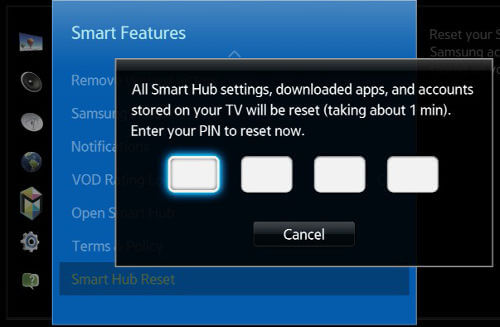
- On your Samsung TV remote, press the Home button.
- Navigate to Settings.
- Select Support.
- Now, choose Self Diagnosis.
- Click Reset Smart Hub.
- Enter your PIN. If you don’t have one, enter 0000 as the default PIN.
Perform a Reset on your Samsung Smart TV Device
- Open the Settings menu of your Samsung smart TV.
- Go to Support.
- Select Self Diagnosis.
- Click Reset.
- Enter your PIN or the 0000 as the default PIN.
Reset the Network Settings
- Navigate to the Settings menu of your Samsung smart TV.
- Select General.
- Go to Network.
- Click Reset Network.
- Click Yes.
- Restart your Samsung smart TV.
Which of these solutions above helped you troubleshoot the Internet connectivity issue on your Samsung smart TV? We would love to know what works, so drop us your answer in the comment section below.
DON’T MISS: Exclusive deals on the latest Samsung TVs at the official Samsung.com store!


