Learning more about history can lead you to greater heights in knowledge. There are countless interesting facts and figures to know about history. Each and every day creates an added information in tomorrow’s history.
If there is one place you can find out more about world history, how things were made, learn about the origins of just about anything, it is the History Channel. You can find out about machines, war, ancient civilization, animals, treasures, antiques, and even food.
Check out TV shows like Ancient Aliens, Alone, American Pickers, Mountain Men, and Forged on Fire. You can also binge-watch titles like The Machine That Built America, Man VS History, Pawn Stars, and Modern Marvels.

Now, you can stream and get the History Channel live TV app on your Roku player, Amazon Fire TV Stick, Apple TV, and Samsung smart TV without a cable subscription service. The streaming app is available for free as long as you have an existing subscription to History Channel through TV service providers like Hulu, AT&T TV, DirecTV, Philo, Verizon, Spectrum, Xfinity, Cox, Altice One, Dish, Frontier, or Optimum.
Let’s look at the steps on how to add and activate the History Channel app to watch amazing shows on these streaming devices.
How to Download, Install, Activate & Watch History Channel on Roku
You can add the History Channel on Roku TV or streaming player using your remote control.
- First, press the Home button. Select the Search option.
- Look for History Channel.
- Select the app.
- Click Add Channel.
- Now, you need to activate your device on the History Channel app.
- Go to the list of channels on your Roku home screen.
- Select History Channel.
- Click Activate your device.
- A code will appear.
- On your browser, go to https://www.history.com/activate.
- Click Roku.
- Enter the code from your Roku.
- Click Continue.
RECOMMENDED: Roku TV & Streaming Player Deals at Amazon or Walmart
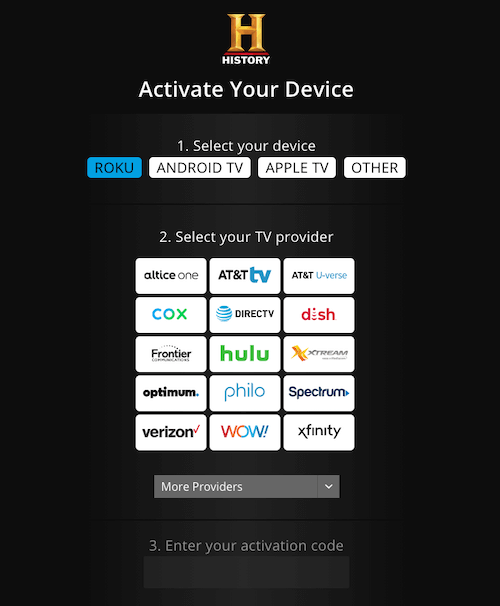
Get & Add History Channel App on Amazon Fire TV Stick
You can add or install the History Channel on your Amazon Fire TV or Firestick device. Follow the instructions on how to activate it before you can start streaming content.
- From the home screen of your Amazon Fire TV device, select Apps.
- Click the Search option and look for History Channel.
- Install the History Channel app.
- Now, open the History Channel app.
- Copy the PIN-code on your screen.
- To activate the app, go to https://www.history.com/activate on your web browser.
- Select Amazon Fire TV.
- Enter the PIN code.
- Click Continue.
RECOMMENDED: Amazon Fire TV & Firestick Deals
Install and Activate the History Channel App on Apple TV
Installing and activating the History Channel app on your Apple TV device is the same as the procedure above.
- First, go to the App Store on your Apple TV set-top box.
- Look for History Channel and install the app.
- Open the History Channel app.
- Wait for the code to appear and take note of it.
- Open your browser and go to https://www.history.com/activate.
- Select Apple TV.
- Enter the activation code and click Continue.
RECOMMENDED: Apple TV Device Deals at Walmart or Amazon
How to Add & Stream History Channel App on Samsung Smart TV
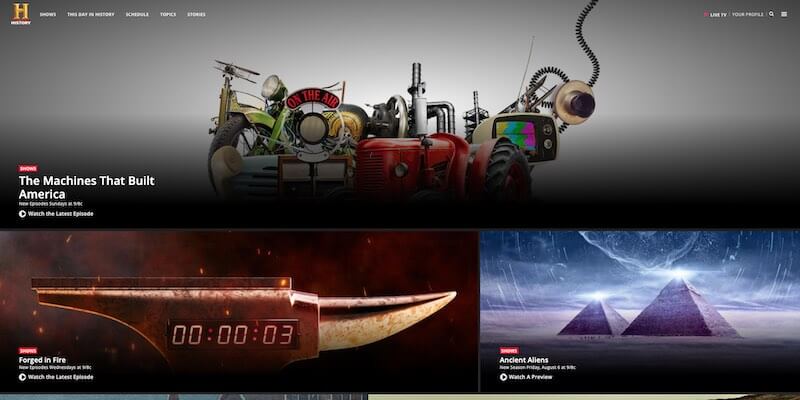
If you are using a Samsung smart TV at home, you can also download and install the History Channel just like adding any app on the streaming platform. Here’s how to do it:
- Press the Home button on your Samsung TV remote control.
- Go to Apps.
- Select the Search option and look for History Channel.
- Click the app and select Install.
RECOMMENDED: Samsung Smart TV Deals at Amazon or Samsung Official Store
What TV show do you want to start streaming right away on your History Channel app? You can share a few good ones with us in the comment section below.


