Seeing a cryptic error code pop up on your Sony TV can be pretty frustrating. When you’re trying to stream the big game or catch up on your favorite Netflix show, the last thing you want is some weird 5010 or 1107 code ruining your plans.
Here’s one of the error messages you will encounter, “There Is No Network Connection Right Now” error code 1107.

Don’t stress – there are a few troubleshooting steps you can take to get rid of pesky Sony TV error codes. With some simple reboots, connection checks, and settings resets, you’ll have your Sony TV working again in no time.
Top Solutions to Resolve Sony TV Error Code 1107, 5010 or 2123
Power Cycle Your Modem and Router
Before diving into TV-specific fixes, first try rebooting your internet equipment. Issues with your modem or router can sometimes manifest as connectivity error codes on your Sony TV.
Follow these steps to power cycle your devices:
- Locate your modem and router and unplug them from power.
- Wait at least 60 seconds before plugging them back in.
- Once the modem and router are on again, give them several minutes to fully reboot and stabilize the internet connection.
- Try using the Sony TV again to see if the error code has cleared up.
Rebooting your modem and router resets the internet connection and often resolves quirky connectivity problems like Sony TV errors.
Check Your Sony TV’s Network Connection
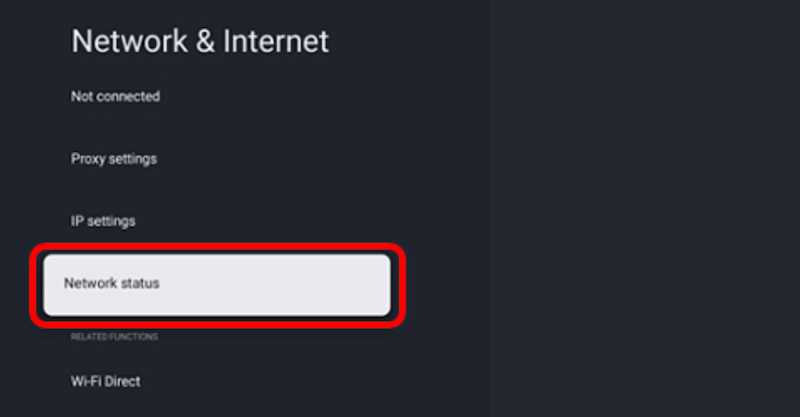
If your TV is still showing error 1107 or 5010 after a modem/router reboot, investigate the TV’s network connection next.
Go to your Sony TV’s settings menu and find the network settings section. Here you can view the TV’s connection status and run diagnostics on your home network.
Pay attention to any indicators of connection issues or error messages about the network connection itself. If the TV can’t maintain a stable link with your home network, that could explain why you’re seeing persistent error codes.
Running Sony’s built-in network diagnostics can help uncover where the connection problem lies. You may need to contact your ISP if there are issues with the overall internet service itself.
DON’T MISS: Purchase your next Sony smart TV and enjoy awesome discounts on Amazon and Walmart!
Power Cycle your Sony TV
Another simple but effective step is to fully power cycle your Sony TV. This forces a fresh reboot and can clear up intermitted software glitches.
Follow these steps:
- Fully turn off your Sony TV either via remote or the power button on the TV itself.
- Unplug the TV’s power cable from the wall outlet.
- Wait 1-2 minutes before reconnecting the power cable.
- Turn the Sony TV back on and see if the error has disappeared.
Power cycling flushes out any accumulated digital clutter that might cause things like persistent error codes. The full reboot makes your TV start fresh.
Double Check Physical Connections on your Sony TV
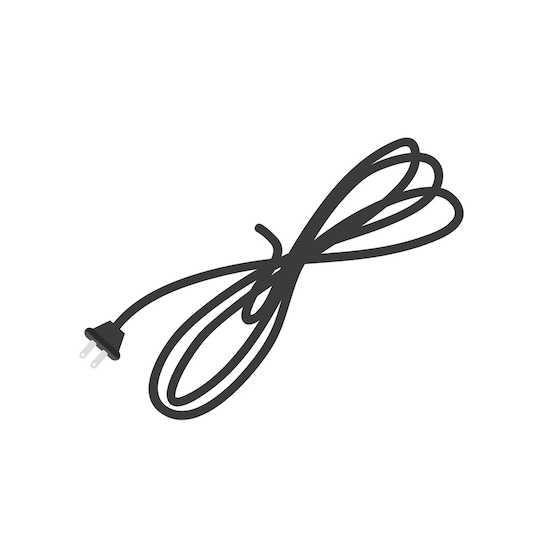
It never hurts to check your physical connectivity as well while you’re troubleshooting Sony TV error codes. Verify that any Ethernet cables going from your router to the TV are properly inserted at both ends.
Also check for any damage to long cable runs that could disrupt connectivity. Secure any loose jacks or damaged cables with tape as a temporary fix.
For wireless connectivity, just make sure your Wi-Fi router is within reasonable range of your Sony TV. Move things around if need be to strengthen the wireless link.
Reset Your Sony TV to Factory Settings
If you’ve tried all the basic troubleshooting steps but are still plagued by error 1107 or 5010, resetting the TV to factory settings should do the trick. Just be aware this will erase any customized settings.
Go to the TV’s settings menu and look for the option to perform a factory reset. On most Sony TVs it’s under something like:
Settings > Storage & reset > Factory data reset
Confirm the reset when prompted and give your TV time to reboot to a fresh, error-free state. You’ll then need to re-configure your wireless settings and re-install any streaming apps.
Contact Sony Customer Support if Issues Persist

Even after trying every DIY solution, some pesky Sony TV error codes just won’t go away. If you’ve done all you can but are still seeing 5010 or 1107, it’s time to bring in Sony’s support team.
You can contact Sony TV tech support by:
- Calling 1-866-650-7669
- Using Sony’s online chat assistant
- Tweeting @SonySupportUSA
Explain the error code appearing and the troubleshooting steps you’ve done. Sony can run advanced diagnostics and perhaps spot a problem you couldn’t find.
TODAY’S DEAL: Great offers are available on your next Sony TV purchase only on Amazon and Walmart!


