Smooth video streaming lets you immerse in movies and shows without disruption. But nothing kills the vibe like choppy playback, endless buffering or blurry picture. If you experience issues on Freeform, this guide covers potential fixes so you can get back to uninterrupted viewing.
We’ll explore common causes for streaming hiccups across various devices. You’ll also learn step-by-step troubleshooting to resolve the problem yourself. Why sit through jittery video longer than necessary? Let’s unleash silky smooth Freeform streams!
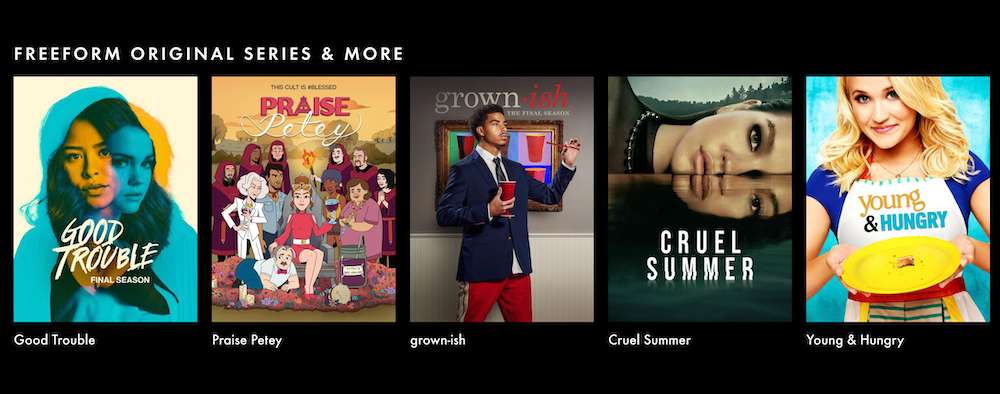
Common Culprits behind Video Playback Problems on Freeform
Playback relies on steady bandwidth to deliver high quality footage to your screen. When disruption occurs, the usual suspects include:
- Network congestion
- Poor internet connection
- Too many connected devices bogging down Wi-Fi
- Outdated streaming hardware/software
During peak evening hours when everyone hops online, Internet Service Providers often experience heavy traffic across neighborhood networks. Consistent bandwidth to maintain HD, 4K or even SD video gets compromised.
But this guide arms you with troubleshooting steps to attempt on your own. Let’s optimize your setup to prevent future issues!
Best Ways to Resolve Freeform Choppy Video Playback on Mobile Devices
Portable streaming depends on reliable Wi-Fi and ample processing muscle in phones or tablets. To smooth playback on mobile gadgets:
Step 1: Ensure your device meets Freeform’s minimum requirements:
- Android 6 or later
- iOS 12 or later
Step 2: Close unneeded apps running in the background
Step 3: Rewind content back at least 5 minutes
Step 4: Clear temporary memory cache in device Settings
Step 5: Disable Wi-Fi and switch to mobile data
Step 6: Restart your phone or tablet
Still Choppy? Contact Freeform Customer Support for one-on-one troubleshooting.
Now enjoy buttery streams from bed, on commute, or your next binge session!
Methods to Troubleshoot Freeform Blurry, Stalling Video Playback on Smart TVs
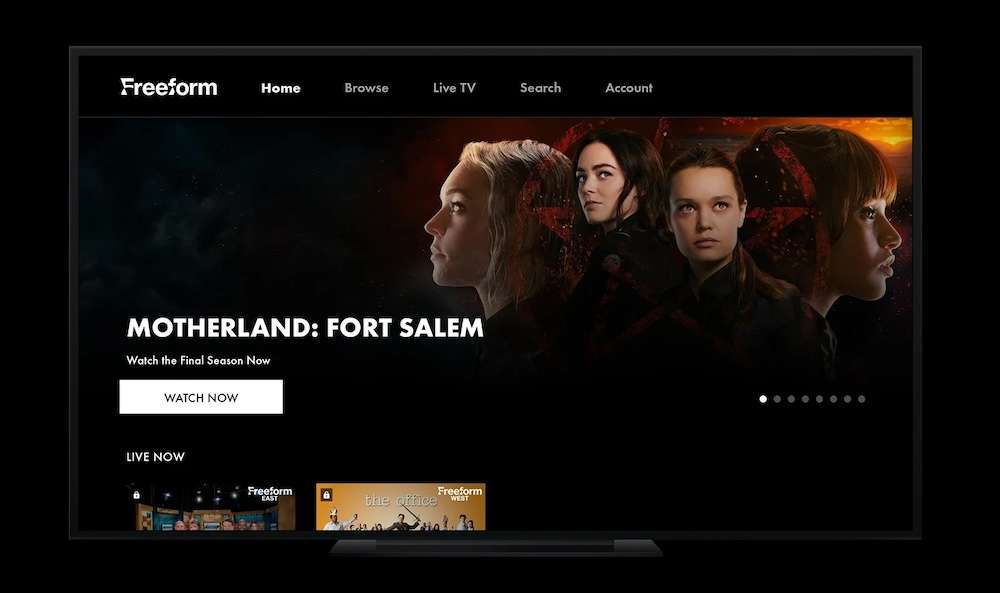
Big screen streaming requires some tweaking too for optimal performance. To fix fuzzy picture or endless buffering on smart devices like Roku, Amazon Fire or Apple TV:
Step 1: Verify your streaming device meets minimum requirements
Step 2: Disconnect extra gadgets from Wi-Fi
Step 3: Hardwire streaming device directly to router with ethernet cable
Step 4: Restart streaming hardware and router
Step 5: Stream during off-peak hours to reduce bandwidth congestion
With the steps above, your picture should sharpen and playback smooth out. If not, call your Internet Service Provider and request assistance.
Now enjoy couch sessions without compromising video fidelity or fluidity!
Steps to Fix Freeform Choppy Playback in Your Web Browser
Streaming in desktop web browsers relies on computer horsepower plus steady internet pipelines. To resolve jittery playback, frozen frames and other PC streaming gremlins:
Step 1: Confirm your computer meets minimum streaming requirements:
- Windows 10 or later
- MacOS 10.13 High Sierra or later
- Chrome, Firefox or Edge browser
Step 2: Pause and rewind content back several minutes
Step 3: Refresh browser tab
Step 4: Disable extensions and plugins temporarily
Step 5: Clear browser cache and cookies
Step 6: Close unneeded programs running in background
Still Stuttering? Try streaming in a different web browser. If the issue persists across applications, contact your Internet Service Provider for assistance.
With the steps above optimizing bandwidth and PC performance, say goodbye to choppy video in your browser!
Prevent Future Playback Headaches when Streaming Freeform

While troubleshooting resolved streaming issues today, let’s ensure smooth viewing moving forward with preventative measures:
- Upgrade internet speeds for extra bandwidth
- Only stream HD or 4K video when connection permits
- Disable auto-play of next episodes
- Limit connected devices using Wi-Fi simultaneously
- Maintain latest firmware/software on streaming hardware
Take these steps and your video playback woes become ancient history. Now enjoy uninterrupted binges of your favorite Freeform content!For personalized support resolving continued disruptions, contact Freeform’s customer service team by phone, email or live chat.


