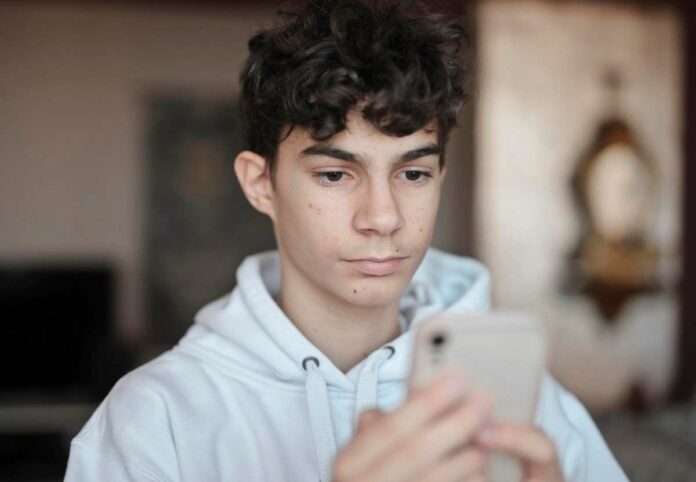Recently some YouTube users have reported an odd issue – being unable to preview or watch YouTube Shorts videos within the app. Instead of playing the Shorts content, users see an error message.
This seems to affect both Android and iOS versions of the YouTube app.

Best Tips to Fix Unable to Preview Video YouTube Shorts Issue
If you are running into this frustrating problem of YouTube Shorts not loading properly, here are some troubleshooting steps to resolve it.
Solution #1 – Confirm Your YouTube App is Up-To-Date
The first thing to check is whether your YouTube app is fully updated to the latest version available.
- On your phone, open the Play Store or App Store.
- Search for YouTube.
- If an Update option is shown, tap it to update to the newest version.
Updating to the most recent YouTube app release can often fix issues like Shorts preview failures, since bug fixes and patches are included.
Solution #2 – Clear YouTube App Cache and Data
After updating the app, another troubleshooting step is to clear out the app data and cache. This can eliminate corrupt files or settings that may be interfering with Shorts functionality.
To clear the YouTube app cache and data:
- Open your phone’s Settings app.
- Select Apps or Application Manager.
- Find the YouTube app and select Storage.
- Tap Clear Cache followed by Clear Data.
Warning: This will sign you out and reset the app to default. Your watch history and subscriptions will remain though.
With the data wiped, open YouTube and see if Shorts now preview properly.
Solution #3 – Check Your Internet Connection
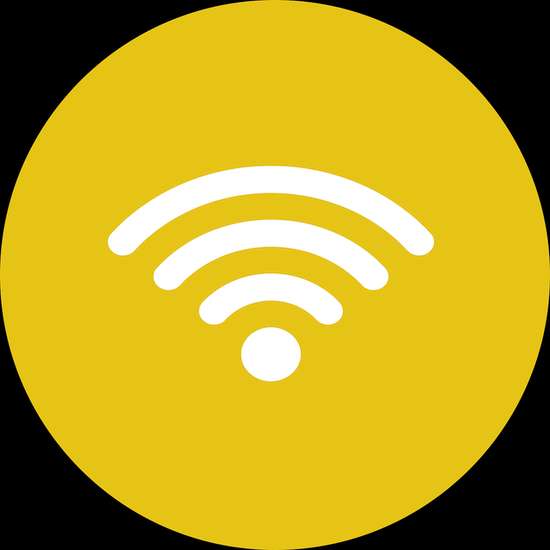
Of course, one possibility is that the issue is connectivity related. Confirm that your smartphone has a stable internet connection that is working normally.
- Open a browser or other app that requires internet – do web pages load quickly?
- Toggle airplane mode on and off to reset the network connection.
- Connect to a different WiFi network or switch to mobile data.
Once you’ve verified a strong working internet connection, go back into the YouTube app and test if Shorts play successfully.
Solution #4 – Restart Your Device
Failing the other steps, try fully restarting your smartphone:
- Power down the phone completely.
- Wait at least 30 seconds.
- Boot the device back up.
Restarting helps flush out any memory issues or glitches that could be preventing YouTube Shorts from working correctly.
Solution #5 – Find Shorts Through Your YouTube Channel
As a workaround, Shorts uploaded to your own YouTube channel can be found by:
- Opening the YouTube app and going to Your Channel
- Tapping Customize Channel
- Selecting Short Videos under the Videos section
This shows any Shorts you have uploaded by searching for “short” in the title or description. View them directly from your channel page.
Solution #6 – Reopen the YouTube App
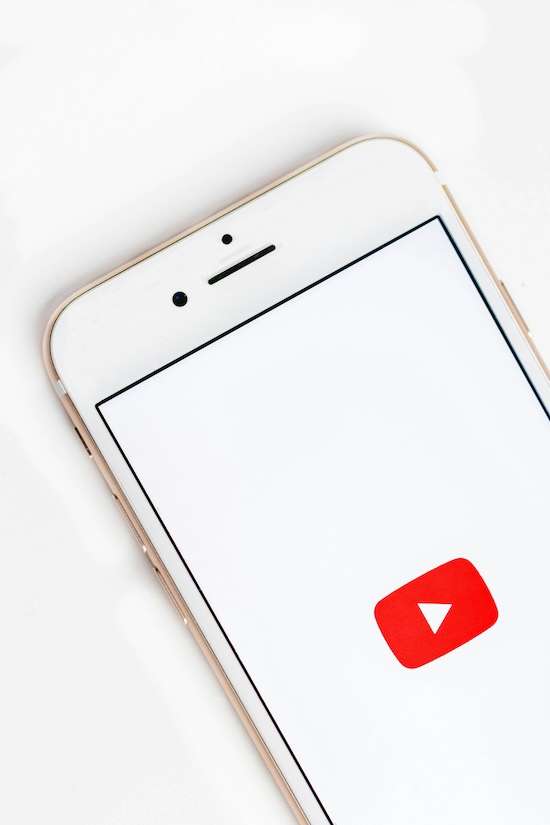
Finally, fully close out of the YouTube app either from the app switcher or mobile device settings, then launch it fresh again.
When the app reloads, check your YouTube homepage and explore sections like Shorts. Often this refreshes things and suddenly the videos begin playing as expected.
Let us know if repeatedly reopening the app finally gets YouTube Shorts working again!