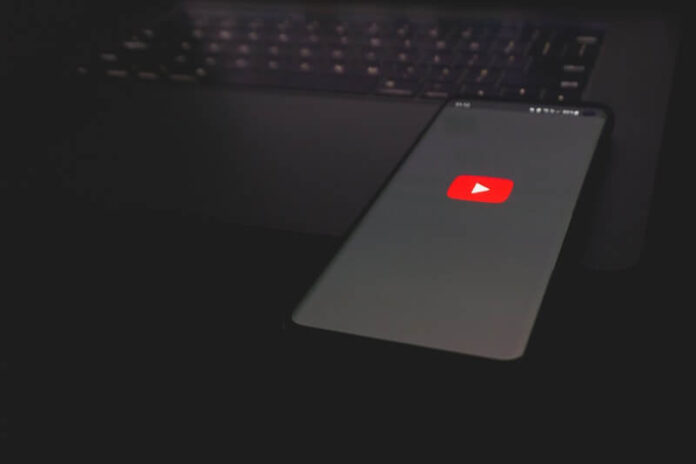Staring at a blank black screen is never entertaining. At first, you expect to watch funny or entertaining videos on YouTube. The next thing you know, you see a black or grey screen in front of you showing nothing at all. There are no pictures on the screen but users still hear the audio or sound of the video. It happens even to something as big a streaming platform as YouTube. You may sometimes encounter technical errors that are not pleasing.
This issue is mostly experienced by users on mobile devices such as Android phone or tablet and iPhone or iPad whether using the YouTube app or accessing the web version through a browser like Google Chrome, Safari, Brave, Opera, or Mozilla Firefox. However, desktop computer users are not totally spared from this issue. Still, a black screen is not the end of your YouTube days. It can only be a minor glitch that blocks you from video streaming for hours. But, it can be fixed with a few solutions.
One thing to take note of when you see YouTube’s black screen problem is that it resolves even without you doing something about it. Sometimes, it stays on the black screen for hours. But, when you come back to it, you will see your videos playing again. All you have to do is wait.
SEE ALSO: How to Get Youtube TV 4K Plus Add-on Live Streaming Package
Fixing Blank Black Screen YouTube Problem, No Video Playing but with Sound/Audio
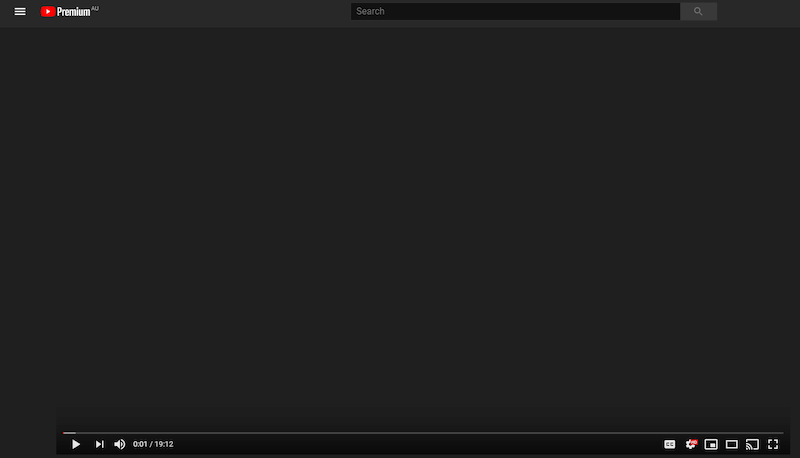
However, if you want to do something to resolve the video not playing or loading but with sound or audio problem on YouTube and don’t want to simply wait, there are also ways to try to troubleshoot and fix the error. Note that there are different causes why you experience the YouTube black screen issue. It can be due to your Internet connection, YouTube app, YouTube server, streaming device, or the cache files in your app and phone.
Check your Internet Connection
If the Internet is the reason for the problem, you can try to improve it. We may never know what causes the error until we try to fix it. Check your network speed if it is enough to play YouTube videos. You can bypass the router and connect directly to your modem using an HDMI cable. In most cases, it helps to power cycle your device. You can turn off and unplug all your devices, including your router and modem for a few minutes. Then, try loading YouTube videos again.
Use Another Browser, App, or Device to Stream YouTube
Sometimes, the issue is with the app itself, your browser, or the device you use. If that is the case, you may want to try streaming YouTube from another device or browser. It is an experimental process since it requires you to sign in to other devices to check if YouTube works. But, it is helpful to determine what may be causing the problem.
If you are using a browser, try a different one. If browsers do not work, stream YouTube on the app. If you experience the error on your laptop or PC, you can try switching to your mobile device or smart TV.
Delete Corrupted Cache Files on your Phone
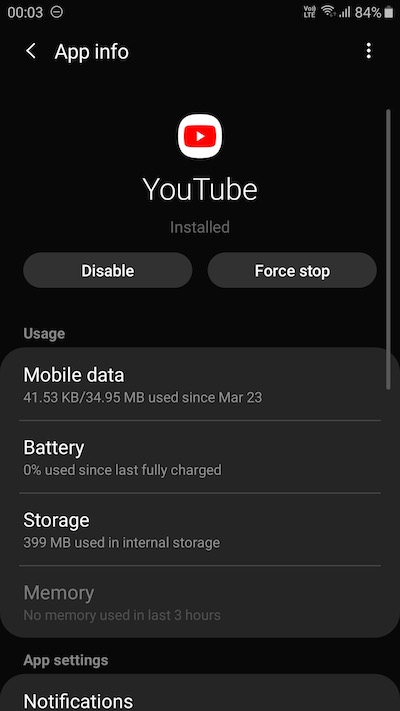
It happens that your browser or app has too many or corrupted cache files. It will help if you clear the cache and restart your app or browser.
- To clear the app cache, navigate to the Settings menu of your device.
- Go to Storage.
- Look for the YouTube app.
- Select Clear Cache and Clear Data.
- For iOS devices, you will need to uninstall and reinstall the YouTube app to clear the cache.
- As for browser cache, navigate to the More option or History of your browser and go to clear browsing cache.
- Make sure to check the boxes next to cookies, cache, and browsing history before clicking Clear Cache.
Disable Browser Add-Ons or Extension
There are times when the extension and add-ons installed in your browser cause the issue. You may want to disable them temporarily and try reloading YouTube. For Google Chrome, access the Extensions section through chrome://extensions. For Mozilla Firefox, go to the Menu and select Add-ons.
Update your YouTube App and Browser
Updating your browser or your YouTube app will install improvements and fixes resolving the black screen error. To update your YouTube app, go to Google Play Store or the App Store and search for YouTube to check for available updates. To update your browser, go to the About section and check for available updates.
Did you find a solution for your YouTube black screen problem? You can let us know what you think by dropping us a comment below.