For many years, YouTube has been a go-to app or website for people who wants to watch videos and clips online. There are different content categories available on YouTube with millions of videos uploaded to choose from and watch regularly. While the variety of content makes it more extensive and useful, not all videos are appropriate for everyone.
To upload a video on YouTube, you need to create your YouTube channel under your Google account. Anyone or any group can create a YouTube channel for promotion and entertainment. Through the YouTube channel, you can interact with people having the same interest as yours.
However, there are times when you do not like the videos shown on your YouTube feeds or search results when using the app or website. If you subscribed to a YouTube channel and you did click the notification bell, you will receive updates on new videos uploaded from that user. There is also content shown from channels recommended for you related to your subscriptions.
If you do not like what you see from certain YouTube Channels and want to prevent them from showing up and playing, you can easily block them. At the same time, if you encounter YouTube users that post unnecessary comments on your own channel or acting as trolls, you can also block them for good. Blocking channels and users can also help you streamline parental controls and prevent unwanted content for your child while using your YouTube account.
SEE ALSO: Get Free TiVo Stream 4K or Chromecast Device from YouTube TV
Blocking Unwanted YouTube Channels and Users on Mobile Phone App or Computer Browser
There are two ways to block certain unwanted YouTube users and channels. You can remove them through your mobile device such as iPhone, iPad, and Android phone or tablet, or using your computer browser. Check out the steps below to how you can do it.
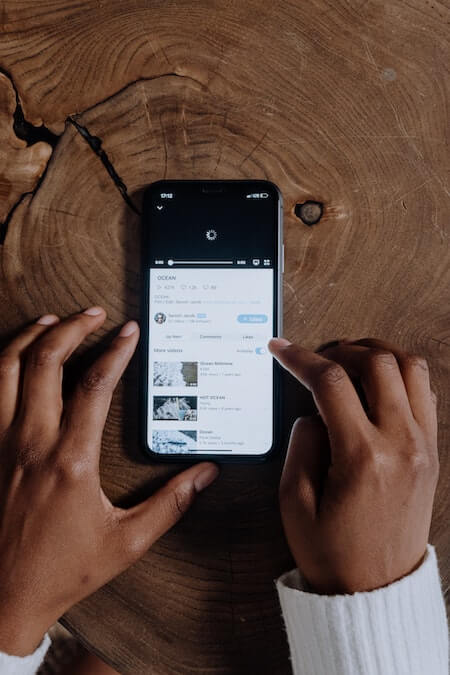
Stop a YouTube Channel from Appearing on Feed or Search Results via Mobile Device
- Launch the YouTube app.
- Look for the YouTube channel that you want to block.
- Find any of their uploaded video on your account feed, tap the three-dotted icon on the title.
- Scroll down and tap Not Interested. You can also select Don’t Recommend Channel.
Stop a YouTube Channel from Showing Up using YouTube Website on Computer Browser
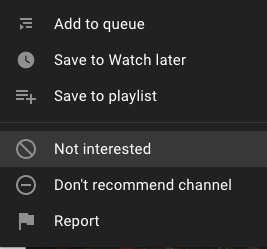
- Open any browser and go to YouTube.com.
- Find the channel that you want to block from the videos in your home page feed.
- Click the three-dotted icon next to the title of the video uploaded by that channel.
- Click either Not Interested or Don’t Recommend Channel.
Block YouTube User/Channel using Profile Page via Mobile Device
- Open the YouTube app on your iPhone or Android mobile device.
- Search for the user or channel that you want to block.
- Tap the three-dotted icon next to its name.
- Select Block User.
Block YouTube User/Channel through the Profile Page via YouTube Website
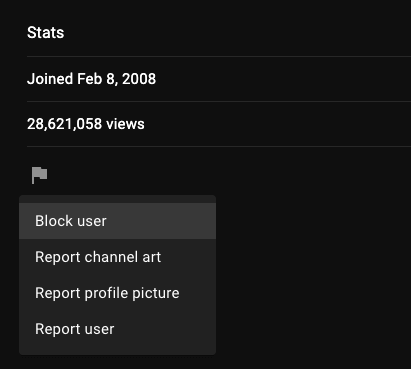
- On your browser, go to YouTube.com.
- Look for the user or channel that you want to block.
- Above the videos, look for the About tab. Click it.
- Scroll down and look for the Flag icon.
- Click the Flag icon.
- Select Block user.
What are your reasons for blocking a user or channel on YouTube? Please drop us a comment in the section provided below.


