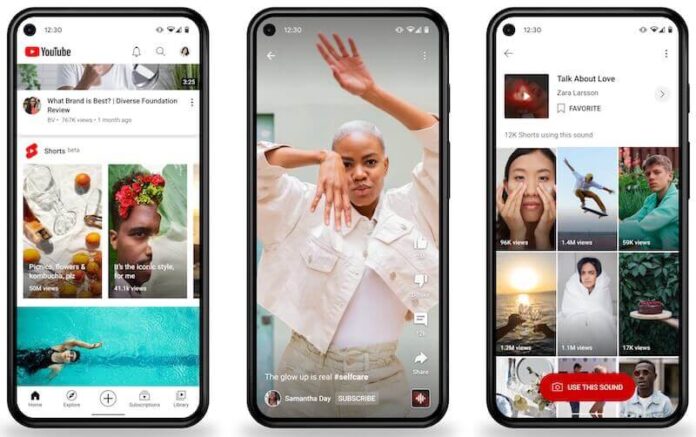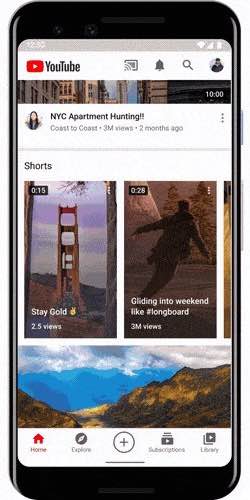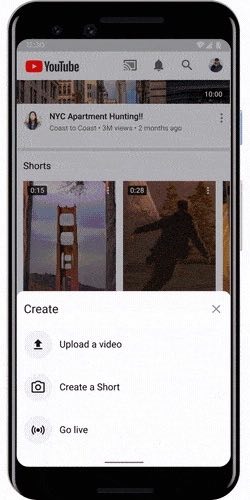If coming up with lengthy YouTube videos is becoming too taxing for you, try YouTube Shorts! It is similar to TikTok, where you can create up to 60 seconds of short clips to upload on your YouTube channel.
Google enables artists and creators like you to record and share short video clips to keep your audience updated. With YouTube Shorts, you can also come up with different content that will remain on your channel. Now, YouTube has a section where you can access YouTube Shorts in the mobile app.
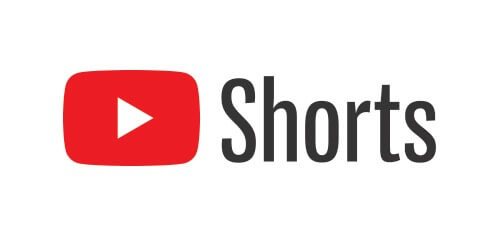
However, you may be facing a problem now where YouTube Shorts option is missing on your account and videos are not showing up on your feed. Don’t worry! There are several ways you can do to troubleshoot and fix the streaming issue. Check out the article below.
Fixing YouTube Shorts Video Not Showing up on Feed on Missing in the Mobile App
Other users experience the same YouTube Shorts issue as you. That being said, you can be assured that there will be solutions to help you resolve the YouTube app error. One of the first things you need to do is to reboot your mobile device. While you restart your Android or iOS device, you might want to unplug and re-plug your router and modem to refresh your WiFi Internet network connection.
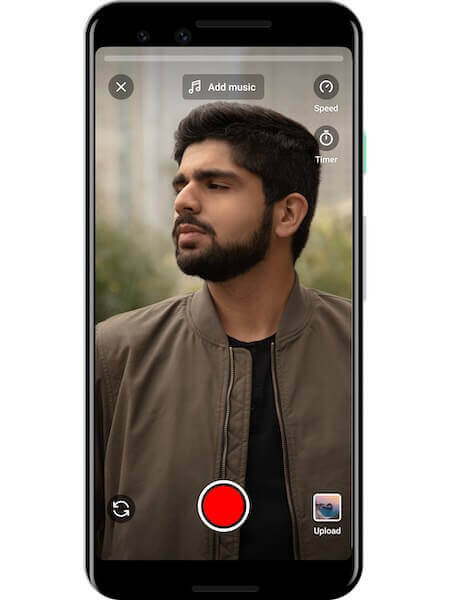
Clear YouTube App Cache and Data
If the simple yet effective solution, sometimes, does not work for you, there is another way. You will have to clear and delete the YouTube app cache and data on your phone or tablet. There may be a corrupted cache data that is the cause why you cannot see the YouTube Shorts feed on your YouTube account. You will need to clear them and restart the app.
- On your Android device, go to the Settings menu.
- Access Apps.
- Look for YouTube. If you cannot find it, tap View all apps.
- Go to Storage.
- Tap Clear Cache.
- Next, tap Clear Data.
- For iOS devices, you will need to uninstall and reinstall your YouTube app to clear the cache.
Update YouTube App on iPhone or Android Phone
Updating the YouTube app to the latest version available can help fix bugs and other errors that users encounter from the previous app version. You may have overlooked new updates for YouTube app on your Android or iOS device, so it is the best time to do it.
How to Update YouTube App on Android Phone or Tablet
- Launch Google Play Store.
- Tap the three diagonal lines.
- Select My Apps & games.
- Look for YouTube and tap Update.
How to Update YouTube App on iOS Device
This guide works on both iPhone or iPad Apple devices.
- Open the App Store.
- Tap your Profile.
- Look for YouTube.
- Tap Update.
Make Sure You Set Your Videos as YouTube Shorts
Note that you will need to add the #shorts in your title and description if you intend to upload it on YouTube Shorts. Each video must be up to 60 seconds only. Since YouTube sometimes adds 1 to 2 seconds to your videos, maximizing the 60 seconds will make it more than 1 minute. You can reduce the length of your video to be sure.
If none of the solutions above work, you can try using a VPN server. Likely, YouTube Shorts is not yet available in your country or region. Check out any of these reliable VPN service that uses industry-standard protocols for safety and privacy.
Do you have other ideas on how to fix the YouTube Shorts issue on YouTube mobile app? You can share them below, so other users will know.