YouTube Premium subscription service offers ad-free video playback, the option to watch videos while using other apps, and downloading videos for offline viewing. The newest feature of YouTube Premium, Apple SharePlay, lets users view, play and interact with YouTube videos together through FaceTime and iMessage.
We will go over how to use SharePlay co-watching and screen-sharing tool on the iOS version of the YouTube Premium mobile app for your iPhone or iPad device in this blog!

How to Watch & Share Videos Using Apple SharePlay Co-Watching iPhone Feature on YouTube Premium iOS App
Step 1: Check for the Latest Version of the YouTube App
Ensure that the YouTube app is updated on your iOS device before attempting to use Apple SharePlay tool on the YouTube Premium mobile app.
If you haven’t seen the SharePlay co-viewing option yet on your iPhone or iPad, wait a few days or weeks and give it another shot. By navigating to the App Repository and picking the “Updates” section, you have the ability to examine potential updates.

Step 2: Sign in to Your YouTube Premium Account
You need a YouTube Premium subscription in order to use SharePlay on the iOS version of the YouTube Premium mobile app. Open the YouTube app on iPhone or iPad and log into your YouTube Premium membership account after you have a subscription.
Step 3: Find the Video You Want to Share and Start Playing It
Then, locate the video you wish to share and begin watching it. By entering terms into the search window, you can go through your subscriptions or playlists to find a video to share and play.
Step 4: Access Control Center and Tap SharePlay
To reveal the Control Center, swipe upward from the screen’s lower edge. Along with other options like AirPlay and Screen Mirroring, the SharePlay button will be visible. Select SharePlay from the menu.
Step 5: Select the Person or Group You Want to Share the Video With
You will be asked to choose who or what group you wish to share the video with after tapping the SharePlay button. To start a SharePlay session, utilize FaceTime or iMessage. Select the organization or person you wish to share the video with.
Step 6: Start Sharing and Interacting with the Video
After accepting the invitation to SharePlay watch party, your buddy will be able to view the movie in real time with you and engage with it via the built-in chat feature. You can pause, rewind, or fast-forward the video, and discuss it live. Even if you are not physically together, sharing videos with friends and family is a blast using SharePlay.
Other New Features & Improvements of YouTube Premium App on iOS Devices
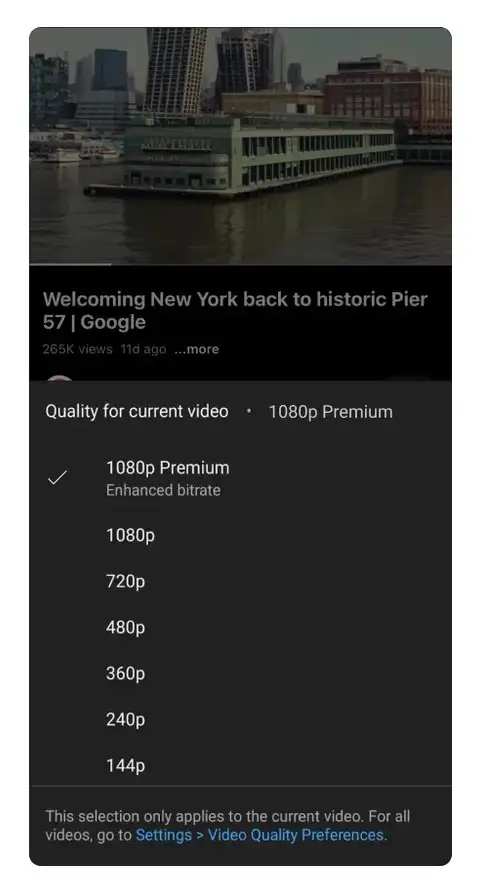
Subscribers to YouTube Premium on iOS devices may also take use of additional features including SharePlay, an improved 1080p video quality choice, mobile queuing, and smart downloads in addition to SharePlay.
You may watch high-quality videos on your iOS mobile device using the upgraded 1080p video quality option. You may construct a playlist of videos to watch later using the mobile queue function, and smarter downloads make it simple to download videos for offline viewing.
Anyone who enjoys watching videos on YouTube without being interrupted by advertisements will find YouTube Premium to be a terrific service. By enabling real-time video sharing and interaction across FaceTime and iMessage, SharePlay’s integration makes it even better. You may use SharePlay on the iOS version of the YouTube Premium mobile app right away by following the instructions provided in this blog post.


