Are you tired of watching your favorite movies and shows with a pesky blue or purple tint taking over your Sharp smart TV or Sharp Roku TV screen? Fear not, my fellow viewer!
In this guide, we’ll show you some quick and easy ways to banish the tinted blue TV screen issue and restore your Sharp TV’s vibrant colors to their former glory.
What is a Smart TV Screen Blue or Purple Tint Issue? What Causes It?
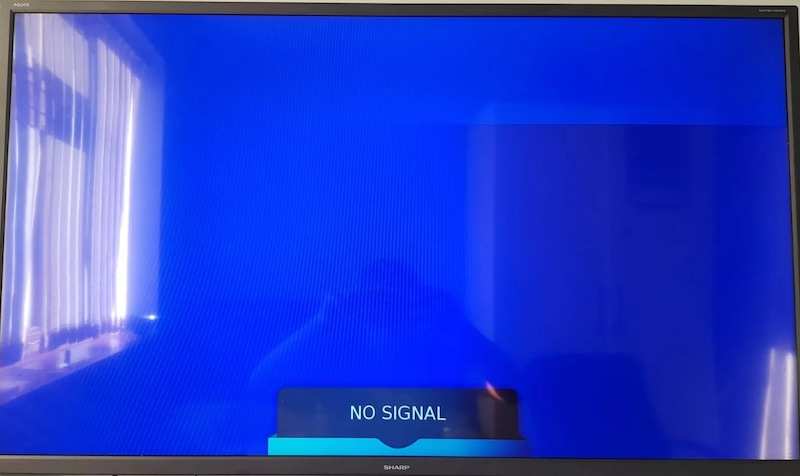
A smart TV screen blue tint issue refers to a problem where the colors on the TV screen appear overly blue or at times, purple, and the picture does not display accurate colors. This issue can occur for several reasons, including calibration problems, incorrect color settings, software glitches and hardware malfunctions.
- One possible cause of the blue tint issue is a problem with your Sharp TV’s calibration settings. Sometimes, the color temperature or white balance settings may be off, causing the picture to appear too blue.
This can be fixed by adjusting the calibration settings in the TV’s menu or by using a calibration tool to fine-tune the picture.
- Another possible cause of the blue tint issue is incorrect color settings. Many Smart TVs offer various picture modes, such as sports, cinema, or game modes, each with different color settings.
If the TV is set to a mode emphasizing blue tones, the picture may appear too blue. Switching to a different picture mode or adjusting the color settings can often fix this issue.
- Hardware malfunctions can also cause the blue tint issue. For example, a faulty video cable or HDMI port can interfere with the signal and cause the colors to appear distorted. If this is the case, replacing the cable or using a different HDMI port can help resolve the issue.
Additionally, some Smart TVs may have defective color processing components, which can cause color issues. If the problem persists after adjusting the calibration and color settings and checking the hardware, contacting the manufacturer or a professional TV repair service may be necessary.
How to Fix Sharp Roku TV or Sharp Smart TV Screen Tinted with Blue or Purple Color Problem
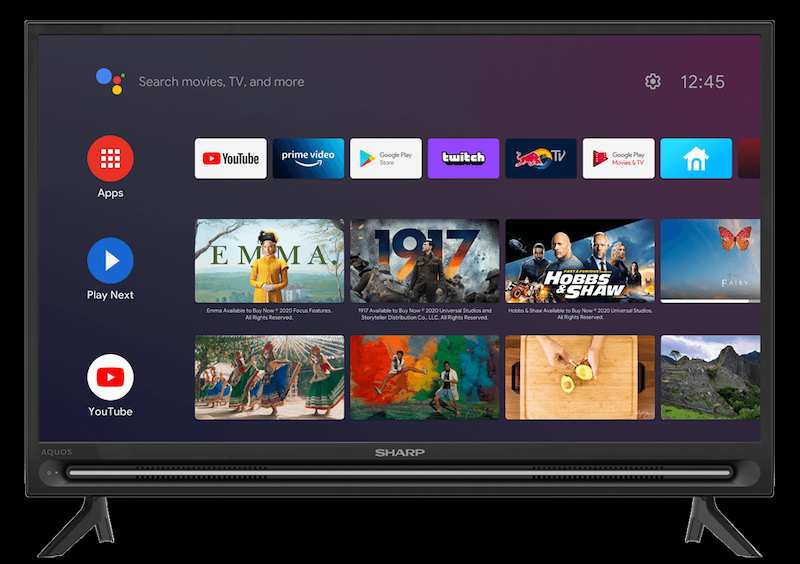
Here are some steps you can take to fix the blue tint issue on your Sharp smart TV or Roku TV device screen issue:
Check your TV’s Picture Settings
The first thing you should do is check the picture settings on your TV. Sometimes, a blue tint can be caused by incorrect settings.
Press the Menu button on your TV remote to access the picture settings and navigate to Picture. You can adjust settings such as color temperature, tint, and hue from there.
Disable Blue Light Filter
If your Sharp Smart TV has a blue light filter, it may be causing the blue tint issue.
To disable it, go to the Picture menu and look for a setting called Blue Light Filter or something similar. Turn it off and see if the blue tint goes away.
Check HDMI Cables
Ensure all the HDMI cables connecting your TV to other devices, such as gaming consoles, set-top boxes, or computers, are properly plugged in and not damaged.
Reset your Sharp Smart TV Device
If the above steps don’t work, reset your TV to its default settings. This will erase all your settings and return the TV to its original factory settings. To do this, press the Menu button on your TV remote, navigate to Setup, and select System Reset.
Contact Sharp Customer Support
If none of the above steps work, your TV may have a hardware issue. In this case, you should contact Sharp customer support or a qualified TV technician for further assistance.
By following these steps, you should be able to get rid of the blue tint issue on your Sharp Smart TV screen.


