Is your Sharp Aquos Smart TV acting up? A factory reset can help you quickly and easily troubleshoot a range of issues, from lagging and freezing to connectivity problems!
In this article, we’ll walk you through the steps for performing a factory reset to return your Sharp Aquos smart TV device to its default factory settings, including an extra method for resetting your smart TV even if you don’t have a remote control handy!
Factory Resetting your Sharp Aquos Smart TV from the Settings Menu

To reset your Sharp Aquos Smart TV from the settings menu, follow these steps:
- Power on your Sharp TV.
- Press the “Menu” button on the remote control.
- Use the directional pad and scroll right to highlight the “Initial Setup” option.
- Scroll down and select the “Advanced” option and press enter.
- Now, scroll down and select the “Reset” option in the next sub-menu, and press enter.
- A pop-up message will appear on your Sharp TV screen, asking if you really want to reset your TV.
- Select “Yes” and press enter.
- Once your Sharp TV reboots, it will be restored to default settings.
NB: Usually, before starting the reset, it could be asked PIN code or parental control password. The default unlock code is 1234.
Another Way!
There are multiple methods available for performing a factory reset on your device. While the previous one outlined is the most common, if you encounter any issues with it, there is an alternative method you can try.
- Go to the Settings menu.
- Find and select the System option.
- Look for the Factory Reset option.
- To initiate the reset process, press the Play or OK button three times.
How to Reset Sharp Aquos Smart TV to its Default Factory Settings without a Remote Control
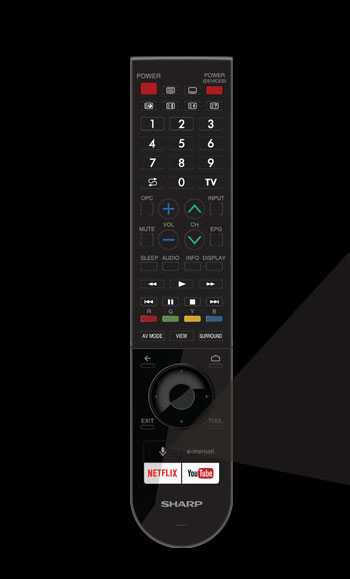
In case your Sharp Aquos TV remote is misplaced or not working, there’s no need to worry. You can still perform a factory reset process using the panel buttons on your device. Follow these steps to reset your TV without a remote control:
- Disconnect the TV from the power source.
- Hold down the Channel Down and Input buttons together on the TV panel.
- Plug in the TV and keep holding the buttons. You may require someone’s help to perform this step.
- Continue holding the buttons until the TV turns on. If it doesn’t work, unplug the TV and try again. Sometimes the process may not work on the first attempt.
- Locate the Service Mode menu and select Factory Reset from the menu.
- Use the Ch+/- buttons to select an Input to Confirm, and you’re done.
Last But Not Least…
Don’t let technical difficulties interrupt your TV viewing experience. With a factory reset, you can quickly and easily troubleshoot a variety of issues on your Sharp Aquos Smart TV. Whether you have a remote or not, the methods outlined in this article provide a comprehensive guide to get your TV back to working order. So sit back, relax, and enjoy your favorite shows and movies on your fully restored Sharp Aquos Smart TV!


