Are you having trouble casting to your VIZIO SmartCast TV? You may encounter the error codes 2901_1, 2902_1, or 2411_1, which tell you that the SmartCast is not available. If it happens, there may be factors that prevent your device from mirroring movie or TV show content through your mobile phone to VIZIO smart TV.
Some variations of the error message are:
“SmartCast Home Not Available”
“SmartCast Is Not Available”
“SmartCast TV Not Available”
“SmartCast Input Not Loading”
“OK Button Not Working on SmartCast TV”
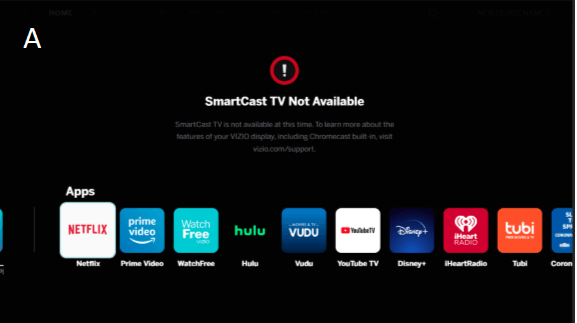
Fortunately, you can troubleshoot and fix the error if your Vizio SmartCast TV device is not working with a few solutions that you can try at home. If none of these methods work after following the steps, it is best to contact VIZIO customer support for them to assist you better.
However, some of these solutions may often work depending on the cause of the error. It will spare you the extra time and effort to relay the issue to the customer service support team.
NEED A NEW SMART TV? Check out these limited-time deals on VIZIO SmartCast TVs at Amazon & Walmart!
How to Fix VIZIO SmartCast TV Not Available Error Code 2901_1, 2902_1 or 2411_1
There are several methods that you can try to resolve the problem on your VIZIO SmartCast TV. You can follow each of the solutions one at a time and check if it fixes the error or not.
Verify if your SmartCast is Loading
- Press the INPUT button on your remote until the menu opens.
- Choose SmartCast Input.
- Press OK.
- Navigate to the TV Menu.
- Select System Menu.
- Go to Language and switch to another language.
- Wait for SmartCast home to reload.
- After loading, change the language back to English.
Check your WiFi Internet Network Connection
It can be a problem with your WiFi Internet connection. You can check your network signal by doing a speed test. Make sure that you have at least 1.5 Mbps to start streaming on VIZIO SmartCast TV. If you have less than that, try to improve your Internet signal by elevating your router or bypassing it and connect your modem to your TV directly.
Power Cycle your Network Devices & SmartCast TV
Another way to enhance your network signal is to power cycle your devices. Turn off your VIZIO SmartCast TV and unplug your router, modem, and TV. Wait for at least 3 minutes before plugging them back in and connecting to the Internet. Turn on your VIZIO SmartCast TV and try again.
Factory Reset your VIZIO SmartCast TV
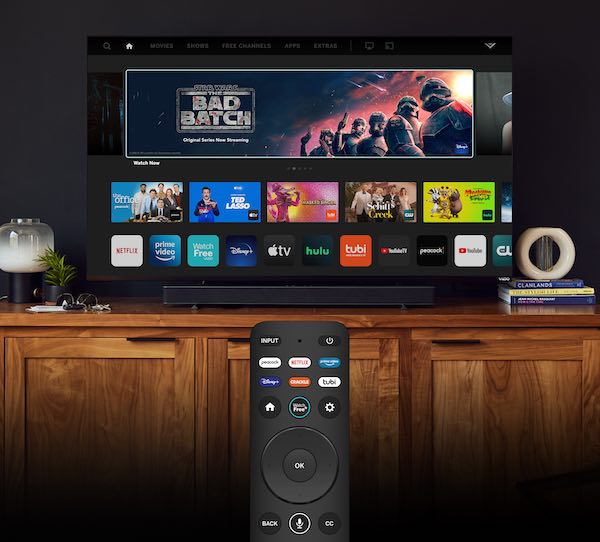
Note that resetting your VIZIO SmartCast TV will delete all custom settings and accounts. Your TV will revert to its default settings, the same as when you first got it from the store.
- On your VIZIO remote, press the Menu button.
- Look for Reset & Admin. Highlight and select it.
- Go to Reset to Factory Settings.
- Select Reset.
- Follow the rest of the setup instructions on your TV.
You may contact VIZIO customer support via https://support.vizio.com/s/contact-us?language=en_US.
Did any of the solutions above fix your VIZIO SmartCast TV error? You can let us know by dropping us a comment below. Your personal experience with this issue matters to us and it might be able to help other users too.
TODAY’S DEALS Check out these offers on VIZIO Smart TV devices at Amazon & Walmart!


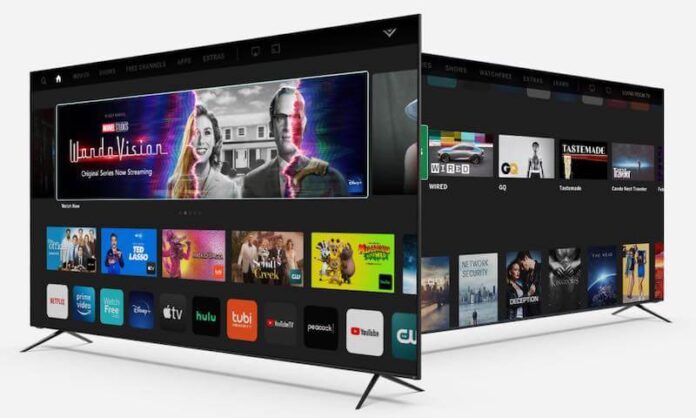
Just relaying our solution. TV worked in one room, not in another. Error 2901_1. Did a factory reset, still wouldn’t see our network. Swapped HDMI cable. No change. Plugged into HDMI 2 port…and voila. TV works fine. Happy accident. Maybe this will help someone 👍
Before doing a factory reset go to admin and privacy and select reboot tv this has worked every time on my tv.
None working. Reset? Then Vizio problems, unresolved. If these kind of problems persist, back to the store with the TV. Never with Samsung, always working in good order.