Keeping up with the ever-evolving technology landscape, it is crucial to maintain updated devices for top-notch performance and security. This is especially true for your Toshiba Smart TV.
Regular software updates enhance features, address TV errors, and introduce new functionalities. Toshiba Smart TVs run on various operating systems, including Android TV OS, Google TV OS, Fire TV OS, and VIDAA TV OS, each with its own unique update process.

Methods to Install Firmware or Software Update on Toshiba Smart TV Device
- Procedure for updating Toshiba Fire TV software
- How to update Toshiba Android TV software
- Steps to update Toshiba Google TV software
- Instructions for updating Toshiba VIDAA TV software
- Method to update Toshiba Smart TV software via USB and Internet connection
Ways to Update Toshiba Fire TV Firmware
- To start the update process, turn on your TV and ensure it’s connected to a stable Wi-Fi network.
- Navigate to the ‘Settings’ menu and select ‘My Fire TV’. From there, choose ‘About’ and then ‘Check for Updates’.
- If an update is available, follow the prompts to download and install it.
- After the update, your Toshiba Fire TV will be running the latest software, ready for your next binge-watching session.
Steps to Install Firmware Update Toshiba Android TV
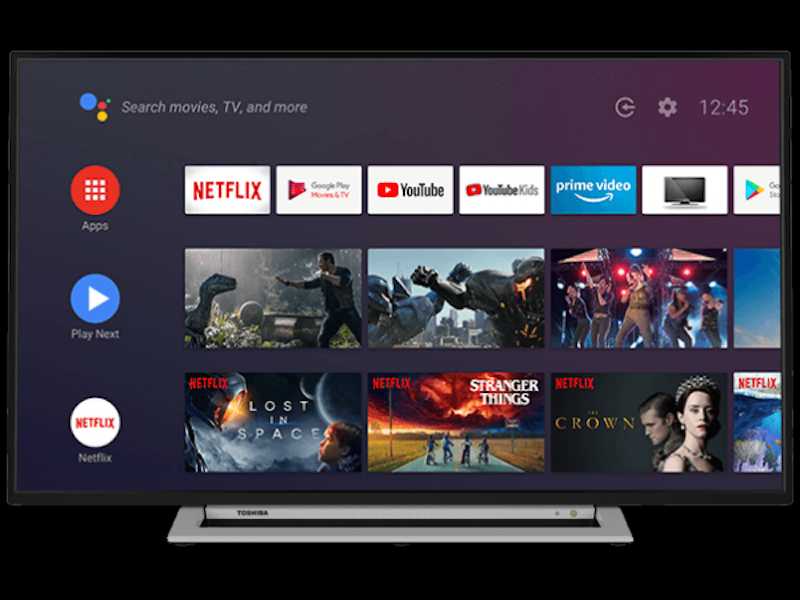
- Start by powering on your TV and connecting it to a stable internet connection.
- Navigate to the settings menu on your home screen and select ‘Device Preferences’.
- From there, you’ll find the ‘About’ option where you can select ‘System Update’.
- Follow the prompts to download and install the latest firmware.
- After the update, a quick restart will have your Toshiba Android TV running on the latest software.
How to Update Toshiba Google TV Firmware
- First, turn on your TV and navigate to the settings option by clicking on the profile icon at the top-right of your screen.
- From there, select ‘System’, then ‘About’, and finally ‘System Update’.
- This will allow you to download and install the latest firmware.
- After the download is complete, a simple restart will finalize the update, leaving your Toshiba Google TV equipped with the latest software.
Install Latest Firmware or Software Update on Toshiba VIDAA TV
- To update your Toshiba VIDAA TV, turn on your TV and select the ‘Settings’ icon on the menu bar.
- From there, navigate to ‘System Settings’ and then to ‘Support.’ Here, you’ll find the ‘System Upgrade’ option.
- Click on ‘Firmware Upgrade’ and wait for the firmware to download.
- Once the download is complete, a simple restart will install the update.
Using USB to Install Firmware or Software Update on Toshiba Smart TV

Updating your Toshiba Smart TV via USB is a handy alternative when an internet connection isn’t available.
- Before you start, ensure you have a USB drive and the latest firmware downloaded from the Toshiba TV Firmware Download Center on your computer.
- Once you have these, transfer the unzipped firmware file to your USB drive.
- Next, unplug your TV and connect the USB drive.
- Hold the power button on your TV while plugging it back in.
- When you see the ‘Upgrade in Progress’ screen, release the power button and wait for the update to finish.
- After the update, remove the USB drive and restart your TV. Now, your Toshiba Smart TV is updated and ready for use.
To keep your Toshiba Smart TV performing at its best and secure, it’s important to update its firmware or software regularly. Follow the provided instructions for your specific TV model, whether it’s an Android TV, Google TV, Fire TV, or VIDAA TV.
Stay connected for online updates or use the USB method when offline. Stay updated, enjoy enhanced features, and ensure a top-notch viewing experience on your Toshiba Smart TV.


