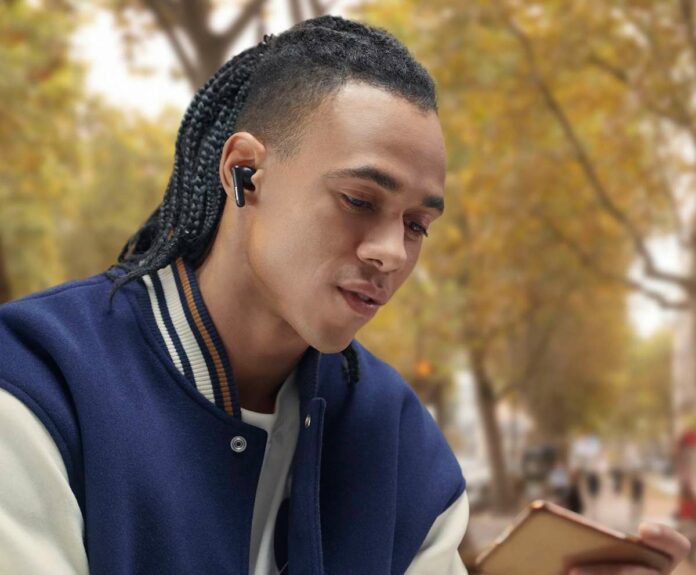If you’re rocking a pair of Panasonic wireless earbuds or headphones, you might be missing out on some serious sound upgrades if you haven’t updated that firmware.
Fear not! We’ve got your back with a simple, step-by-step guide to keep your tunes on point.

Steps to Install Latest Firmware Update on Panasonic Wireless Earbuds or Headphones
Step #1: Prep Your Gear
Before diving into the firmware fun, make sure your wireless earbuds are charged up and ready to roll.
A low battery during the update could lead to a not-so-happy audio experience. So, plug those bad boys in or make sure they’ve got enough juice to handle the upgrade.
Step #2: Connect the Dots – or Bluetooth
Now, let’s get connected! Pair your Panasonic wireless earbuds with your smartphone or device if you haven’t already. We’re talking about that sweet Bluetooth connection – the lifeline of your wireless audio experience.
- Open up the Bluetooth settings on your device.
- Find your earbuds.
- And hit that magical “Connect” button.
Step #3: Download the Panasonic Audio Connect App
Time to bring in the big guns – the Panasonic Audio Connect app.
- Head over to your device’s app store (you know the drill – App Store for Apple, Google Play for Android).
- Search for “Panasonic Audio Connect.”
- Download and install it faster than you can say “beats on fleek.”
Step #4: Launch the App and Find Your Earbuds

Now that you’ve got the app open it up and let the magic happen. The app should automatically detect your Panasonic wireless earbuds.
Look for a section like “My Devices” or “Connected Devices” to make sure your earbuds are in the house.
Step #5: Check for Firmware Updates
Once your earbuds are in the spotlight, it’s time to see if they’re craving an update.
- Navigate to the settings or firmware section within the app.
- If there’s a shiny “Update Firmware” button or something similar, you’re on the right track.
Step #6: Hit the Update Button
Ready for the grand finale? Hit that “Update Firmware” button like you’re dropping the hottest track of the year.
Sit back, relax, and let the magic unfold. Your earbuds will do their thing, and you’ll be one step closer to audio bliss.
Step #7: Patience
While your earbuds are getting their firmware glow-up, practice some patience. This might take a few minutes, so resist the urge to refresh or panic. Trust the process, and soon, you’ll be vibing with the latest and greatest audio enhancements.
Step #8: Reconnect and Rock On
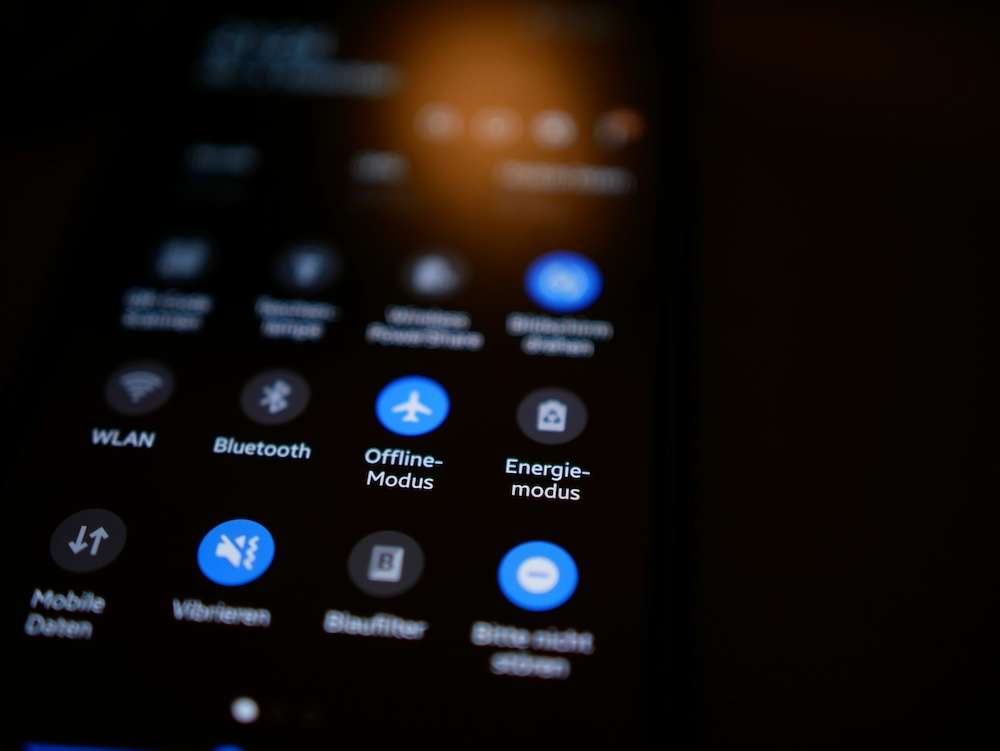
Once the update is complete, your earbuds might do a little dance – metaphorically speaking. Reconnect them to your device via Bluetooth and get ready to experience your music in a whole new way. Crispier highs, thumpier lows – it’s like getting a front-row seat to your favorite artist’s concert.
Wrapping Up
There you have it! Updating the firmware on your Panasonic wireless earbuds is as easy as updating your status. Keep those beats fresh, and let the music flow. Your ears will thank you for it!