There are loads of new TV shows that Apple TV+ is adding to its library collection regularly. New seasons are also in line to give its followers more thrill and excitement from the previous episodes. Apple TV Plus makes sure that its subscribers get to experience more every time they stream on the service.
For new TV series, you can check out Harriet the Spy, Suspicion, The Afterparty, El Deafo, and Fraggle Rock: Back to the Rock. You can also try to binge-watch awesome TV shows like Dickinson, Ted Lasso, Home Before Dark, Foundation, and more. An Apple TV+ subscription plan is available for only $4.99 per month.

With all the exhilaration you get from streaming on Apple TV Plus, now you can share it with your family or friends. Apple lets you share its subscriptions with other users for as long as they have the device and account to enjoy these services.
DON’T MISS: Get special deals on Apple Gift Cards at Amazon, BestBuy, & Walmart!
How to Use Family Sharing on Apple TV Plus to Share Streaming Subscription with Family Members & Friends
Unlike other streaming services where you can share your account and password, it is different with Apple TV+. To share your streaming subscription plan, you will need to enable the Family Sharing feature and add users that you want to access your account.
Note that you can only share your Apple TV Plus subscription with up to six people in the same family group. Each member must have his or her own Apple ID and Apple TV Plus supported device. Otherwise, they may not be able to watch through your subscription even if they are in your family group.
You must make sure that users added to your family group are not part of someone else’s group. Apple will not let you add them if they belong to other users.
Before you get started, you need to enable or set up the Family Sharing feature.
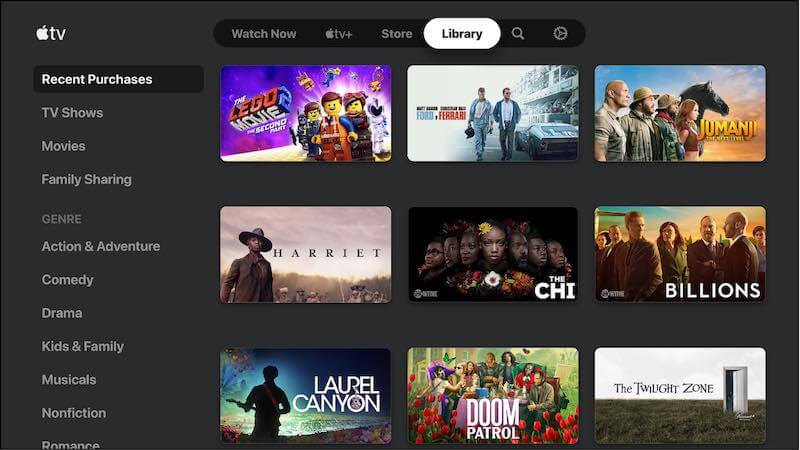
How to Set Up Family Sharing on Apple Devices
You have the option to set up the Family Sharing feature on your iPhone, iPad, or Mac computer device.
- On your iPhone or iPad, navigate to the Settings menu.
- Select your name.
- Go to Family Sharing.
- Tap Set Up Your Family.
- On your Mac, click the Apple icon.
- Go to System Preferences.
- Select Family Sharing.
Now, you can add family members or friends to your family group. Select Invite People or Add Member. Enter the name and email address of the users you want to share your account with. Then, they can accept your invitation and be part of your family group.
After you invite other users, you can add the subscriptions that you want to share with them. Make sure to select Apple TV Plus. Once shared, other members of your family group can start watching on Apple TV+ using their Apple ID.
How many members do you plan to share your Apple TV+ subscription? You can share your story with us below.
TODAY’S DEALS: Check out these limited-time offers on the latest Apple TV device at Amazon, BestBuy, & Walmart!


