HBO Max features some of the exciting movies and TV series you see online. You can subscribe to the streaming service and get access to titles like Made for Love, The Flight Attendant, Love Life, Raised by Wolves, Frayed, and I Hate Suzie.
If you want to share all these thrills with your friends, family, and loved ones, you can add their devices to your HBO Max account. There is no limit to how many devices you add and sign in to under your subscription plan, but HBO Max only allows up to three simultaneous viewings.

You can add your smart TV like Samsung or LG; streaming media players like Roku, Xfinity, Apple TV, or Amazon Fire TV; Android phone or tablet and iOS devices such as iPhone and iPad; as well as your laptop or desktop computers.
Unfortunately, if there are people you want out of your subscription but still have access to their device, you can ask them to log out of your account. However, if they haven’t done it or don’t plan to, you can remotely sign out of HBO Max on all devices and change your password to prevent them access. That way, you can stop someone from using your account without your permission.
TODAY’S DEALS: Limited-time offers on the latest Roku players at Amazon & Walmart!
Steps to Remove or Sign Out of your HBO Max Account on All Devices Remotely
HBO Max brings in more content and exclusive original titles every now and then. Letting someone use your account is okay as long as they have your permission.
If you want to logout of your streaming account on all devices to kick someone out, make sure to change your password immediately to prevent them from coming back. You can find, view, and manage which devices are currently signed in to your account through the settings.
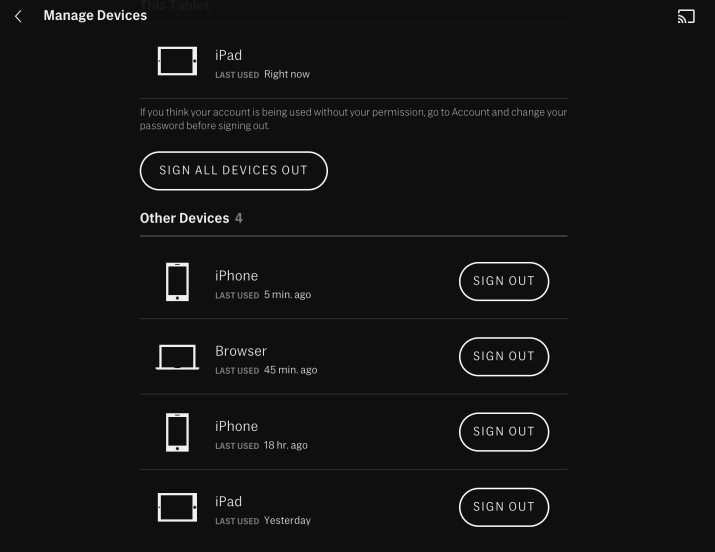
Manage & Log Out on All Devices Remotely through the HBO Max Website on your Computer
- On your browser, go to HBOMax.com.
- Sign in to your account.
- Go to the top right corner and click your profile.
- Select Manage Devices.
- You will see all devices connected to your account.
- Look for the device that you want to remove, click Sign Out next to it.
- If you want to log out on all devices, click Sign All Devices Out.
Log Out of HBO Max on All Devices Remotely using the Streaming App on Mobile Phones
- Launch the HBO Max mobile app on Android or iOS phone or tablet.
- At the bottom or left side, tap your profile.
- Select Manage Devices.
- Look for the device that you want to remove.
- Tap the X icon next to it.
- To log out on all devices, tap Sign All Devices Out.
After signing out on all devices, navigate to the Account section of your profile. You can edit your password and change it to a new one.
How many devices currently have access that you want to remove under your HBO Max account? You can share your story with us in the comment section below.
DON’T MISS: Exclusive deals on Fire TV devices at Amazon right now!


