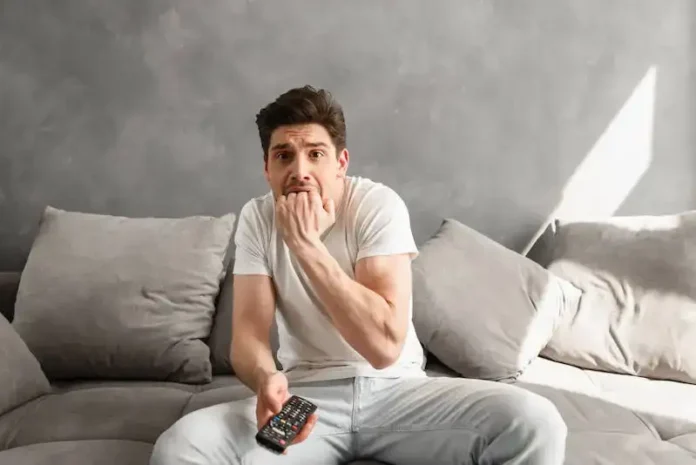Subtitles are now a thing, especially with the rise of global streaming platforms that make all forms of media accessible to everyone. These subtitles help break down language barriers, allowing the audience to watch foreign TV shows and movies in their native tongue.
Plex is a US-based streaming service that has a subtitle feature. However, some users have reported encountering an error while downloading and searching for subtitles or closed captions for their TV show and movie on Plex. If you’ve been having the same issue, here are a few tips to fix it.

How to Troubleshoot Issues & Fix Something Went Wrong While Searching Subtitles Error on Plex App
The error message after performing a subtitle search might say “Uh-oh! There was an error – Something went wrong while trying to download the subtitle. Please try again later.”
Follow these methods to try and troubleshoot the issue to fix the subtitles problem on the Plex app.
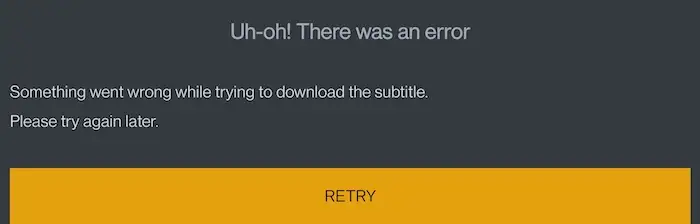
Check the Media File
Subtitles may often fail to load and may not even display properly because of some issues with the media file itself. So before you assume that something is wrong with your Plex app, make sure that the file you want to watch comes with corresponding subtitle files.
The subtitles won’t show up if the file doesn’t have a subtitle file in the first place. You also have to make sure that the subtitle file’s language is similar to that of the media file.
Check Your Network Connection
Your subtitles may not work if you have a problem with your network connection. See to it that your network is up and running. You can also try to reset your router if you’re using one. You also need to confirm that your Plex app is properly configured for internet access. If you have a firewall, for example, you might have to adjust its settings for the app to access the web properly.
Go Through Your Plex Settings
Checking the settings is one of the first things you should do if something goes wrong while searching for subtitles on Plex. It may sound like a no-brainer but make sure that you enabled the Subtitles option in the settings menu.
You also need to check that you’re using the correct language settings because it may also affect whether the subtitles will be displayed correctly or not.
Refresh the Subtitles on your Plex App
Refreshing the subtitles on Plex may help fix the problem if they’re not working properly. Follow these steps to do this:
- Open the Plex app.
- Play the media you like to watch.
- Proceed to the player’s Subtitles section.
- Choose Refresh Subtitles.
- Wait for Plex to search for all available subtitles for the media you want to watch.
Uninstall and Reinstall Plex App on your Device
If the subtitles on Plex still don’t work after you refresh the subtitles, your next best option is to uninstall the app and install it again. After reinstalling the app, try to play the media again to check if the subtitles are working now.
Turn On “Always Enabled” Feature in the Auto-select Subtitle Mode Settings
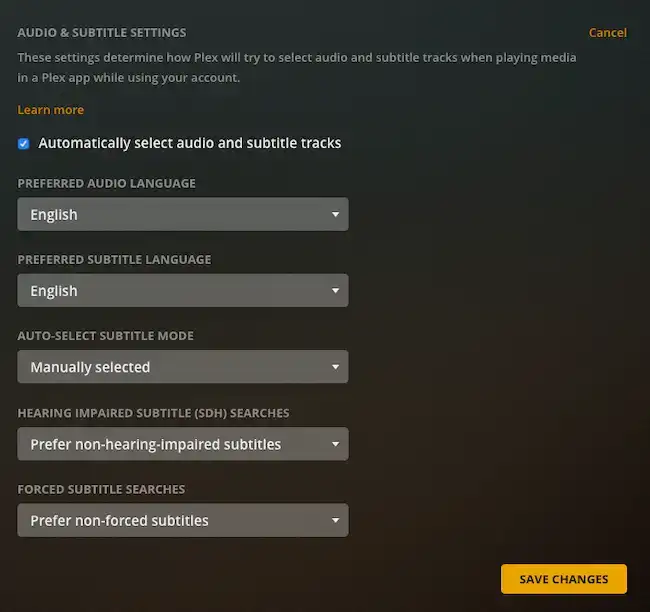
Turning on the “Always Enabled” option in the Auto-select subtitle mode may also help fix the issue. When you do this, Plex will try showing a subtitle in the language of your choice for all media, except if you manually set the subtitle track to “None” in the Plex app. Here’s how to do it:
- Launch the Plex app.
- Click your profile located in the upper right corner.
- Tap on the account settings.
- Choose Audio & Subtitle Settings.
- Proceed to Auto-select Subtitle Mode.
- Select the Always Enabled mode.
The Bottom Line
The ability to watch TV shows and movies on Plex with subtitles can make your viewing experience more fun and exciting. However, this feature may also fail to work for different reasons. If you’re dealing with this issue, the tips above can help you fix the problem so you can continue binge-watching your favorite shows with subtitles.