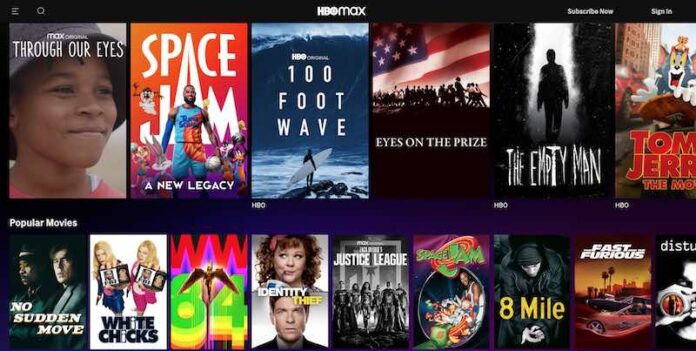Are you trying to stream your favorite TV series on HBO Max with no picture but with all the voices and sound effects turned on? It may seem weird to see a black or blank screen on your TV or mobile device but with all the things going on in the background. You know that your movie or TV show is playing and you cannot see any video at all.
It is a common error not just on HBO Max but with other streaming platforms as well. However, while it is a typical issue, it can still be frustrating after expecting to relax and enjoy a good few hours of entertainment. Still, you can try to troubleshoot the problem with your HBO Max app and hopefully fix the issue to get back on your binge-watching session.
How to Troubleshoot & Fix HBO Max App Black or Blank Screen Issue and No Picture but with Sound Error
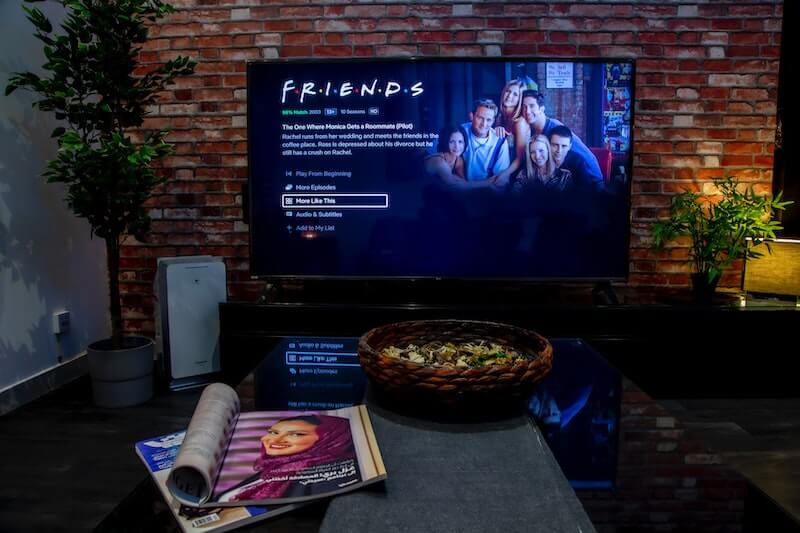
The HBO Max app black screen issue is commonly experienced by users on Smart TV such as Samsung TVs, Windows 10 PC or Mac computers, Android phones, Apple TV set-top boxes, and Roku players.
There are a number of possible reasons that cause the HBO Max black screen issue. It can be a problem with your HDMI connection if you are using a smart TV. Your home network connection might be having difficulties connecting to the Internet. Or, the HBO Max servers suffered an outage that you don’t know about.
If you are not comfortable seeing or getting a screen that has gone black with no picture on your TV or mobile device screen, but you keep on hearing all the voices and audio sound; you can try to resolve and fix it immediately before you hear any spoilers that will ruin the thrill.
DON’T MISS: Best deals on the latest Roku players & TVs at Amazon right now!
Replay the TV Show or Movie on your HBO Max App
The first thing you can do to bypass this issue is to exit your app to get out of the problematic playback screen. Go back to the home page on your HBO Max app. You can wait for a few seconds before replaying the series episode or movie. If it still shows no picture but with audio, try to close the video again and play another title. If it works with that content, it is an issue with the previous TV show you are trying to watch.
Restart your HBO Max App
If the method above is not working, try to close your HBO Max app. Make sure to completely quit the app and do not allow it to run in the background. You can wait for a few moments before you relaunch the app. Now, play the TV episode you want to watch.
Power Cycle your Network and Streaming Devices
It can be an issue with your WiFi Internet network connection, which is why you only hear the sound but do not see the video or picture on your screen. If you have a slow Internet connection, it can happen. You may do a speed test to see if you have at least 5 Mbps.
Try to refresh your home network connection by performing a power cycle method on your devices.
- Turn off your streaming device and unplug it if necessary.
- Unplug your router and modem.
- Wait for at least 1 minute before plugging all your devices back in.
- Reconnect to the Internet and turn on your streaming device.
- Relaunch HBO Max and try playing the video again.
Sign Out and Sign In to your HBO Max Account
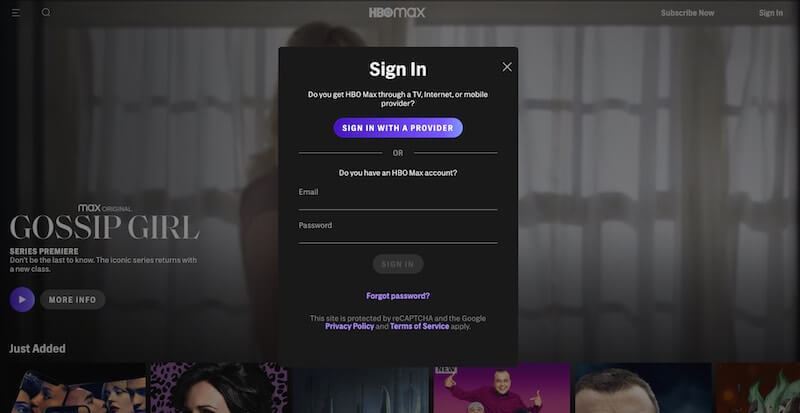
- On your HBO Max app or website, navigate to your Profile page.
- Select Settings.
- Choose Sign Out.
- Wait for a few moments.
- Relaunch HBO Max and sign back in to your account.
Use a VPN or Turn it Off if you are Using One
Are you using a VPN server to stream content on HBO Max? If you are, it may interfere with your streaming activities on the app. You may try to temporarily disable the VPN service and relaunch the video on your HBO Max app.
However, if you are not using a VPN at all, you may want to consider turning it on for a while and check if it resolves the issue. If you need to try what a premium VPN service can offer, you can sign up for an account on any of these industry leaders in this space. They offer a minimum of 30-day money-back guarantee in case you decide that it’s not for you.
Update your HBO Max App
- Open the app store section of your streaming device. On some devices, you will need to access the Apps section.
- Look for HBO Max and check if there are available updates that you can install.
- On other streaming devices, you will need to update your device’s software to update all the apps.
If none of the solutions above work, try to uninstall the HBO Max app and reinstall it. You may also contact the HBO Max customer support team for further assistance on your streaming problem. Go to https://help.hbomax.com/ and report your issue.
What else did you do to fix the HBO Max black screen video issue on your smart TV or mobile device? You can share your methods with us for other users to know as well.
NEED A NEW DEVICE: Check out these amazing offers on Apple TV devices at Amazon!