Are you tired of watching your favorite English shows on Roku only to be bombarded with Spanish commercials and ads? It can be frustrating when your streaming experience is interrupted by content you don’t understand or relate to.
Fortunately, there are ways to end this language barrier and enjoy your shows without any unwanted surprises. Let me guide you through the simple steps to stop Roku from showing Spanish commercials and ads while streaming English shows.

Why are You Seeing Spanish Ads on English Shows on Roku?
Before we delve into the solution, it’s essential to understand why you might be encountering this issue in the first place. Roku’s advertising system is tailored to your location and preferences, which are determined by the information you provide during setup.
If your Roku account is configured with the wrong settings or if it detects Spanish as your primary language, you may receive Spanish ads even while streaming English content.
Steps to Stop Roku Showing Spanish Commercials or Ads on English Shows
Step 1: Check and Adjust Your Roku Language Settings
The first step in resolving this issue is ensuring your Roku’s language settings are correctly configured. Follow these simple steps:
- Press the “Home” button to access the main menu using your Roku remote.
- Go to “Settings”: Scroll down and select “Settings” from the menu.
- In the Settings menu, locate and select “Language.”
- Make sure that “English” is selected as your preferred language. If not, choose “English” from the list of available languages.
- Roku will prompt you to confirm the language change. Select “OK” to save your settings.
DON’T MISS: Latest offers on your next Roku streaming device available on Amazon and Walmart!
Step 2: Update Your Location Settings on Roku
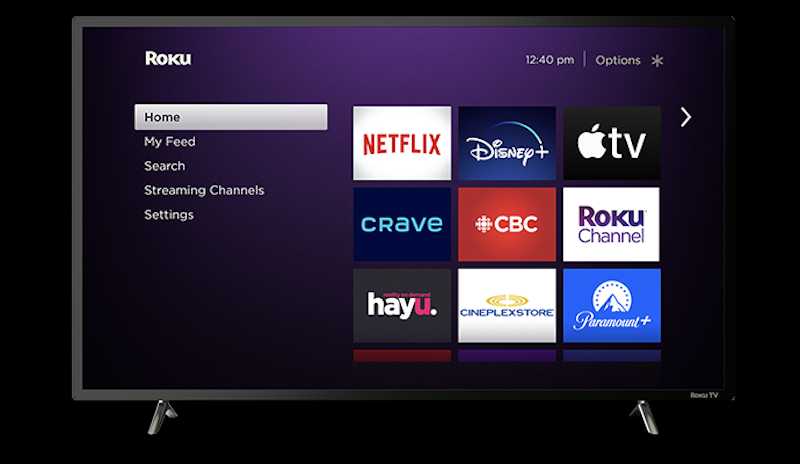
Roku uses your location to provide region-specific content and ads. You should update your location settings to ensure that you receive ads in English. Follow these steps:
Return to the Roku Home Screen: Press your remote’s “Home” button to return to the main menu.
- Scroll down and select “Settings” again.
- In the Settings menu, locate and select “Privacy.”
- Find the “Location” option and select it.
- Ensure that your correct zip code is entered. That will help Roku provide you with ads relevant to your location.
- Roku may prompt you to confirm your location settings. Select “OK” to save your changes.
Step 3: Reset Your Advertising Identifier on Roku
Roku uses an advertising identifier to track your preferences and serve personalized ads. Resetting this identifier can help remove any previous language preferences. Here’s how you can do it:
- Return to the Roku Home Screen and select “Settings.”
- In the Settings menu, select “Privacy” again.
- Find the “Advertising” option and fix it.
- Look for an option to “Reset Advertising Identifier” and choose it. Roku will confirm your choice; select “OK.”
Step 4: Reboot Your Roku Device

After making these changes, it’s a good idea to reboot your Roku device to ensure that the new settings take effect. To do this:
- Press your remote’s “Home” button to return to the main menu.
- Select “Settings” and then “System.”
- Choose “System Restart” and confirm your choice to restart your Roku.
Enjoy Your English Shows Ad-Free!
Once you’ve followed these steps, your Roku should stop showing Spanish commercials and ads when streaming English shows. You can now enjoy your favorite content without any interruptions or language barriers.
Remember that the changes may take a little time to fully reflect in your streaming experience, so be patient and try it.
TODAY’S DEAL: Check out the limited offer on Roku streaming players on Amazon and Walmart!


