Have you ever tried listening to your favorite playlist on Spotify, only to be confronted with a cryptic error code? Those seemingly random numbers like 39, 50, and 31 can be incredibly frustrating when all you want is to rock out to Taylor Swift’s latest album.
Seeing the error code access point 39, 50 and 31 on Spotify will give you the following error messages:

- A firewall may be blocking Spotify. Please update your firewall to allow Spotify. Additionally you could try changing the current used proxy setting. (Error code: accesspoint:39)
- Your internet network is blocking Spotify. Contact your network administrator to get access. (Error code: accesspoint:50)
- No internet connection detected. (Error code: accesspoint:31)
Not to worry – this handy guide will walk you through several effective troubleshooting tips to banish those error codes and get your Spotify back up and running.
Best Solutions to Fix Spotify Error Code Access Point 39, 50 or 31
Resetting Your Internet Connection
One of the most common reasons for error codes on Spotify is an unstable internet connection. Spotify relies on having consistent access to Spotify’s servers to function properly. Any hiccups in that communication can manifest as obscure error codes.
- The first troubleshooting step is to reset your internet connection.
- On your device, turn off your wifi or unplug your ethernet cable for at least 60 seconds before reconnecting. This forces your device to re-establish its link to the network from scratch.
- While you have your internet disconnected, try loading other apps and websites.
- If they fail to load, that points to a broader internet connectivity issue unrelated to Spotify.
- But if the connection reset fixes Spotify but other sites work fine, then you know the problem is isolated to Spotify.
Reinstalling the Spotify App

Assuming your internet connectivity checks out, another common fix is to completely uninstall and reinstall the Spotify app. Over time, the Spotify app can develop corrupt files or outdated components that cause problems.
Uninstalling it erases all of those troublesome pieces. Reinstalling then replaces it all with a clean, new version.
This “fresh install” approach eliminates any pre-existing bugs that may be triggering error codes like 39, 50, and 31. It’s an easy fix to try that could very well do the trick.
Reviewing Your Mobile Data Settings
For Spotify users experiencing error codes on mobile devices specifically, your mobile data settings could be the culprit.
Mobile devices allow you to connect to the internet via phone data plans or WiFi. If your mobile data is configured for a “WAP” connection, that’s trouble for Spotify.
WAP connections are designed for simple text interactions like SMS messages. Streaming apps like Spotify require constant data throughput beyond what WAP provides.
Head to your mobile device’s network settings page and make sure your mobile data is NOT set to use a WAP configuration. You want it on a standard LTE/4G setting for robust data transmission.
Verifying Your Spotify Login Details
Some users have reported error codes 39, 50, and 31 popping up after changes to their Spotify account details.
For example, changing your password without updating it in the Spotify app can cause issues. Or perhaps your account was hacked and the credentials were changed without your knowledge.
Double check that the username and password saved in your Spotify app match the login details for your Spotify account.
Update any old saved credentials in the app to match your current Spotify username and password. This sync fix alone could resolve those pesky error codes.
Seeking Additional Troubleshooting Help via Spotify Customer Service
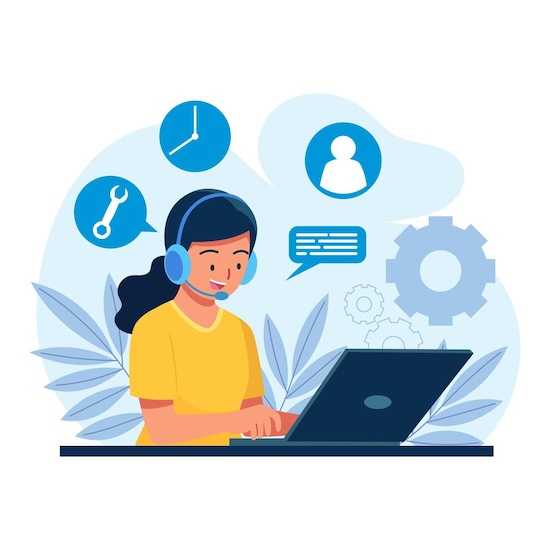
If you still can’t resolve the error codes after trying those tips, there are additional troubleshooting resources available online. YouTube has a great step-by-step video that walks through five other methods to fix Spotify error code 31 specifically.
The video has useful tips like checking if Spotify is down for maintenance, resetting network settings on your device, updating your operating system, and more. Although focused on error 31, many of the principles apply to 39 and 50 as well.
While frustrating, these Spotify error codes can usually be resolved with a little troubleshooting diligence. Try resetting connections, reinstalling Spotify, reviewing mobile data settings, and verifying login details as a starting point.
Seek out online resources like YouTube tutorials for extra help. With a few simple fixes, you’ll be jamming to your favorite playlists once again.


