In October 2022, the feature of the YouTube handle became available. Users had the freedom to choose their handle until November 14; Youtube automatically assigned it to them.
It is basically like a username that other social media uses. Handles are a unique name for each channel, and it is a part of your URL that makes it easier for people to discover you.
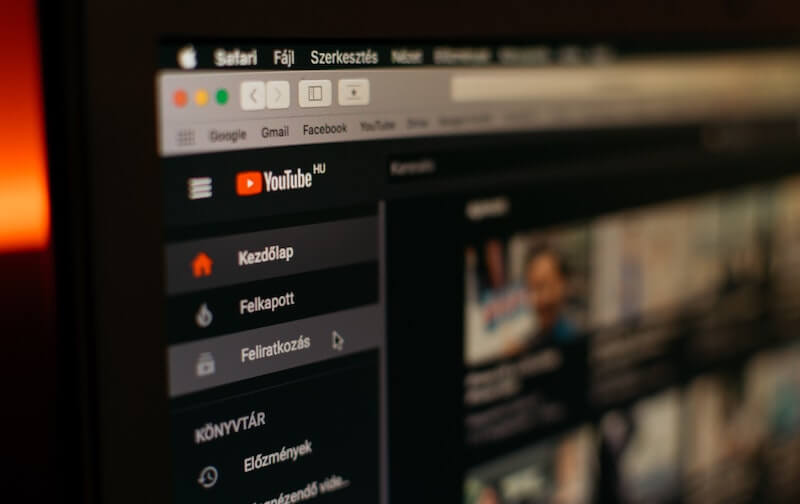
Steps to Claim your YouTube Channel Handle
With this, it became effortless to establish a distinctive online identity. It ensures that you are engaging with the right person. How do you claim your handle?
- The first step in creating a handle or username for a YouTube channel is to wait for an official email from YouTube to arrive at the email address you provided when you registered.
- Check the official email that YouTube sent to your address on file.
- Create a handle by clicking the email’s “Choose a Handle button.”
- Then, the page where you can create the handle for your channel will be redirected to you.
- Now, you can use the handle that YouTube has automatically created for you or change it by tapping the Change Handle button.
- You can enter your chosen handle to see if it is available.
- Once you’ve discovered an available handle, click “Confirm Selection.”
How to Create or Claim YouTube Channel Handle via YouTube Creator Studio and YouTube Studio App
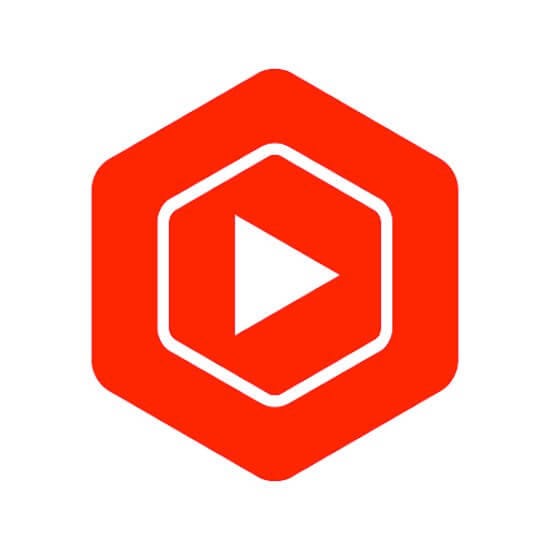
You can also claim your youtube handle by using the YouTube Creator Studio and the YouTube Studio App, even without using the official email sent by youtube. Here’s how to do it.
- Go to the YouTube Creator Studio Website on a mobile or PC browser.
- After logging in, select the Customization tab from the menu on the left.
- Open the Basic Info tab.
- Right above the description box, in the next section, you may select or create the handle for your YouTube channel.
Shortcut to Changing your YouTube Handle
There is a quick way to establish a handle for your YouTube channel without going through all the steps outlined in the previous options. You can do this by:
- Make sure your YouTube channel is logged in under the same account as yours.
- Visit https://www.youtube.com/handle.
- Now, check to see if your account qualifies to create the handle. You can use the handle that YouTube has automatically created for you or tap the Change Handle button.
- Next, you can enter the handle of your choice to check if it is available.
- If you are satisfied with your choice, click Confirm Selection.
How to Avoid Mistakes in Creating your YouTube Handle
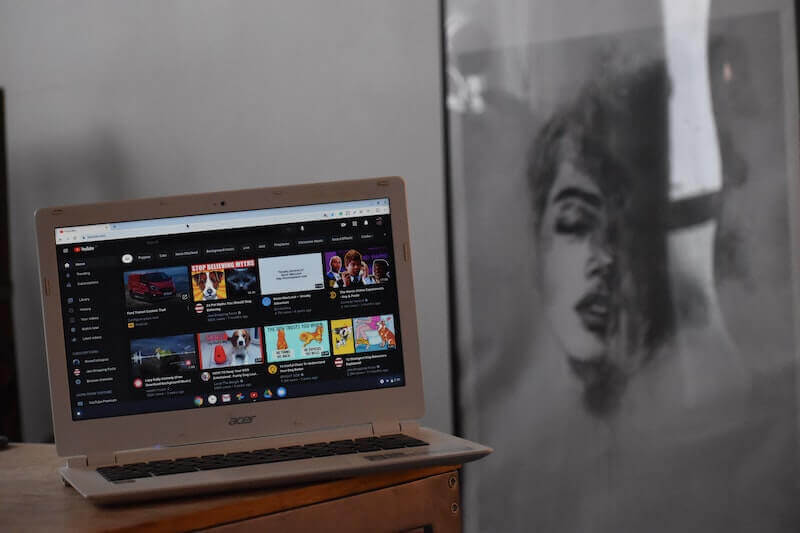
However, there are times when the handle of your choosing is not available for various reasons. Most frequently, it’s either because another channel already chose that handle or because it must follow the platform’s guidelines for selecting handles.
Stop making that mistake. Here are the guidelines for creating your youtube handle.
- Maintain a handle of 3 to 30 characters.
- You may use alphanumeric characters (such as A-Z, a-z, and 0-9) in your handle. You can also use underscores (_), hyphens (-), and periods to generate a unique handle (.)
- Don’t make it look like a phone number or website address.
- Verify that no one else is already using the handle.
- The handle must adhere to YouTube’s Community Guidelines.
Hopefully, this article helped you get what you want. Get that handle that is rightfully yours!


