Streaming is one of the most fun activities many families enjoy nowadays. Watching family-oriented movies or TV shows can create a bonding moment for parents and children. With many titles to choose from, there will always be something to look forward to when you watch TV with your loved ones.
There are times when your children want to watch TV on their own. Discovery Plus offers a variety of kid-friendly content that your kids can enjoy even without your direct supervision. Unfortunately, they may encounter titles that are inappropriate when they turn on the TV or while browsing for their shows on their computers, phones, or tablets.
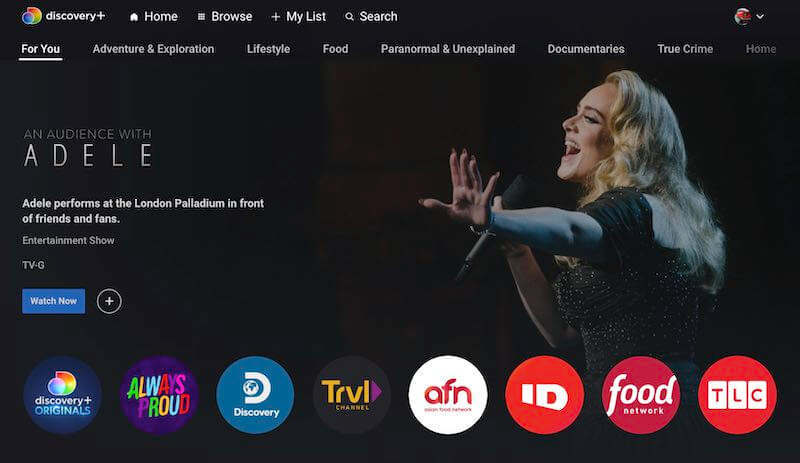
Now, Discovery+ gives you the Family Profile tool where you can create several profiles under one streaming subscription account. The main advantage of the Family Profile is the chance to filter content and set parental control settings for the younger users in the family. Even when your children are watching without you by their side, they can stick to content that is appropriate for them.
How to Create & Use Family Profile for Parental Controls & Restrict Access to Content on Discovery Plus
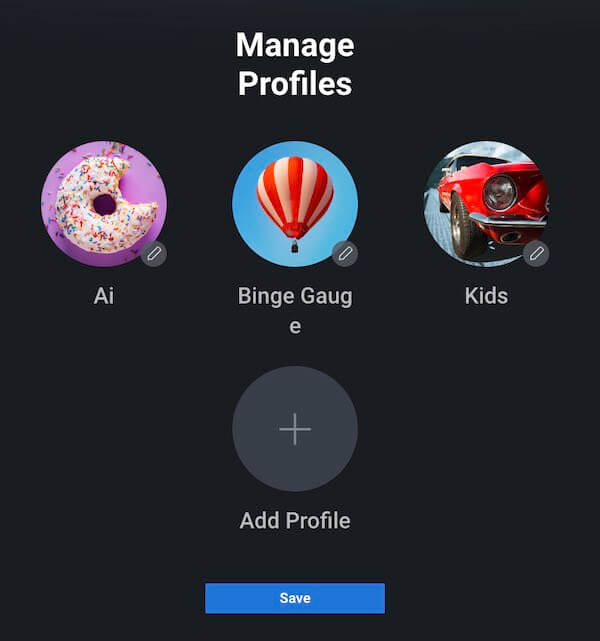
When you set up a family profile on Discovery+, you have the option to restrict and set the content rating suitable for your children’s ages. In addition, you can add a PIN so that your kids can’t access and manage other user profiles with ratings beyond their age. That means your children need to enter a PIN before they can access and open an adult profile.
As of now, the content rating on Discovery+ is as follows: TV-G, TV-PG, TV-14, and TV-MA. When you set a content rating on a profile, you can change it at any time. Only the PIN holder account with a regular profile can change the rating of the family profile. You can also create and edit the family profile via the Discovery+ website and not on the TV or mobile app.
- To create a family profile on Discovery Plus, launch any web browser.
- Go to Discoveryplus.com and log in to your account.
- Navigate to Manage Profiles.
- Choose Add Profile.
- Create the profile name.
- Select the profile picture.
- Look for the Family Profile option and toggle the button to on.
- Choose Change Rating.
- Set the content rating you want.
- Select Save.
How to Change & Manage Content Ratings on a Discovery+ Family Profile
- To change the content rating on a family profile, navigate to Manage Profiles.
- Select the Family Profile.
- Choose Change Rating.
- Click the new content rating and select Save.
How do you like the new Family Profile parental controls feature on Discovery Plus? We love to hear from parents like you, so please write a comment for us below.


