Apple TV makes it easier for you and your family to share streaming content and apps across devices. With the Apple Family Sharing tool, you can access what your family members purchased and vice versa.
With your account on Apple TV, you can set up and add up to six profiles to your account. However, these additional users will need to have their separate Apple ID. Each user profile can buy available content from Apple Music, Apple TV app, and App Store.
Activating the Family Sharing feature enables you to check out the apps, music, movies, or TV shows bought by your family members. You can go to their profile and play it. They can also access your purchased content under your name. The Family Sharing section on Apple TV app also shares viewing privileges with your family members.
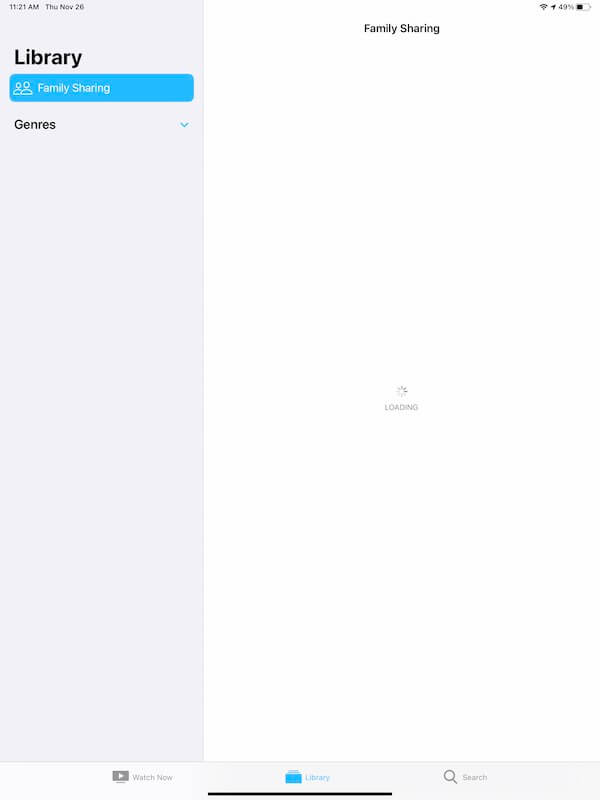
However, there are times when the Family Sharing feature is not working or not loading on their Apple TV app on iPad, iPhone, or other Apple devices. Some users complained that they cannot see the purchased Apple TV contents of their family members. There are different reasons why this syncing problem happens, but you can always troubleshoot and fix the issue using several proven methods.
CHECK OUT: The Latest Apple TV 4K Now Available at Walmart!
Fix Can’t See your Family’s Shared Content on Apple TV App with Family Sharing Tool
Note that to use the Family Sharing feature, you need to activate it first. You can set up Family Sharing on your iPad, iPhone, or Mac and not on your Apple TV. If you have not done it before, it is likely the reason why you can’t see Family Sharing or its content not showing or loading on your Apple TV app.
How to Setup Family Sharing on Apple Devices

Set up Family Sharing via Mac
- Click the Apple icon at the top of the screen.
- Go to System Preferences.
- Select Family Sharing.
- Add and confirm your Apple ID that you will use for Family Sharing.
- Select Share My Purchases.
- Follow the rest of the instructions onscreen.
- To add your family members, click Add Family Member.
Set up Family Sharing via iPhone/iPad Mobile Device
- Navigate to Settings.
- Tap your Profile name.
- Select Family Sharing.
- Tap Set Up Your Family.
- Follow the rest of the instructions onscreen.
- To add your family members, tap Add Member.
SEE ALSO: How to Set up Parental Controls & Create Kids Profile on Hulu
Verify your Family Sharing Setting
If you already set up Family Sharing under your Apple ID, you can verify the settings. First, make sure that you use the same Apple ID you used to set up Family Sharing. Next, double-check if you turned on the Share Purchases.
- Access your Family Sharing.
- Select your Name.
- Go to Purchase Sharing.
- Check if you have turned on or selected the Share My Purchases option.
Use the Same Apple ID for Family Sharing and Purchases
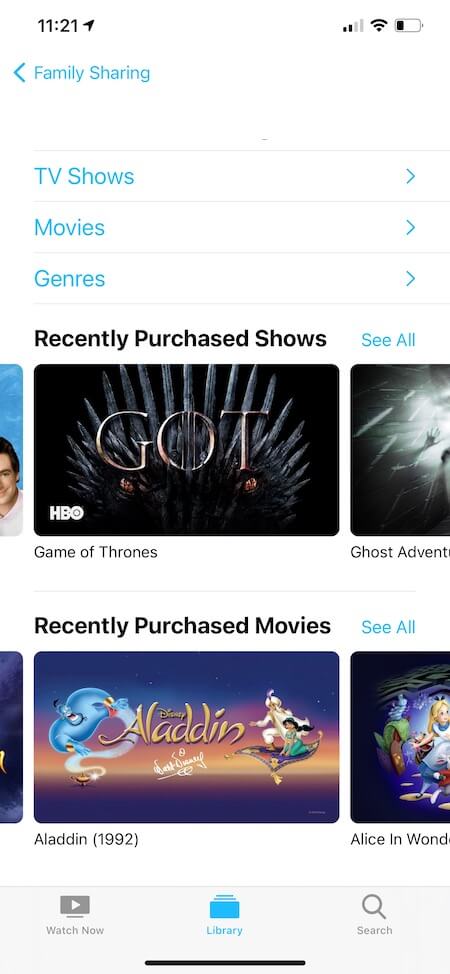
Another reason why you failed to see your purchases is when you used a different Apple ID when buying from Apple Music, Apple TV app, or the App Store. You need to make sure that you are using the same Apple ID for both features. Your family member must also use the same Apple ID.
- Go to the App Store.
- Select Store.
- Click View My Account.
- Select View Information.
- Check your Apple ID.
- For iPhone/iPad users, go to your Settings menu.
- Select Media & Purchases to access View Account.
Sign Out and In of your Apple ID
Try to sign out of your Apple ID. Then, sign in again. You can sign out through the App Store on your Mac and Apple TV or the Media & Purchases on your iPhone or iPad.
Did any of the methods above fixed your Apple TV Family Sharing not loading issue? You can let us know by dropping a comment below.
NEED A NEW DEVICE? Get the Best Deals on Old & New Apple TV Models at Amazon!



No. Nothing helps. I am signed in with my only appleId and was able to stream 3 episodes of Servant. Then, it just stopped working. The settings show that I am supposed indeed in family sharing. It just does not let me watch. It asks me to sign up. It’s so annoying. Family sharing is a joke.