Students are lucky enough to access free videos and films courtesy of Kanopy. If you are currently enrolled in any university or have a public library card, you can sign up for an account on Kanopy for free and enjoy streaming movies and shows without any additional cost.
Kanopy features thousands of titles that you can watch at any time. The streaming platform is in partnership with different universities and public libraries to give students the benefit of accessing ad-free movies and TV series. You can stream documentaries, critically-acclaimed films, classics, movies from best-selling books, foreign films, and more.
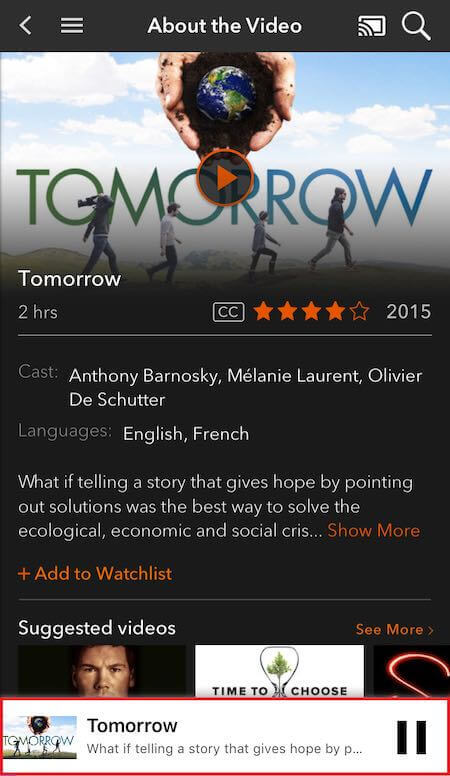
To let you get the most out of your streaming on Kanopy, you can take advantage of the Closed Captions or Subtitles feature. Each time you watch a video, the subtitles or closed captioning will appear under your screen to help you understand better what the characters are saying.
But, if subtitles and closed captions are simply distractions for you, it is always easy to disable or turn off the feature from view on the Kanopy app settings.
Steps to Turn On or Off Closed Captioning or Subtitles Feature on Kanopy Streaming App
You can stream Kanopy on various devices such as your computer, Apple TV, Chromecast, Roku, and mobile phone or tablet. Check out the steps below on how you can enable or disable subtitles and closed captioning when viewing on the Kanopy platform based on your device.
Enable or Disable Closed Captions or Subtitles on Kanopy via Apple TV
- Play a video on Kanopy.
- Using the trackpad of your remote, swipe it down.
- Go to the Captions/subtitles section.
- Select your subtitle or turn it Off.
TODAY’S DEALS: Limited-time offers on the latest Apple TV devices at Amazon & Walmart!
Activate or Deactivate Closed Captions or Subtitles on Kanopy via AirPlay
- During playback, tap the Speech Bubble that you can find on the upper right corner of the screen.
- Select the language for your subtitle or Captions Off.
How to Enable or Disable Closed Captioning & Subtitles on Kanopy Website via your Computer
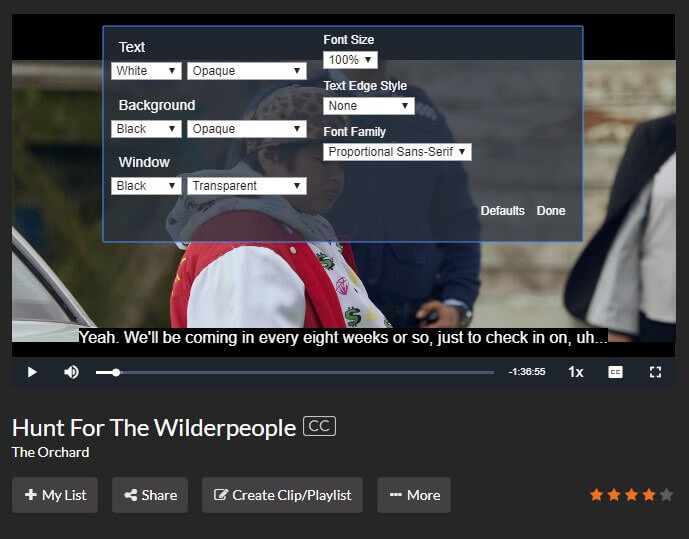
- Play a video on Kanopy.
- Look for the CC icon at the bottom of the screen and hover your mouse over it.
- Select the language for your subtitle or closed caption. You can also choose Captions Off.
- To edit your captions, click Caption Settings.
- Make the changes you want and click Done.
Turn On or Off Closed Captions or Subtitles on Kanopy via Mobile Device
- During playback, go to the upper right corner of the screen.
- Tap the Speech Bubble icon.
- Choose the language you want or select Captions Off.
Enable or Disable Closed Captions or Subtitles on Kanopy via Google Chromecast
- First, cast the video to your device via Chromecast.
- Tap the controls at the bottom of the screen.
- Tap the CC icon.
- Choose the language that you want or turn the captions Off.
TODAY’S DEALS: Check out these amazing offers on Google Chromecast at Amazon & Walmart!
Turn On or Off Closed Captioning or Subtitles on Kanopy via Roku Player
- On your Roku player remote, press the Asterisk button during playback.
- Highlight the Captions Mode option.
- Press the OK button.
- Choose On Always.
- To save the captions, select Close.
TODAY’S DEALS: Check out these limited-time offers on Roku players at Amazon & Walmart!
How to Enable or Disable Transcripts on Kanopy
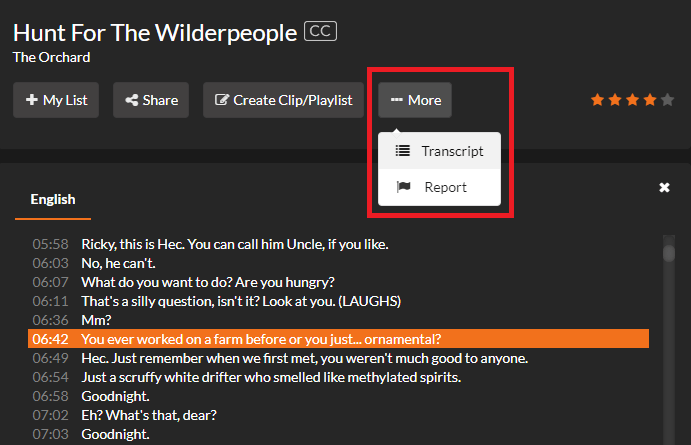
Do you want to turn on or activate the transcripts of the video? If yes, you can then see each line along with the time they appear on the video. You can click on the transcript to forward to that part of the film. However, the transcript feature is only available on titles with closed captions.
- During playback, click the More button.
- Select Transcript.
That’s it! The process of turning on or off the subtitles or closed captioning feature on Kanopy is easy. You can change it at any time you want.
When do you usually turn on the subtitles or closed captions when streaming content on the Kanopy app? We value your opinion, so drop us one below.


