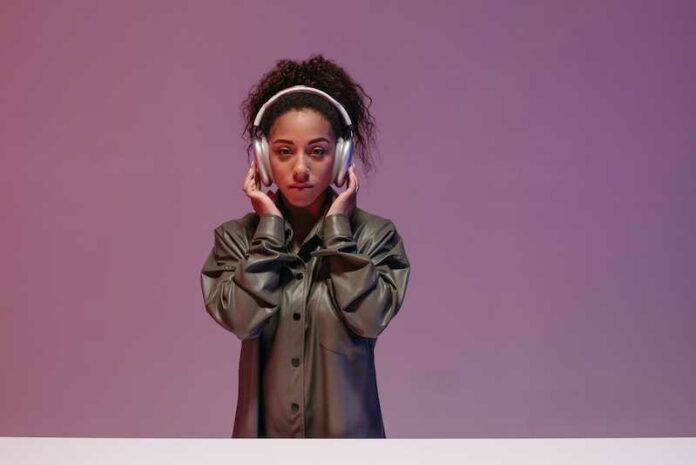The Apple AirPods Max are a fusion of convenience and cutting-edge technology, renowned for their Automatic Head Detection feature. This clever functionality promises seamless listening by intuitively pausing and playing audio as you put on or take off the headphones.
However, users often encounter situations where this feature does not operate as smoothly as anticipated, leading to a mix of frustration and the need for troubleshooting.

What is AirPods Max Automatic Head Detection Feature?
Automatic Head Detection in AirPods Max is like having a smart assistant in your headphones, designed to make your life a bit easier when managing music or podcasts. You put on your AirPods Max, and they instantly recognize you’re ready to listen, starting your music without pressing any buttons.
This feature also knows when to pause. When you take off your headphones, your audio stops. It’s a convenient touch, saving you from fumbling with your device every time you need a break.
Yet, technology can have its glitches. Sometimes, Automatic Head Detection might not function as expected. You might experience your AirPods not pausing music when removed or not resuming playback when worn again. This issue on AirPods Max can interrupt an otherwise seamless listening experience.
Checking AirPods Max Firmware and Device Compatibility
Ensuring your AirPods Max and connected devices are running on the latest firmware is crucial. Up-to-date firmware often includes fixes for common bugs and improves overall performance. This step can be particularly important if you face AirPods Max errors with features like Automatic Head Detection.
Steps to Check and Update Firmware on AirPods Max
- Connect your AirPods Max to your iPhone, iPad, or Mac.
- Open the Settings app on your iOS device, or System Preferences on your Mac.
- Navigate to Bluetooth settings and find your AirPods Max in the list of devices.
- Tap the “i” icon next to your AirPods Max on an iOS device, or click Options on a Mac.
- Here, you can view the current firmware version.
- If an update is available, follow the on-screen prompts to install it.
Keeping your iPhone, iPad, or Mac updated is equally important. Regularly check for software updates in your device settings and install them as they become available. This ensures your devices and AirPods Max work well together, especially for features dependent on the latest software interactions.
LIMITED TIME OFFER: Don’t miss out on the latest deals when you purchase Apple AirPods Max on Amazon and Walmart!
Enabling or Disabling Automatic Head Detection on AirPods Max

Toggling the Automatic Head Detection feature can sometimes fix issues you’re experiencing with your AirPods Max. It’s like giving your headphones a quick refresh, reminding them how they should behave when you put them on or take them off.
For iPhone, iPad, or iPod Touch:
- Ensure your AirPods Max are connected to your device.
- Open the Settings app and go to Bluetooth.
- Tap the “i” icon next to your AirPods Max.
- Here, you can toggle Automatic Head Detection on or off.
For Mac:
- Connect your AirPods Max to your Mac.
- Open System Preferences and select Bluetooth.
- Find your AirPods Max in the list and click Options.
- Look for the Automatic Head Detection setting to turn it on or off.
This simple step can be a quick fix for some of the quirks you might encounter with your AirPods Max. It’s worth trying before moving on to more involved troubleshooting methods.
Resetting AirPods Max
Resetting your AirPods Max can be a go-to solution for several connectivity and detection problems. It’s like giving your headphones a clean slate to start from, potentially clearing up any lingering glitches.
For a simple restart:
- Press and hold the noise control button and the Digital Crown for a few seconds until the LED flashes amber.
- This process doesn’t erase any settings, so it’s a safe first step.
If a restart doesn’t do the trick, try a factory reset:
- Press and hold both the noise control button and the Digital Crown for about 15 seconds, until the LED flashes amber and then white.
- This resets the AirPods Max to their original settings, so you’ll need to reconnect them to your devices afterwards.
Resetting your AirPods Max can often resolve stubborn issues, from Automatic Head Detection glitches to persistent connectivity woes.
Re-pairing AirPods Max with Your iOS Device
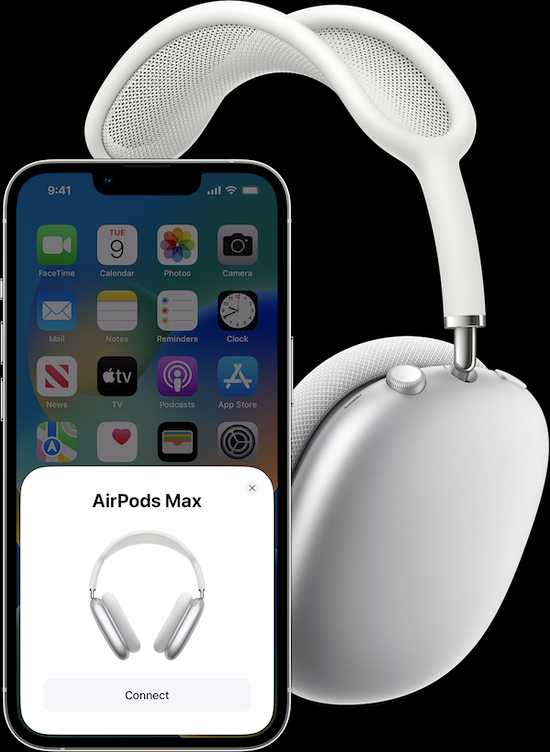
Pairing your AirPods Max with an iPhone, iPad, or Mac should be a breeze, but sometimes you need to give it another go to get things right. Here’s how to ensure a smooth connection:
For iPhone, iPad, or iPod touch:
- Make sure your device has Bluetooth enabled.
- Open the lid of your AirPods Max case near the device.
- Follow the on-screen instructions to pair.
For a Mac:
- Turn on Bluetooth from System Preferences.
- Select your AirPods Max from the list and click Connect.
If automatic pairing doesn’t work, manual pairing is your friend.
- On your device, go to Bluetooth settings and select your AirPods Max.
- Press and hold the noise control button on your AirPods Max until the LED flashes white, then follow the on-screen instructions.
This method can be a lifesaver when automatic pairing decides to be a bit finicky.
Dealing with Firmware Specific Issues on AirPods Max
Firmware versions like 4E71 and 5e135 on AirPods Max have been known to cause some hiccups, especially with the head detection feature. It’s not uncommon for new firmware to introduce unexpected challenges, and these versions are no exceptions.
Staying vigilant about firmware updates is key. Regularly check for updates in your device’s settings. Apple often releases updates to iron out these kinks. If you’re experiencing issues, an update might just have the fix you need.
It’s also wise to keep an eye on tech forums and Apple’s support site. They’re treasure troves of information, offering insights into common issues and potential fixes that others have found helpful. If you’re experiencing issues with a new firmware version, it’s possible that others are encountering the same problem, and a solution may already be available.
Practical User Tips and Workarounds for AirPods Max Errors
Sometimes the best solutions come from fellow users who’ve been in your shoes. A daily reset of your AirPods Max can work wonders. It’s like a daily refresh that keeps them running smoothly.
The carrying case isn’t just for looks. It actually helps your AirPods Max enter a low-power mode. So, make sure to snug them in their case when not in use.
Avoiding deep sleep mode can also be key. Some users find leaving their AirPods Max out of the case keeps them more responsive. It’s all about finding the balance that works for you.
Trial and error play a big part in troubleshooting tech like this. What works for one person might not for another, so be patient and experiment. Your perfect fix could be just an adjustment away.
When to Contact Apple Customer Support
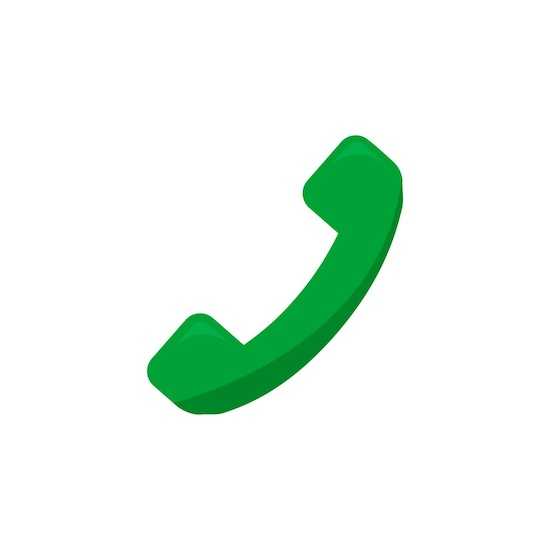
Sometimes you hit a wall, and that’s when it’s time to call in the experts at Apple Support. If you’ve tried all the troubleshooting steps and nothing’s worked, it’s probably more than just a minor glitch.
Keep warranty considerations in mind. If your AirPods Max are still under warranty, Apple might be able to repair or replace them at no extra cost. Don’t hesitate to ask about your warranty status.
It’s worth noting that certain problems may be caused by hardware issues that cannot be resolved with a basic reset or adjustment of settings. In these cases, reaching out to Apple Support is the smart move. They have the tools and expertise to diagnose and fix deeper problems.
Problems with your AirPods Max might feel overwhelming, almost like the world is ending, but rest assured, it isn’t. The solutions outlined here address the most common issues and should help get things back to normal.
If these steps don’t solve the problem, don’t worry—Apple Support is there to assist. Their expertise can guide you through more complex issues and offer the help you need to enjoy your AirPods Max again.
BEST DEALS: Grab the chance to enjoy exclusive offers on the latest Apple AirPods Max only on Amazon and Walmart!