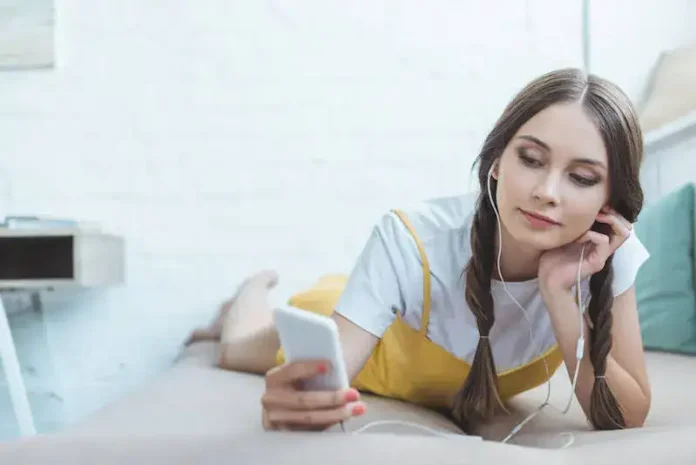The Amazon Music app is currently one of the most popular choices for users looking to experience some of the most entertaining podcasts and music collections in one place. With a Prime subscription, the access to this extensive audio library is simply amazing.
With all the great benefits of Amazon Music, there are still moments where it fails to deliver on the quality experience that users have come to expect. In such situations, we’ve got you covered. In this guide, we’ll cover and try to fix Amazon Music app error codes 230, 240, 205 and 233. These codes vary for different reasons, but they are mostly connected to download errors.
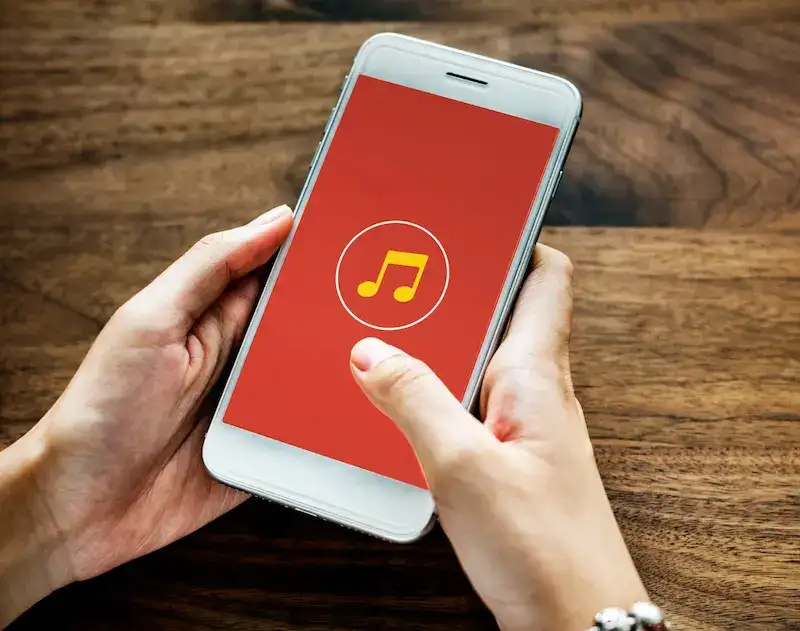
Best Solutions to Troubleshoot Amazon Music Error Code 233, 240, 205 and 230
These errors have been popularly linked to failed downloads, so if that’s what you’re dealing with, follow the steps detailed in each solution below.
Check Internet Connection Status
A go-to move for any sudden halt in an app’s usability, checking whether or not your internet is working can save a lot of headache. If you’re on WiFi, switch to mobile data and see if that works as a fix. Alternatively, do the same steps vice-versa.
Once you’ve confirmed that it’s a network problem, wait for your connection to return, restart router/mobile network, or contact your service provider for help.
Clear the Amazon Music App Cache
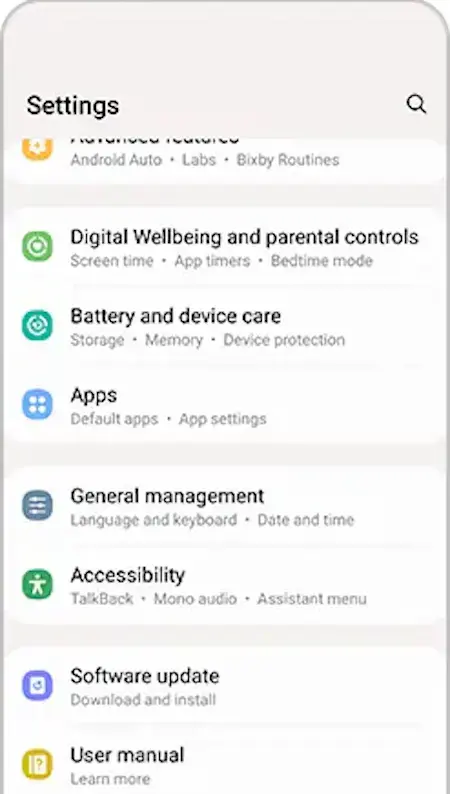
This is another effective solution worth trying out.
- Go to your Settings app.
- Find the Apps feature or list of installed apps.
- Select Amazon Music.
- Go to Storage and Data.
- Tap Clear Cache.
- Open the app again to see if the issue persists.
Update your Amazon Music App Software to its Latest Version
The Amazon Music app is one that isn’t as fleshed out compared to its rival counterparts like Apple Music and Spotify. Therefore, it won’t hurt to initialize an update to fix a possible bug that might be causing the emergence of error 240, 205, 233 and 230.
- Open your Play Store or App Store.
- Search for Amazon Music.
- Tap Update.
- Open the app and see if the issue persists.
Sign Out and Sign In Again on your Amazon Music Account
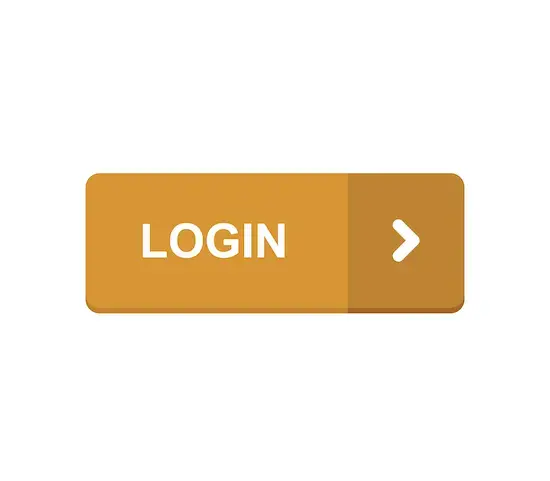
This solution might seem kind of unconventional, but it helps to try. It’s possible that your account data and your device may be facing some type of bug.
This is possible when you’ve been signed in for a period of time longer than the internal servers anticipated.It’s best to sign out and sign in again to restart the session for your device.
- Go to your Account or Profile Icon.
- Scroll down to find a Sign Out option.
- Tap it.
- Enter your login details and Sign In again.
Amazon Music is an app that is connected to the Prime feature from Amazon, so it is possible for certain aspects of that ecosystem to clash, causing errors like this.
Amazon doesn’t have an elaborate troubleshooting guide, but with the information presented here, you shouldn’t have a hard time working your way around this sort of problem in the future.