Discord provides a platform for streaming content, including Netflix. However, users may encounter a black screen when trying to stream Netflix on Discord.
If you’re facing this issue on Netflix, don’t worry. There are several solutions you can try to resolve the black screen problem.

How to Stream Netflix Without the Black Screen on Discord
In this guide, we will walk you through the troubleshooting process step by step.
Clear Browser Cache
Clearing the cache of your web browser can help resolve display issues that may be causing the black screen problem. Here’s how you can clear the browser cache:
- Open your web browser.
- Access the browser’s settings or preferences menu.
- Look for the option to clear browsing data or cache.
- Select the appropriate options to clear the cache.
- Restart the browser after clearing the cache.
Clearing the browser cache removes accumulated data that can interfere with streaming and cause display issues.
Turn Off your VPN Server
Temporarily disable or turn off your VPN service while streaming Netflix on Discord.
Disabling VPNs eliminates potential conflicts and can help resolve the black screen problem.
Disable Hardware Acceleration
Disabling hardware acceleration in both Discord and your web browser can help resolve conflicts that may be causing the black screen issue. Here’s how you can disable hardware acceleration:
In Discord:
- Open Discord and click on the gear icon to access User Settings.
- Select the “Advanced” tab.
- Scroll down to the “Hardware Acceleration” section.
- Toggle off the switch for hardware acceleration.
In Your Web Browser:
The steps to disable hardware acceleration in your web browser may vary depending on the browser you’re using. Generally, you can find the option in the browser’s settings or preferences menu. Look for a section related to “Advanced” or “System” settings and disable hardware acceleration.
Disabling hardware acceleration can help resolve conflicts that may be causing the black screen issue during Netflix streaming on Discord.
Adjust Discord’s Video Settings
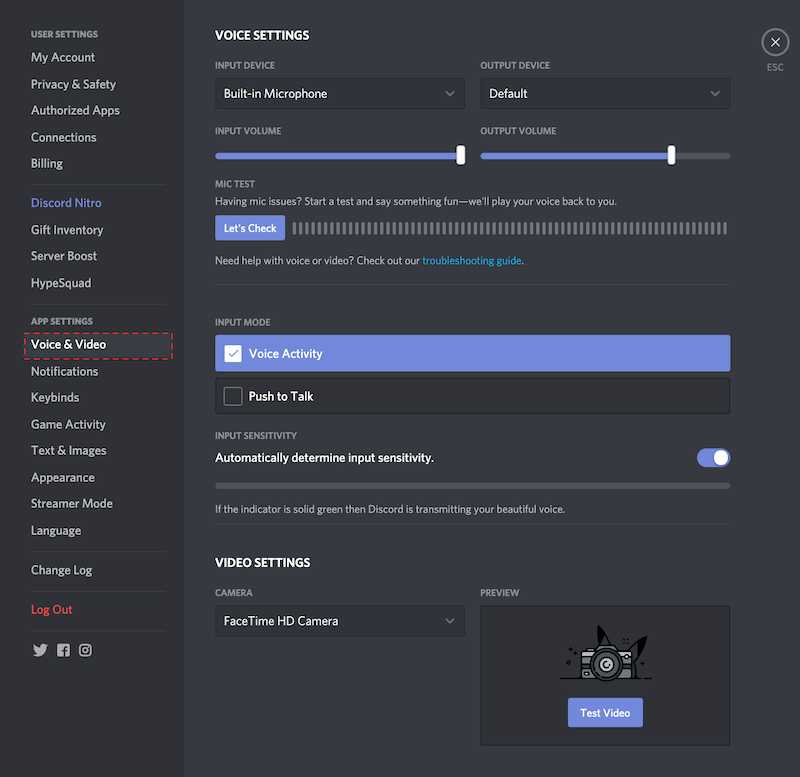
Adjusting Discord’s video settings may help resolve the black screen issue when streaming Netflix. Here’s how you can do it:
- Open Discord and click on the gear icon to access User Settings.
- Select the “Voice & Video” tab.
- In the “Video” section, try changing the resolution and frame rate settings.
- Test the streaming again to see if the black screen problem is resolved.
Adjusting the video settings in Discord allows for potential compatibility adjustments that may resolve the black screen issue.
Update Graphics Driver
Ensuring that your graphics driver is up to date is crucial for smooth streaming on Discord. Outdated graphics drivers can cause compatibility issues.
Follow these steps to update your graphics driver:
- Visit the website of the company that makes your graphics card (Intel, NVIDIA, etc).
- Look for the “Drivers” or “Support” section.
- Enter your graphics card model and operating system information.
- Download the latest driver version available for your graphics card.
- Install the downloaded driver following the provided instructions.
Updating your graphics driver to the latest version can address compatibility issues and improve the streaming experience on Discord.
Disable Browser Extensions
Temporarily disabling any browser extensions or VPNs that might be interfering with the streaming process can help resolve the black screen issue on Discord. Some extensions or VPN services can cause conflicts and result in a black screen. Here’s how you can disable them:
- Open your web browser.
- Access the browser’s extensions or add-ons menu.
- Disable any extensions that may be related to video playback or streaming.
Run Discord with Admin Rights
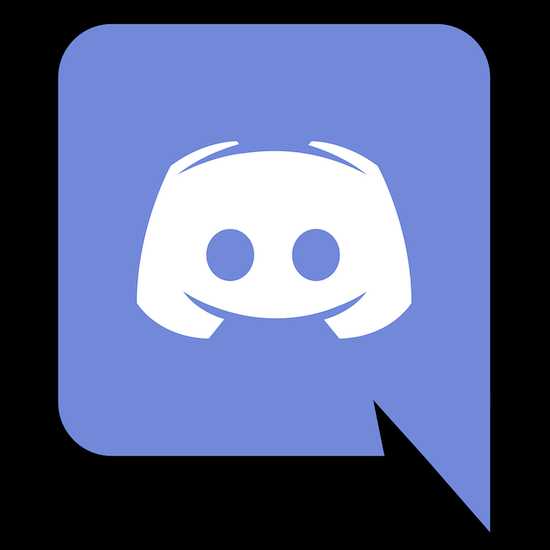
On Windows, running Discord with administrator privileges can sometimes help resolve compatibility issues and prevent the black screen problem. Here’s how you can run Discord as an administrator:
- Right-click on the Discord shortcut icon or executable file.
- Select “Run as administrator” from the context menu.
Running Discord with admin rights ensures that the necessary permissions are granted and may help resolve the black screen issue.
By following these solutions, you should be able to fix the black screen problem when streaming Netflix on Discord. It’s important to note that the specific steps may vary depending on your operating system and Discord version.
If the issue persists, you can reach out to Discord support for further assistance.


