We’ve all been there—settling down to watch on Netflix our favorite show or movie, only to be greeted with the dreaded buffering screen. It’s frustrating and can quickly kill your streaming experience’s excitement.
Did you know that buffering issues are one of the most common Netflix problems faced by users? In fact, according to recent statistics, around 25% of Netflix users encounter buffering problems during their streaming sessions.
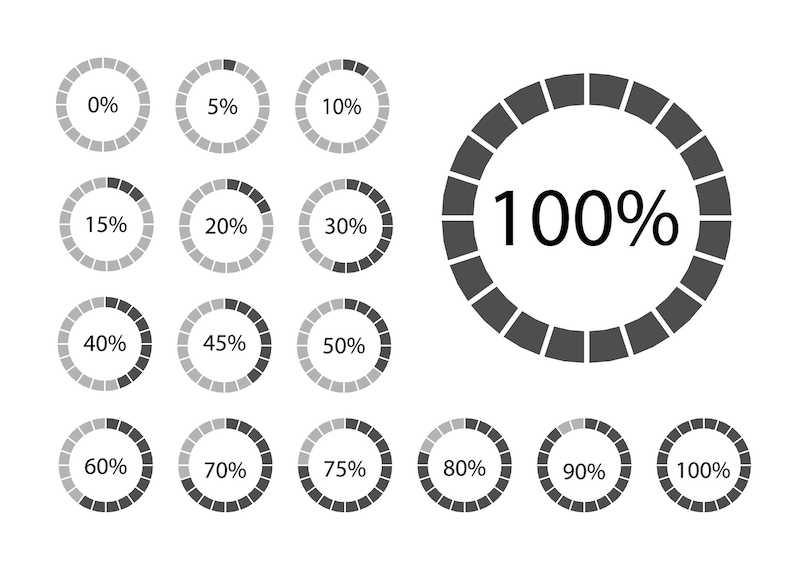
Top Solutions to Resolve Netflix Stuck Buffering at 20%, 24%, 25% or 99 Percent Issue
In this guide, we’ll walk you through some simple steps to help you fix this Netflix buffering problem and get back to uninterrupted streaming. Let’s dive in!
Check Your Internet Connection
- Ensure a Stable Connection
Ensure your device is connected to a strong internet connection. Weak or intermittent Wi-Fi signals can cause buffering problems. Consider moving closer to the router or using an Ethernet cable for a more reliable connection.
- Check Network Speed
You can run a basic internet speed test to identify if your network is doing well. Preferably, it’s recommended to go for a download speed of at least 25 Mbps for high definition (HD) or Ultra HD (UHD) content and 5 Mbps for standard definition (SD) content.
- Restart Your Router
Sometimes, resetting your router can resolve connectivity issues. Power off your router, wait for a few seconds and then power it back on. Wait for the connection to establish, and then try streaming Netflix again.
Optimize Your Netflix Settings

- Adjust Video Quality on Netflix
Lowering the video quality can help prevent buffering. Access the Netflix settings and change the streaming quality to a lower resolution. That can be done under “Account”> “Playback settings.”
- Clear Netflix App Cache and Cookies
Cached data and cookies can affect Netflix’s performance. Clear your browser’s cache and cookies, or use the Netflix app’s built-in options to clear the cache.
- Disable HD Streaming on Netflix
If you’re experiencing constant buffering, turn off HD streaming temporarily. Go to “Account”> “Playback settings” and uncheck the “Use maximum data” option.
Update Your Device and Netflix App
- Update Your Device
Ensure your device’s operating system (OS) is current. Software updates often include bug fixes and performance improvements that can resolve buffering issues.
- Update Netflix App
Ensure you have the newest app version installed on your preferred device. Remember that outdated apps may have compatibility problems and can cause buffering difficulties.
Troubleshoot Hardware and Software Issues
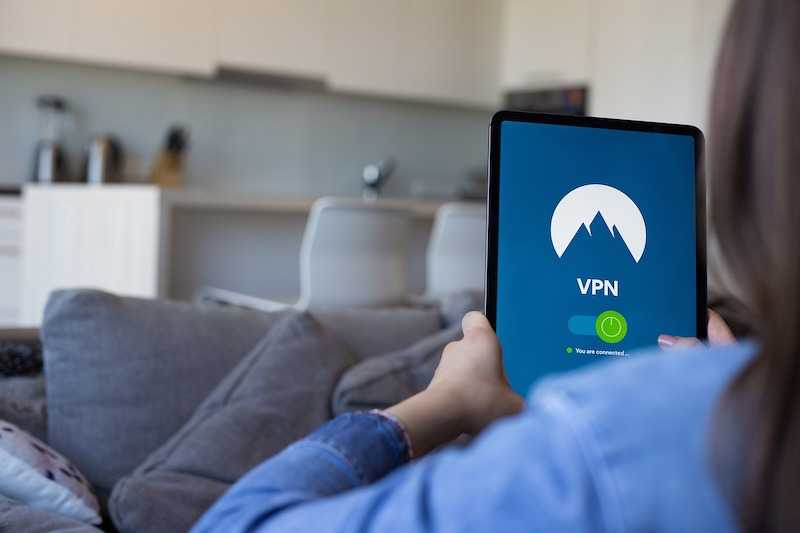
- Restart Your Device
Rebooting your device can help resolve temporary software glitches. Please turn off your device, wait a few seconds, and then turn it back on.
- Disable VPN or Proxy
Virtual private networks (VPNs) or proxy servers can interfere with Netflix streaming. Turn off these services temporarily and try streaming again.
Check out these premium VPN service that you can switch to if your current VPN server is not working.
- Check Device Compatibility
Ensure your device meets the minimum system requirements for streaming Netflix. Older devices may struggle to handle high-quality streams, resulting in buffering issues.
Following these steps, you can troubleshoot and resolve buffering issues with Netflix. Check your internet connection, optimize settings, update software, and address hardware-related concerns. Happy streaming!


