An Apple Music profile is perhaps the best way to organize a large library of music. The streaming service offers songs, albums and playlists at the best qualities available on the internet. All you need to get started is a subscription payment.
In this guide, we’ll show you how to create and manage an Apple Music profile to get the most out of your favorite music and connect with family and friends.
How to Create an Apple Music Profile on Android, Mac, iPhone or iPad
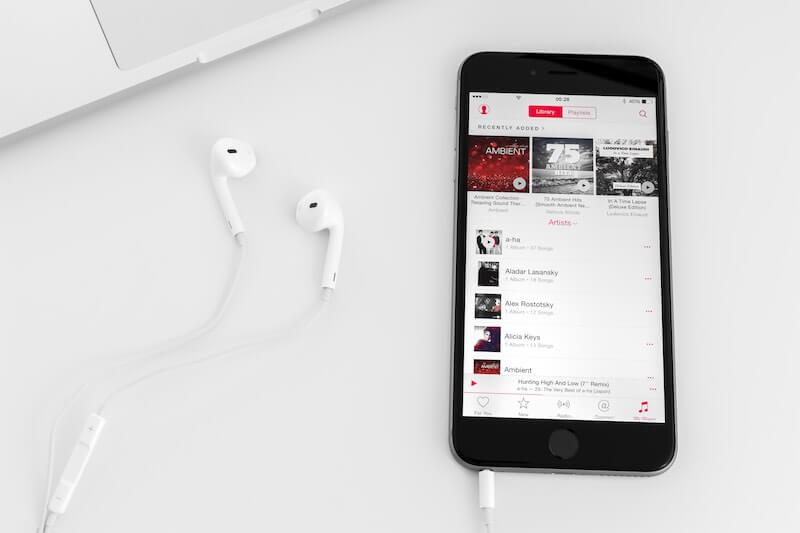
Getting started with Apple Music is something that can take place on a variety of platforms. We’ll show you how to do it on Mac, iOS and Android mobile devices.
Creating an Apple Music Profile on a Smartphone (Android and iOS)
First, you’ll need to download the Apple Music app from the App Store on iPhone or Google Play Store on your Android mobile phone. Once installed, open it and follow the steps below:
- Open the Apple Music app
- Tap the Listen Now selection
- At the top-right corner of this window:
- Tap on the three vertical dots or More option, tap on Account for Android users
- On an iOS device, you simply need to tap on the photo icon in the top-right corner
- Now you can tap Set up Profile
- Follow the prompts as they appear to create your username, follow new artists, find your contacts and see what the platform has to offer
- Tap Done once it’s over
Creating an Apple Music Profile on a Mac Computer
To create your profile on a Mac computer, you need to follow a few simple steps. By default, the Apple Music app is available, so there’s no need to open the app store.
- Open the Music app and click on the tab that says Listen Now from the sidebar
- Go to the My Account button which may appear as a profile photo window
- Follow the prompts as they appear, allowing you to create a username, follow artists, find friends and share playlists
- After following the prompts, click on Done
How to Manage What you Share on an Apple Music Profile

An Apple Music profile is pretty detailed with the features you’ll have access to during your subscription. Here are some great ones worth checking out:
Hiding and Sharing your Playlists
If you want to give your friends a taste of what it’s like to be you, sharing playlists is a feature you can take advantage of with this service.
- Open the app and go to the your photo icon in the top-right corner
- Select the playlists you’d like to share on your profile, avoid the ones that you want to remain hidden
- Tap Done and give the link to your chosen audience
Hiding the Music that you’re Listening to
To avoid any unwanted eyes on your music collection, here’s what to do.
- Go to a playlist or album, then tap on Hide from Profile to avoid visibility in your collection.
To hide all your music, do the following:
- Go to the profile tab and tap on Edit
- Scroll down to the bottom and turn off Listening To if you’re on iOS
- On Android, tap Additional Privacy Settings and turn off Listening To
Apple Music comes with a host of features that are worth finding with increased experience with using the app.


