Discovery Plus is a streaming service that offers a large selection of well-liked TV series and movies. However, it is not immune to technical problems, as with any streaming services. The error code 1b-6007 or 1b-6002, which indicates a difficulty with the Digital Rights Management (DRM) playback, is one of the most frequent problems that customers encounter.
There are a few ways you can try to fix this error if you are encountering it. Here is a step-by-step tutorial on how to resolve DRM playback issues with Discovery+ error codes 1b-6007 or 1b-6002.
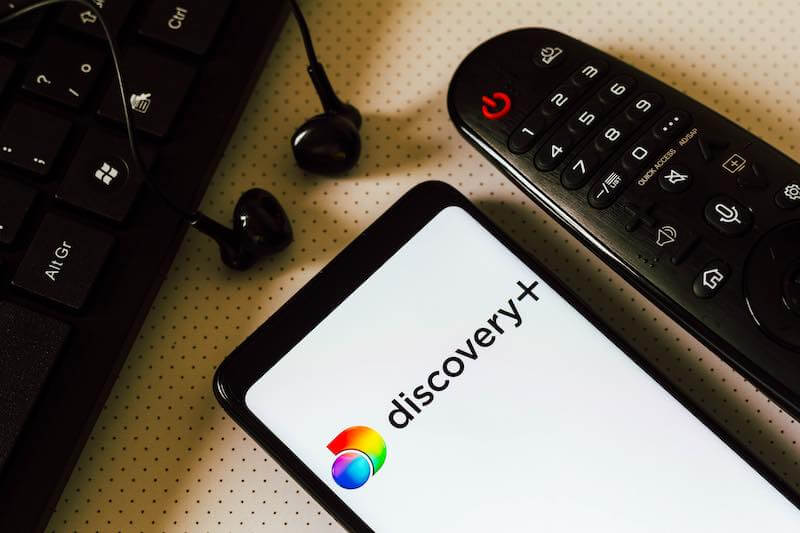
How to Troubleshoot & Fix Discovery+ Error Code 1b-6007 or 1b-6002 Issues with DRM Content Playback
Restart your Device
The first thing you should try is to restart your device. This can often resolve simple issues with the device or the streaming service. To restart your device, simply turn it off and unplug it from the power source. Wait for a few minutes and then plug it back in and turn it on. Once your device has restarted, try to stream the content again and see if the error persists.
Delete & Clear your Device’s Cache and Cookies Data
Another thing you can try is to clear the cache and cookies on your device. The cache is a temporary storage area where your device stores data from the websites you visit. Over time, the cache can become cluttered with outdated information, which can cause problems with streaming services. To clear the cache and cookies on your device, follow these steps:
For devices running on Android:
- Go to the Settings menu on your device.
- Scroll down to the Apps section and tap on it.
- Scroll down and tap on the Discovery Plus app.
- Tap on the Storage option.
- Tap on the Clear Cache and Clear Data buttons.
For devices running on iOS:
- Go to the Settings menu on your device.
- Scroll down and tap on the Safari option.
- Scroll down and tap on the Clear History and Website Data option.
- Once you have cleared the cache and cookies on your device, try to stream the content again and see if the error persists.
Check your Internet Connection
A slow or unstable internet connection can also cause problems with streaming services like Discovery Plus. To check the speed and stability of your internet connection, follow these steps:
For devices running on Android:
- Go to the Settings menu on your device.
- Scroll down to the Network and Internet section and tap on it.
- Tap on the Wi-Fi option.
- Tap on the name of the Wi-Fi network you are currently connected to.
- Tap on the Speed Test option.
For devices running on iOS:
- Go to the Settings menu on your device.
- Scroll down to the Wi-Fi option and tap on it.
- Tap on the name of the Wi-Fi network you are currently connected to.
- Scroll down and tap on the Network option.
- Tap on the Test Network option.
If your internet connection is slow or unstable, try to improve it by moving your device closer to the router or by connecting to a different Wi-Fi network. Once you have a stable internet connection, try to stream the content again and see if the error persists.
Update the Discovery Plus App
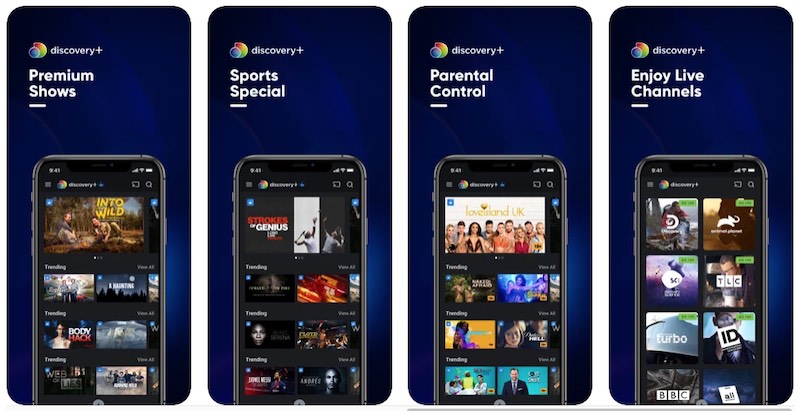
Outdated versions of the Discovery Plus app can also cause problems with DRM playback. To check for updates and install them, follow these steps:
For devices running on Android:
- Go to the Google Play Store on your device.
- Search for the Discovery Plus app and tap on it.
- Tap on the Update button if one is available.
For devices running on iOS:
- Go to the App Store on your device.
- Search for the Discovery Plus app and tap on it.
- Tap on the Update button if one is available.
Once you have updated the Discovery Plus app, try to stream the content again and see if the error persists.
Uninstall and Reinstall the Discovery+ App
If the steps above did not resolve the error, you may need to uninstall and reinstall the Discovery Plus app. This will reset the app and clear any potential issues that may be causing the error. To uninstall and reinstall the Discovery Plus app, follow these steps:
For devices running on Android:
- Go to the Settings menu on your device.
- Scroll down to the Apps section and tap on it.
- Scroll down and tap on the Discovery Plus app.
- Tap on the Uninstall button.
- Once the app has been uninstalled, go to the Google Play Store and search for the Discovery Plus app.
- Tap on the Install button to download and install the app.
For devices running on iOS:
- Go to the Settings menu on your device.
- Scroll down and tap on the General option.
- Scroll down and tap on the iPhone/iPad Storage option.
- Scroll down and tap on the Discovery Plus app.
- Tap on the Delete App option.
- Once the app has been deleted, go to the App Store and search for the Discovery Plus app.
- Tap on the Get button to download and install the app.
Once you have uninstalled and reinstalled the Discovery Plus app, try to stream the content again and see if the error persists.
Wrapping it Up
After attempting the above methods, if the issue code 1b-6007 or 1b-6002 persists, you might need to get in touch with Discovery Plus customer care. Based on your device and the precise problem message you are receiving, they will be able to offer more detailed troubleshooting instructions.
In conclusion, a DRM playback issue is indicated by the error number 1b-6007 or 1b-6002 on Discovery Plus. You can try restarting your device, deleting the cache and cookies, verifying your internet connection, upgrading the Discovery Plus app, uninstalling and reinstalling the software to see if any of these solutions work to resolve the problem. For more help if the error continues, get in touch with Discovery Plus customer care.


