Disney Plus is a popular streaming service for accessing Disney movies and shows. But sometimes the app fails to load or streams content on Apple TV 4K devices.
Don’t worry – there are several troubleshooting steps you can follow to fix Disney+ issue and get the app working again on your Apple TV.
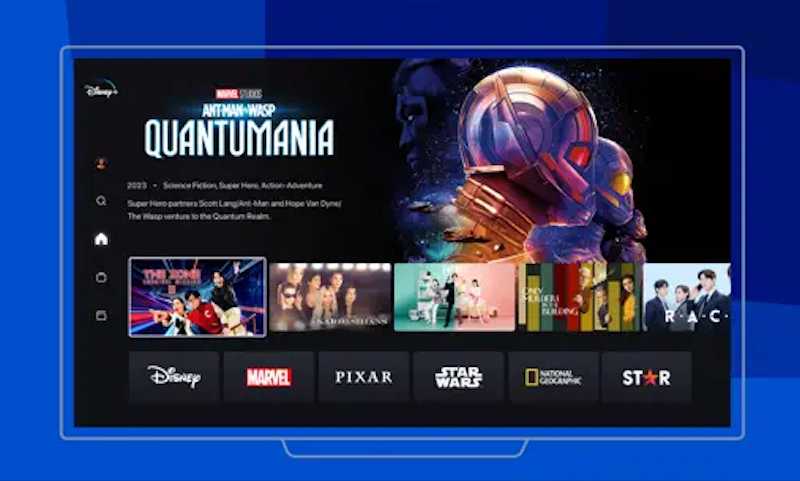
Troubleshooting Tips to Resolve Disney+ Not Working on Apple TV 4K Devices Error
Force Quit and Relaunch Disney+ App
A simple fix is to force quit and relaunch Disney Plus app. Follow these instructions:
- Double click the TV button on your Apple TV remote to bring up the multitasking view.
- Swipe up on the Disney+ app preview. This will force quit the app.
- Click the TV button again to return to the home screen.
- Open the Disney Plus app again and see if it works properly now.
If it still doesn’t load, force quit the app again. Then reboot your Apple TV 4K and try launching Disney+ again when it restarts.
Check for Disney Plus Outages
Before troubleshooting your device, check whether Disney+ is down altogether. Visit the Disney Plus status page at http://help.disneyplus.com to see if there are any reported issues or outages.
You can also check third-party web monitoring services like Downdetector to see if other users are reporting Disney+ problems. This will confirm if the issues are on Disney’s end.
Reinstall Disney Plus App and Update Software
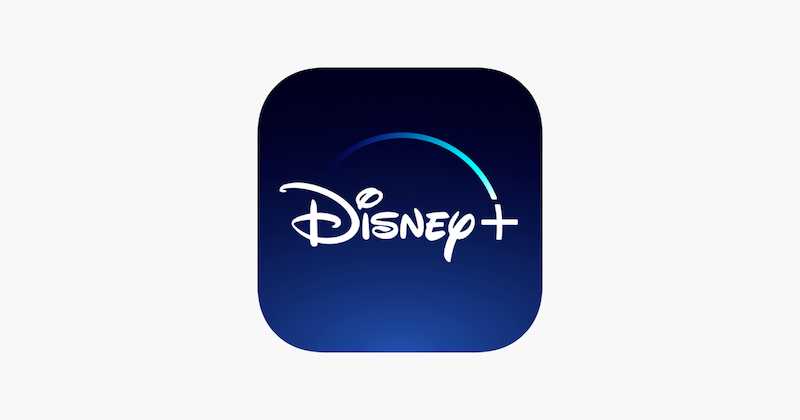
If Disney+ works fine on other devices, try reinstalling the app on your Apple TV:
- Go to the App Store on your Apple TV.
- Search for Disney Plus.
- Tap to open it, then uninstall it.
- Search again and reinstall a fresh copy of the latest Disney Plus app.
Also make sure your Apple TV operating system and the Disney+ app are fully updated with the newest versions. Bug fixes and performance improvements in updates can resolve streaming problems.
BEST DEALS: Awesome offers on Apple TV 4K devices available now on Amazon and Walmart!
Check Internet Connection
Buffering and errors can occur if your internet connection is slow or unstable. Verify that your Apple TV is connected to a strong WiFi network or Ethernet cable.
Run a speed test on your Apple TV to check for connection issues. If needed, connect to a different network or troubleshoot your router.
Using mobile hotspot data instead of WiFi can also potentially resolve Disney Plus problems if your home internet is the culprit.
Clear Disney+ App Cache and Reboot Apple TV 4K

Corrupted cache and temporary app files may cause Disney+ glitches. To clear them:
- Go to Settings > Apps on your Apple TV.
- Select Disney Plus.
- Choose Clear Cache and Clear Data options.
- Then reboot your Apple TV 4K.
This wipes old temp files and gives the Disney Plus app a fresh start when the device boots back up.
Check Disney+ Server Status
Even if the main Disney Plus service status page does not list any known issues, server problems in your geographic area could be causing Apple TV difficulties.
Visit the Disney+ help pages to check for reported server outages in your region specifically. Subscribers can also contact @DisneyPlusHelp on Twitter for updates.
Contact Apple or Disney Plus Customer Support
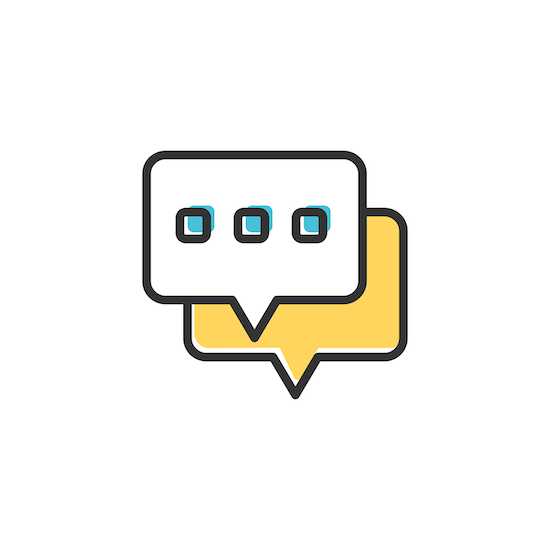
If the above steps don’t resolve your streaming problems, contact Apple or Disney+ support:
- The Apple TV support page has live chat and phone options for getting assistance.
- The Disney Plus help site also provides customer service contact information for account-related issues.
Apple can help diagnose device and app issues, while Disney Plus can determine if account restrictions or subscription problems are responsible. Between them, they should get your Disney+ streaming normally again on Apple TV 4K.
TODAY’S OFFER: Purchase your next Apple TV 4K device and enjoy discounts only on Amazon and Walmart!


