Disney+ Hotstar has become a go-to streaming platform for millions of users worldwide, offering a vast library of content ranging from blockbuster movies to exclusive series. However, like any digital service, it’s not immune to technical glitches.
Two common errors that users encounter are PB_WEB_NM-1001 and PL-1001, which can be frustrating when you’re eager to enjoy your favorite shows. This guide explores how to fix Disney Plus HotStar error code PL-1001 and PB_WEB_NM-1001.
Understanding the Disney Plus HotStar Errors

Before diving into solutions, let’s understand what these error codes signify:
- PB_WEB_NM-1001: This error typically indicates a network connectivity issue. It suggests that the device is having trouble establishing a stable connection with Disney+ Hotstar’s servers.
- PL-1001: This error is related to device compatibility or configuration issues. It may occur when there’s a problem with the device’s settings or when the platform detects an unsupported configuration.
How to Troubleshoot Issue and Fix Disney+ HotStar App Error Code PB_WEB_NM-1001 or PL-1001
Follow these tips to troubleshoot the above errors on Disney Plus Hotstar.
Check the Compatibility of Your Device

Ensure that your device meets the minimum system requirements for running the Disney+ Hotstar app. Older devices or those with outdated operating systems may encounter compatibility issues. Refer to the official Disney+ Hotstar website for the list of supported devices and system requirements.
Check Your Internet Connection for Downtimes
Start by ensuring that your device is connected to a stable and reliable internet connection. You can do this by trying to access other websites or streaming services to verify connectivity. If the connection is weak or unstable, consider resetting your router or contacting your internet service provider.
Clear App Cache and Data on your Mobile Device
Accumulated cache and data can sometimes interfere with the proper functioning of the app. Try clearing the cache and data for the Disney+ Hotstar app on your device. Go to the app settings, find Disney+ Hotstar, and select the option to clear cache and data. Restart the app afterward and check if the error persists.
Disable VPN or Proxy Service
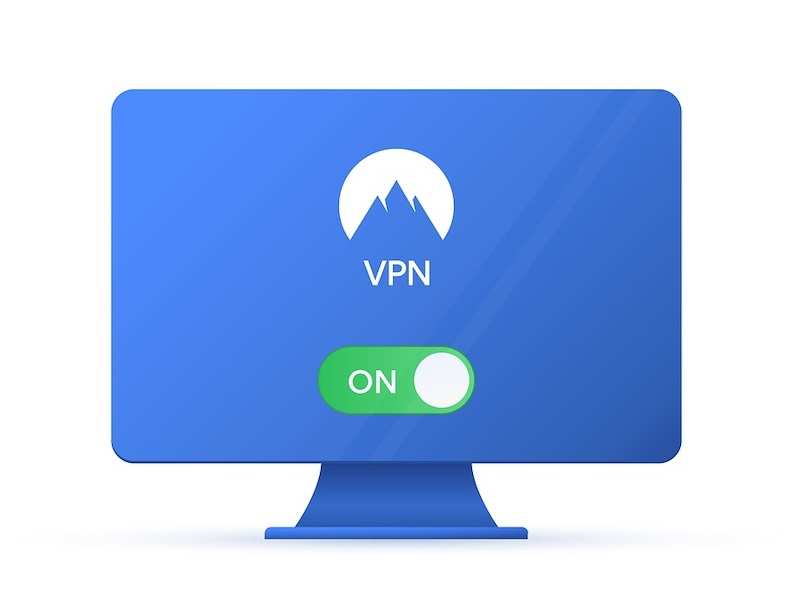
If you’re using a VPN or proxy service, try disabling it temporarily. Sometimes, these services can interfere with the app’s ability to establish a secure connection with the servers, leading to error messages like PB_WEB_NM-1001 or PL-1001.
Restart the Streaming Device
Sometimes, a simple restart can resolve technical glitches. Power off your device, wait for a few minutes and then turn it back on. This can help refresh the system and clear any temporary issues.
Update the Disney+ Hotstar App
Ensure that you’re using the latest version of the Disney Plus Hotstar app. Developers frequently release updates to address bugs and improve performance. Go to your device’s app store (Google Play Store for Android or App Store for iOS) and check for any available updates for the Disney+ Hotstar app. If an update is available, download and install it.
Contact Hotstar Support
If none of the above steps resolve the issue, reach out to Disney+ Hotstar’s customer support for further assistance. Provide them with details about the error code you’re encountering and any troubleshooting steps you’ve already taken. They may be able to offer additional solutions or escalate the issue if it’s widespread.
Key Takeaways
Dealing with error codes like PB_WEB_NM-1001 or PL-1001 on Disney+ Hotstar can be frustrating, but with the right troubleshooting steps, you can often resolve them quickly. By following the tips outlined in this guide, you can get back to enjoying your favorite content on the platform without interruption.
Remember to stay patient and methodical when troubleshooting technical issues, and don’t hesitate to seek assistance if needed.


