You finally carved out time for an epic Disney Plus Hotstar binge session, popcorn popped, pjs on, excited to dive into the latest Obi-Wan…and BAM! Some super rude error code pops up and ruins everything. Lame!
Two of the worst offenders seem to be ERR_PB_1430 and ERR_PB_1411 on the Hotstar BFF service. They just shut down your stream with no explanation. Not cool!
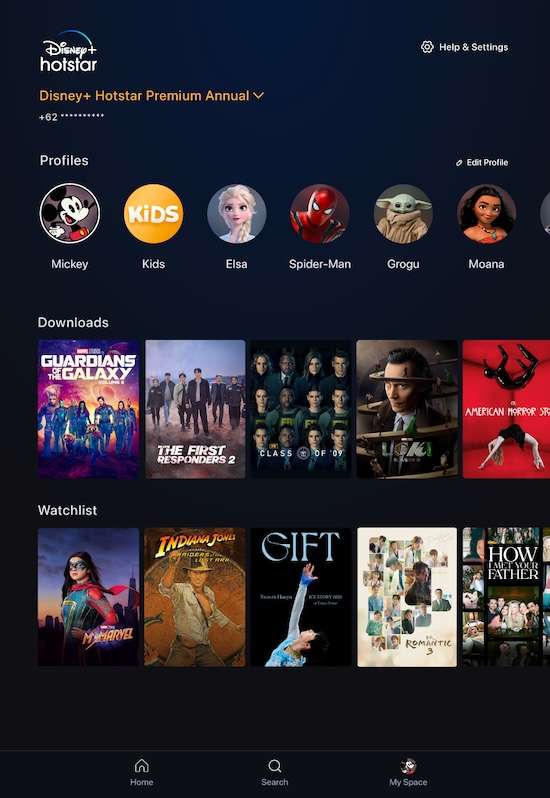
Why Do These BFF Error ERR_PB_1430 or ERR_PB_1411 Even Happen on Disney+ Hotstar?
Basically the codes mean something’s interfering with the Hotstar app connecting to Disney’s streaming servers. Could be:
- Slow internet making the connection glitch
- Outdated app version being incompatible
- VPNs blocking access
- Too many devices using your account
- Corrupt app data like cookies/caches causing problems
- Issues on Disney’s end like server outages
Could be a bunch of things! But try a few quick fixes yourself before calling in the pros.
Fixing Disney Plus Hotstar BFF Error Code ERR_PB_1430
Let’s start with resolving error ERR_PB_1430, one of the most common Hotstar app issues. Here are the best troubleshooting steps to try:
Method #1 – Check for Overall Internet Connectivity Issues
Many times ERR_PB_1430 points to problems with your local internet connection rather than Disney’s servers. Verify that your home WiFi or cellular data signal is strong enough to support smooth HD video streaming:
- Connect another device like a laptop to the same network. Try loading bandwidth-heavy pages like YouTube. If buffering is extremely slow, you likely have an overall internet speed issue to address first before the Hotstar app will work.
- Reboot your modem and router to refresh the connection. Disable any other devices temporarily hogging bandwidth.
- For mobile data, move closer to a window or outdoors to improve signal strength. Disable battery saver settings which reduce connectivity.
- If your internet checks out fine, the problem is isolated to the Hotstar app itself.
Method #2 – Clear Browser Cache and Cookies
ERR_PB_1430 can sometimes be the result of too much cached data in your browser interfering with Hotstar’s connection.
To clear this data in Chrome:
- Click the three dot menu > Settings > Privacy & Security > Clear Browsing Data
- Check boxes for “Cached images and files” as well as “Cookies and other site data”
- Click Clear Data
- Restart the browser and try loading Hotstar again.
Method #3 – Disable VPNs and Proxy Services
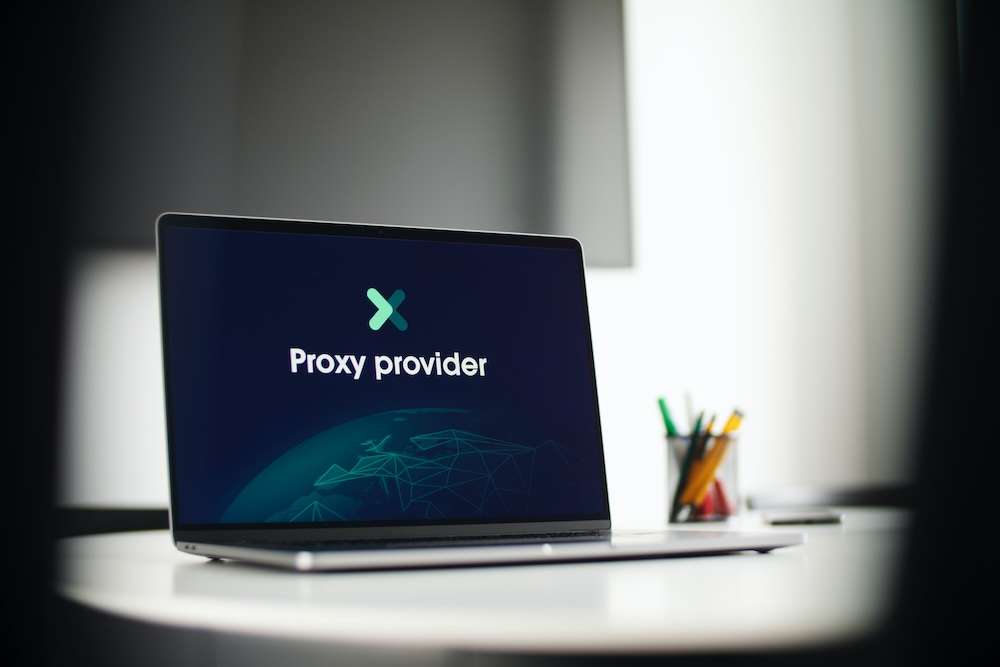
Streaming platforms like Hotstar frequently block access from VPNs and proxy servers due to licensing restrictions. Using one can easily trigger error ERR_PB_1430.
If you have a VPN or proxy app installed, disable it completely and attempt accessing Hotstar again without going through an intermediary server. You may need to select a server in your actual geographic region.
Method #4 – Restart Your Streaming Device
As simple as it sounds, completely powering down and restarting your streaming box or smart TV often clears up flaky network issues causing ERR_PB_1430.
Apps and operating systems accumulate digital cobwebs over time that a fresh reboot sweeps away. After restarting, launch Hotstar again and see if that alone fixes the problem.
Method #5 – Contact Disney+ Hotstar Customer Support
If you’ve tried all the above steps thoroughly and are still encountering error ERR_PB_1430, it’s time to bring in reinforcements. The Disney Plus support team has additional tools to diagnose issues and optimize your streaming connection:
- Open a chat session in the Disney+ Hotstar mobile app and explain the error with details on troubleshooting steps attempted.
- Support agents can determine if the issue stems from your specific account versus a wider service outage. They also stay on top of any server maintenance downtime that may be going on.
- Provide your approximate location and ISP details so they can check for any known connectivity problems in your area.
- Support can also reset your account credentials or adjust app permissions which may resolve persistent ERR_PB_1430 errors.
With help from Disney experts, you’ll get to the bottom of that pesky error code once and for all.
Fixes for Disney+ Hotstar BFF Error Code ERR_PB_1411

The other common Hotstar error subscribers may encounter is ERR_PB_1411. Unlike ERR_1430, this code points to issues with the app itself rather than network conditions. Here are some troubleshooting tactics for ERR_PB_1411:
Method #1 – Clear App Cache and Data
Over time, the Hotstar app accumulates gigabytes of temporary cached files and data on your device. If this data becomes corrupted, error ERR_PB_1411 can occur as the app struggles to function properly.
To clear it out:
- Go to your device’s Settings > Apps > Disney+ Hotstar > Storage
- Tap Clear Cache followed by Clear Data
- Restart the device and launch Hotstar again with emptied caches.
Method #2 – Install Disney Plus Hotstar App Updates
Using an outdated version of the app that is no longer fully compatible with back-end servers can lead to ERR_PB_1411.
Check that you have the latest app version installed:
- Go to your device’s app store, search for Disney+ Hotstar and check for any available updates.
- Download and install the most current version of the app.
- Open Hotstar again and when you sign in, it will sync your settings to the updated software.
Method #3 – Re-install the Disney Plus Hotstar App
If clearing data didn’t work, the next step is uninstalling and re-downloading the app completely to fix corrupted files.
- Delete the Hotstar app from your device.
- Restart your device.
- Reinstall Hotstar from your app store and sign in again.
A fresh app instance often resolves stubborn ERR_PB_1411 issues. Just be sure to backup any favorites or watch history you want to restore after reinstalling.
Method #4 – Attempt Streaming on Another Device
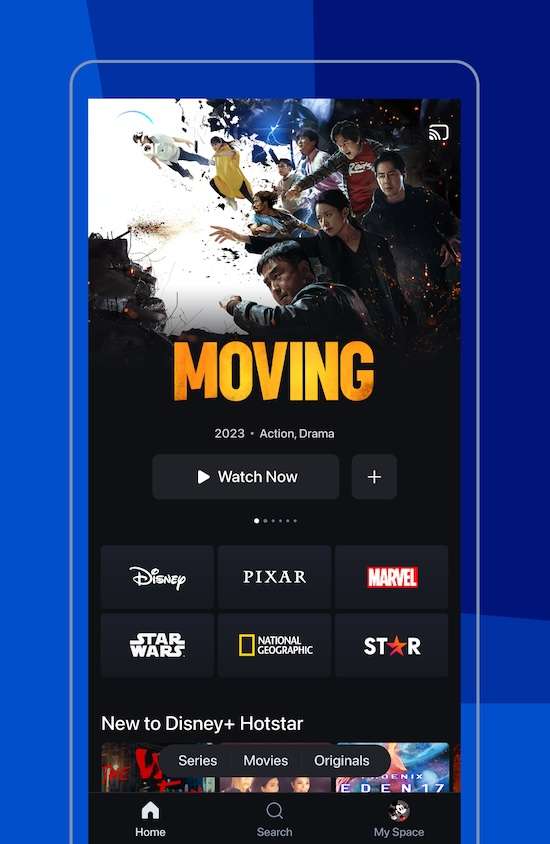
As one final test, install the Disney+ Hotstar app on another device like a mobile phone, streaming stick or smart TV. Try playing a video.
If streaming works fine on the other device, it indicates your usual streaming box has developed some localized glitches. You can then reset that device to factory default settings to start fresh.
But if you encounter ERR_PB_1411 across all devices, time to reach out to Disney’s support team for assistance.


