During the heydays of Bravia, WEGA, and Trinitron, the Sony brand has been one of the biggest players in the world of TVs. They’re even behind the development of the first-ever OLED model in the world back in 2007. In 2010, they also released the very first TV powered by Google.
Without a doubt, Sony has been constantly pushing limits when it comes to the discovery and introduction of the latest TV technology.

Unfortunately, despite their best efforts, the giant brand still falls short in some areas, proof of which is the fact that error codes like 3128, 4057, and 22 are bugging several users.
Just so you know, these error codes on Sony TV indicate that you can’t access the services and apps. You might also be unable to complete the software update released by the network. So far, it seems that the error codes appear on the KD X690E series.
Troubleshoot Sony Smart TV Error Code 3128, 4057 or 22
Please take note that the steps indicated in this article are only applicable to certain operating systems or products. See to it that you check the details for the applicable categories and products before you proceed.
Aside from the error codes themselves, your Sony smart TV may also show some error messages such as the following:
- System data cannot be found. Please check your network settings or connection.
- Your TV needs a software update to access internet content.
In this case, you might want to install the required software update for your device. You can also try performing a Factory Data Reset and go online to install the necessary software.
BEST DEALS: Check out the awesome offers for Sony smart TV available now on Amazon and Walmart!
Steps to Perform a Factory Reset on your Sony Smart TV
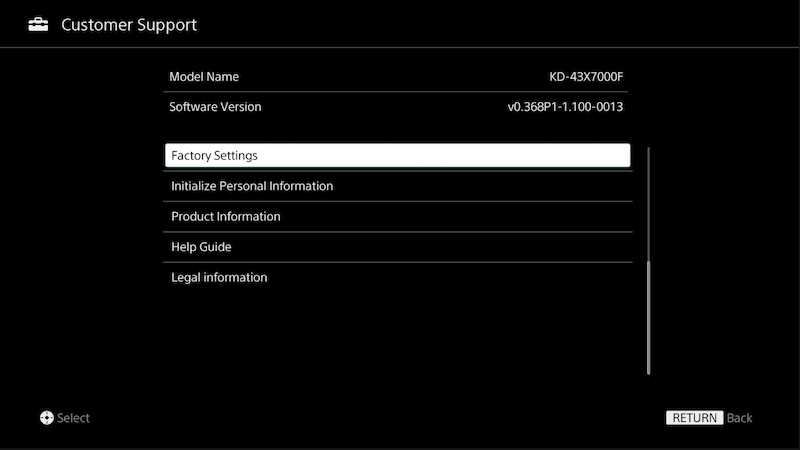
However, you have to keep in mind that a factory data reset will erase all the customer settings in your Sony smart TV. These include your wireless network settings, channels, apps, and Google account settings.
Follow these steps to fix the error codes 3128, 4057, or 22:
- Press the Help button on the remote that comes with your TV.
- Choose the Help Guide or Manual option under How to use your TV.
- Choose Settings.
- Choose Configuring the TV and then select TV or Watching TV. Choose Settings afterward.
- The options on your TV menu will determine the next step you need to take. For instance, you can choose Storage & Reset, followed by Factory data reset, Erase Everything, and Yes. Another option is to choose Device Preferences, followed by Reset, and then Factory data reset, and then Erase everything, and click Yes.
- You can proceed to finish the initial setup of your Sony smart TV. You might need to wait for 24 hours before you start the software update after you complete the initial setup.
- Go to the Customer Support Menu to activate the software update. Press Home on the remote control of your TV, choose Help, select System Software Update, and finish it up by choosing Software Update. Verify if there is a software update and then download and install it on your Sony smart TV.
Sony Smart TV error codes 3128, 4057, or 22 shouldn’t be that hard to fix. Follow the steps above and go back to your viewing experience.
LIMITED OFFER: Don’t miss the latest deals for Sony smart TVs on Amazon and Walmart!


