We’ve all been there, settling in for a movie night, only to find that the Dolby Digital or DTS audio options on your Samsung TV are greyed out or disabled. Frustrating, right?
But don’t worry. You’re not alone, and I’m here to help you get that premium audio experience back.

Best Solutions to Resolve Samsung TV Dolby Digital or DTS Audio Option Greyed Out or Disabled Issue
Before we dive into troubleshooting, let’s briefly understand what Dolby Digital and DTS are and why you’d want to have them enabled on your TV. These audio technologies provide high-quality, immersive sound for your movies and TV shows.
So, let’s roll up our sleeves and get that audio back on track! Here’s how to fix the audio issue on Samsung TV.
Check Your Audio Source
The first thing to do is to ensure that your audio source supports Dolby Digital or DTS. If you’re streaming content from a service or using an external device (like a Blu-ray player or gaming console), make sure they are set to output in these audio formats. If not, your TV won’t display these options.
Install Latest Samsung TV Software Update
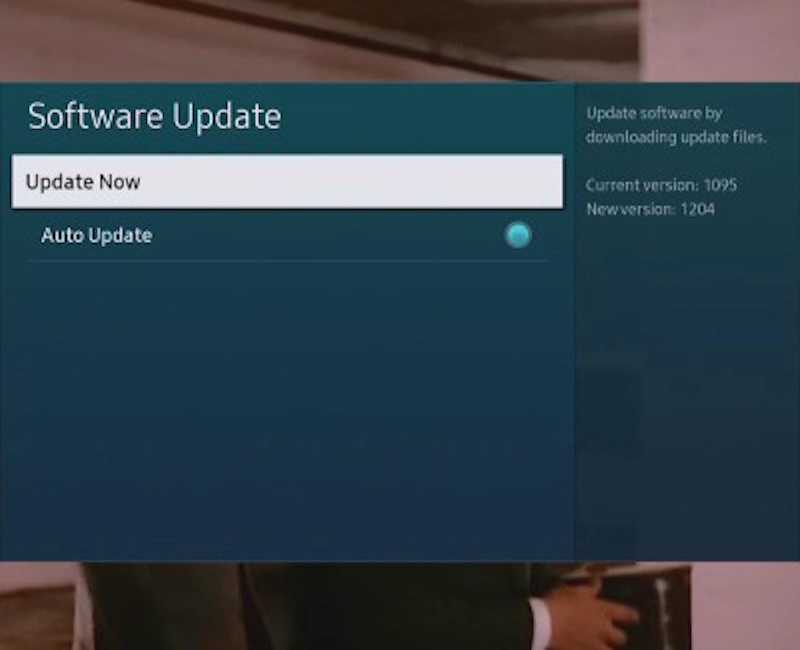
Keeping your TV’s software up to date is essential. Outdated firmware can lead to audio issues.
- Go to the Settings menu and look for the “Software Update” option.
- If there’s an update available, install it and see if that solves the problem.
Reset Audio Settings on Samsung TV
Sometimes, your TV settings can become wonky, causing audio options to grey out.
- To reset your audio settings, head over to the audio menu.
- Select “Reset Sound” or “Reset Audio.”
- This should restore the default settings and might make those Dolby Digital and DTS options available again.
TODAY’S DEAL: Check out the latest Samsung TV devices available now on Amazon and Walmart!
Check your HDMI Cable on your Samsung Smart TV

If you’re using HDMI to connect external devices, ensure your HDMI cable is in good shape and properly plugged in. A loose or damaged cable can lead to audio issues. Swap out the cable if you suspect it’s the culprit.
Verify Supported Content for Dolby Digital or DTS Audio
Not all content supports Dolby Digital or DTS. Check if the movie or show you’re watching is available in these formats. You can usually find this information in the media player’s settings or by Googling the title.
Check Samsung TV Sound Mode
Some Samsung TVs have different sound modes like “Standard,” “Movie,” or “Game.” Make sure you’re using the correct mode for the best audio experience. Often, these modes can affect which audio options are available.
Perform a Factory Reset on Samsung TV (Last Resort)
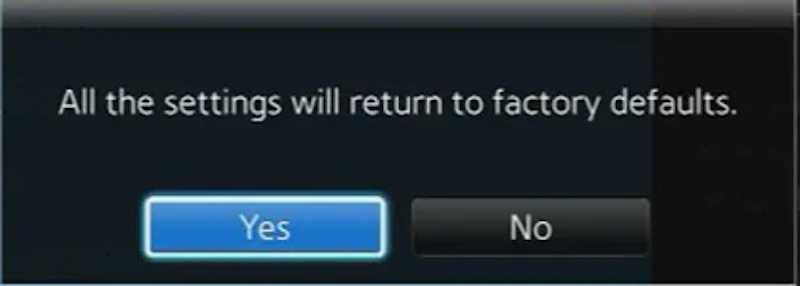
If all else fails, you can consider a factory reset. This will revert your TV to its default settings. Remember to back up any personal data before doing this, as it will erase your settings and apps.
Call Samsung Customer Support
If you’ve tried all of the above and the problem persists, it might be time to reach out to Samsung’s customer support. They have experts who can guide you through more advanced troubleshooting steps.
In most cases, these steps should help you regain access to those coveted Dolby Digital and DTS audio options. Remember, technology hiccups happen to the best of us, and there’s usually a solution out there.
So, don’t let those greyed-out audio options get you down. With a little tech know-how, some patience, and maybe a bit of popcorn, you’ll be back to enjoying your movies and shows in premium sound quality in no time. Happy watching!
DON’T MISS: Awesome deals on the latest Samsung Smart TV only on Amazon and Walmart!


