Netflix is a much-loved streaming site. It hosts movies, shows and documentaries.
Yet, there may be times when Netflix won’t work on your Sky Glass TV, Sky Stream or Sky Q TV box. The cause could be network trouble, a messed-up app or account issues.
How to Troubleshoot Streaming Issue and Fix Netflix App Not Working or Won’t Load on Sky Q Sky Q TV Box, Sky Glass TV or Sky Stream

Here’s how to solve the Netflix streaming app is not working or not loading on Sky Q TV box or platform problem:
Test Your Network Connection
Often, Netflix problems on Sky Q are network related. Your Sky Q box must be online for Netflix to work. So make sure it’s connected. Here’s how to do this:
- On your Sky remote, hit Home, then Settings.
- Click on Network to see if you’re connected.
- You should be connected with a green tick. If you see a red cross and “Not connected,” click Set up connection. Follow the instructions to link your Sky Q box to your broadband router.
Restart your Sky Q box
Restarting your Sky Q box can sometimes fix the issue. It can sweep away little system bugs that are causing the problem. Here’s how:
- Press and hold the Power button on your Sky Q remote for 5 seconds.
- Wait for the box to reboot and display the Sky Q logo on your TV.
- Try Netflix again to see if it’s working.
This is a straightforward way to tackle issues when Netflix won’t load or isn’t working on your Sky Q box. It’s quite often that the issue is due to your network. If that’s the case, then reconnect your Sky Q box to the internet. Sometimes the issue is with the box itself.
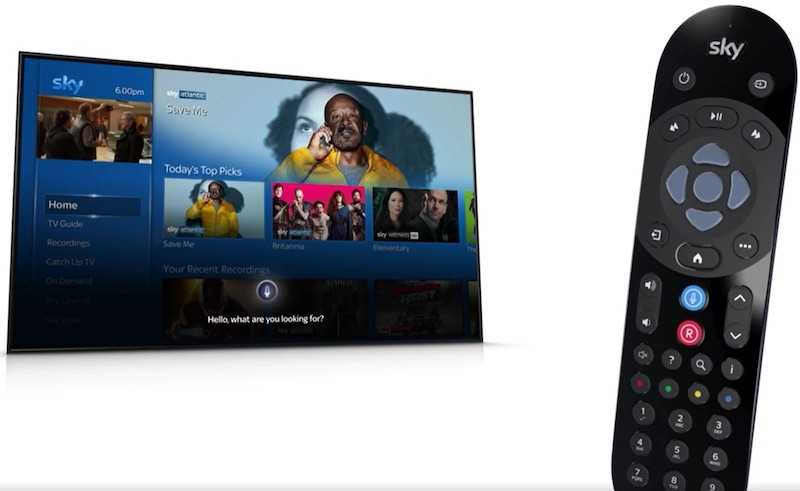
Update Your Sky Q Box and Netflix App
An out-of-date Sky Q box or Netflix app can cause issues. To resolve this, update both to their latest versions. Here’s how:
- Press Home on your Sky Q remote, then click Settings.
- Click System info to view your software version.
- The software version should be Q123.000.21.00L or higher. If it’s a lower version, like Q123.000.20.00L, select Software download and follow the prompts to update your software.
- To update your Netflix app, open Apps using your Sky Q remote and choose Netflix.
- Press and hold the Select button to see a message saying “Update available.”
- Choose Update now and let the app update.
Disconnect and Reconnect Your Netflix Account
Your Netflix account could also be the issue. To fix this, unlink your account and relink it. Follow these steps:
- Press Home on your Sky Q remote and pick Settings.
- Click Netflix Account Management, then Unlink Account.
- Confirm unlinking your Netflix account from your Sky Q box.
- To relink, navigate to Apps on your Sky Q remote and select Netflix.
- Click Sign in with a code, then follow the steps to link your account using a code.
I hope these steps fix your Netflix on Sky Q problem. If you need further assistance or have feedback, let me know. Remember, always keep your Sky Q box and Netflix app updated to prevent future issues.


