Streaming on Hulu will give you access to thousands of TV shows and movies online, on your smart TVs, or through your mobile devices. However, not everyone in your family likes watching the same content as yours. Some titles are not appropriate for children to watch.
To resolve the dilemma, Hulu allows you to create and manage multiple profiles on your streaming account for you and your family to have a more personalized binge-watching experience on the app. Each family member including children will have a separate profile with content recommendations customized based on their watch history and search activities.
Hulu allows you to have up to six profiles on your account. It means that you can create up to five profiles aside from your existing default account profile. The primary account holder will have control over each of the individual profiles. For the younger ones in the family, you can enable and add a Kids Profile to lock specific content and display only kid-friendly shows and programmings when they use the streaming platform.
DON’T MISS: Bundle Hulu with Disney+ and ESPN+ to Save on Monthly Cost!
How Does Hulu Kids Profile and Parental Controls Feature Work?
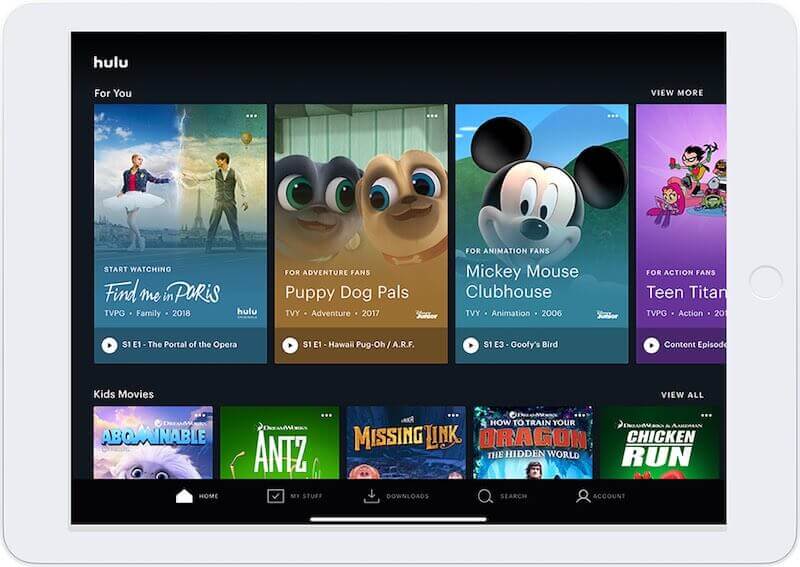
Once you set up the parental controls feature through Kids Profile on your Hulu account, you now have literal control over what TV shows and movies should appear on your child’s profile. Setting the age will restrict mature content and block titles that are not appropriate. Note that you must set up and use the Kids Profile for content restrictions to work. Regular type of Profile on Hulu will not remove mature content even if the kids are watching.
You also have the option to set the age of all profiles on your Hulu account. Doing so will automatically block inappropriate titles for all profiles. If you choose this adjustment, you can contact Hulu.
SEE ALSO: How to Create, Delete & Manage Multiple User Profiles on Hulu
How to Set up & Create Kids Profile on Hulu Web
The steps to creating a Kids Profile on your Hulu account are easy. Follow the instructions below on how to do it on any web browser through your Windows 10 PC or Mac computer.
- On your browser, go to Hulu.com.
- Login to your account.
- Go to Who’s Watching or Manage Profile.
- Click Add Profile or the Plus sign.
- Toggle the button next to the Kids feature.
- Now, enter the profile name.
- Click Create Profile.
- Enter the information needed.
- Next to Parental Permission, check the box.
- Click Create Profile.
How to Add & Set up a Kids Profile on Hulu App for Android or iOS Mobile Device & Smart TV
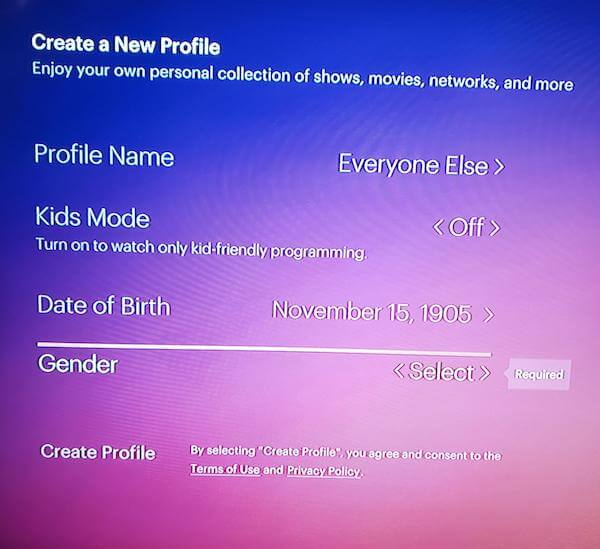
Here are the steps to use the parental controls tool and create Kids Profile on the Hulu app for smart TV, streaming media players, Android phone or tablet and iPhone or iPad iOS mobile devices.
- Launch the Hulu app on your smart TV, Android phone or iOS mobile device.
- Go to the Account option.
- Then, choose your Profile Name.
- Now, select the New Profile option and then type a name for the new Profile.
- Toggle the option to turn it into a Kids Profile.
- Hit the Create Profile button to save your new profile.
NEED A NEW ACCOUNT? Sign up for Hulu Free Trial Here!
How many Kids Profile do you need to create on Hulu? You can share your story with us in the comments section below.


