As one of the most popular streaming services available, it can be incredibly frustrating when videos freeze on Hulu but its audio continues to play.
This article will provide a comprehensive guide on how to fix this annoying issue.
Check your Internet Connection to Troubleshoot Hulu Video Keeps Buffering with Sound Error

Checking an internet connection should be among the first things done when attempting to fix the issue. This isn’t just limited to simple quick checks; rather, more comprehensive assessments need to be made.
Install the Latest Update on your Hulu App
After downloading the most recent version of the Hulu application, users should then launch it to ensure that all of its features are working properly. If everything functions as expected, then chances are good that updating the application has resolved the freezing problem.
However, if the Hulu error persists after doing this, other troubleshooting steps need to be considered such as those listed elsewhere in this article.
Clear the Cache on your Hulu App
The process for clearing a cache differs depending on which type of device you’re using (e.g., computer/laptop vs smartphone), as well as which operating system and browser are being utilized.
Generally speaking though, most users should be able to find instructions online about how to access their device’s settings and delete its cached memory manually. As long as these steps are followed correctly there shouldn’t be any further issues with video freezes even after closing and relaunching Hulu again.
Check your Device Compatibility with the Hulu App
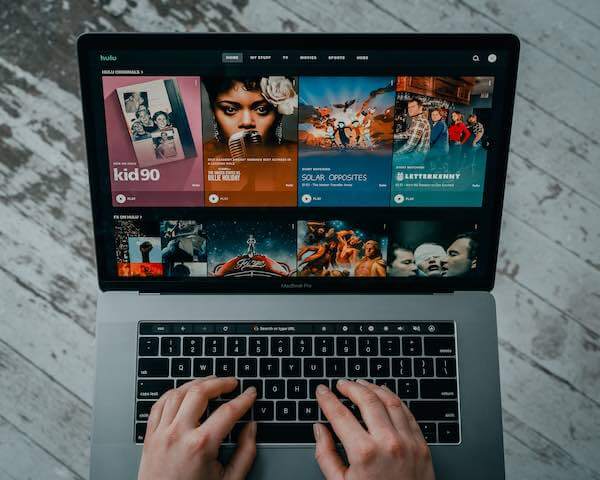
Please check if you have a compatible operating system like Windows 7 or higher, Mac OS X 10.12 (Sierra) or higher, iOS 11 or later on an Apple mobile device, Android 5.0 or later on an Android mobile device, Amazon Fire TV devices with software version 6.2 or above (excluding 3rd Gen Fire Stick), Chromecast and Xbox One consoles running at least OS version 16299.
Upgrade your Network Hardware
The hardware updates usually come with improvements or fixes for known issues related to streaming services like Hulu. Once these updates have been installed, it would be wise to restart both your modem and router.
This ensures that all changes made during installation are applied properly by resetting them completely.
Disable Ad Blockers

It is possible that due to the presence of an active ad blocker, the media player fails to function properly thereby causing disruptions like freezing of videos but audio continuing uninterruptedly.
Therefore, it is recommended that users disable their existing ad blocker when they encounter any issues related to their streaming services.
In fact, many users have confirmed that after temporarily disabling their respective ad blockers, they were able to resume normal functioning without any further technical difficulties or glitches.
Change your Video Quality Setting
This can typically be done by clicking on your profile picture in the top right corner or selecting Settings from the main menu. Here you will find an option labeled “Video Quality” with three different choices: Automatic (recommended), High, and Low.
It is recommended that users select “Low” if they are experiencing frequent buffering issues while streaming movies and TV shows on their devices.
In conclusion, there are a variety of methods one can employ in order to resolve the issue of Hulu video freezing but sound/audio continuing. Hope these tips help!


