Crunchyroll is one of the top streaming services for avid fans and followers of anime series, TV shows, comics, news, and games in different parts of the world. However, out of all its offerings, Crunchyroll is well-loved for its dedicated services for anime streaming.
Today, Crunchyroll has become the number-one platform for animated Japanese manga, TV shows, and movies. It also has a huge library of Asian dramas that cater to audiences who might not be anime fans.
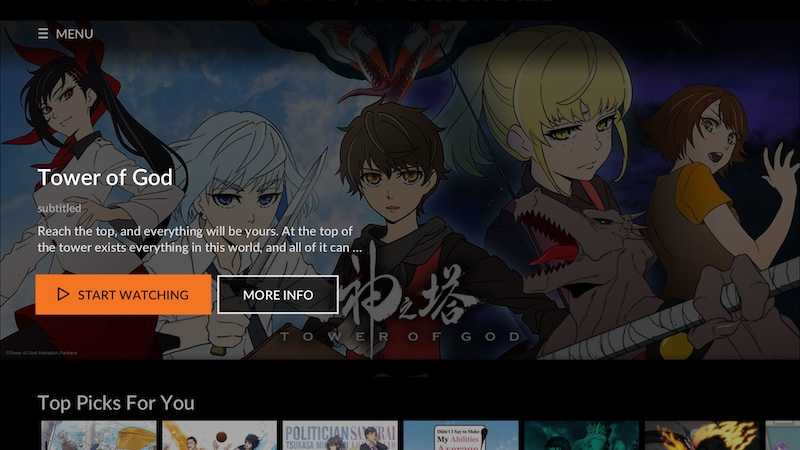
Best Solutions to Fix Crunchyroll Internal Server Error on Web Browsers
The only downside here is when an internal server error occurs when you try to access Crunchyroll on browser. If you’re facing this issue on Crunchyroll, here are a few things you can do:
Check the Status of the Crunchyroll Server
One of the most useful steps to fix the internal server error problem in Crunchyroll is to check the status of its server. Doing so will help you verify if server maintenance or overload is the culprit behind the error.
You can use down detector websites to check the status of the Crunchyroll server.
Power Cycle Your Router
- To power cycle your router, start by unplugging the power cable of your router.
- If you have separate modems, make sure you also unplug your modems.
- Reconnect after several minutes.
- Plug back in the cable of your router.
- But if you unplugged the separate modem, be sure to plug this in first before plugging in your router.
- Wait for another 5 minutes before you open Crunchyroll again and start watching your favorite content.
Delete Web Browser Cookies and Cache
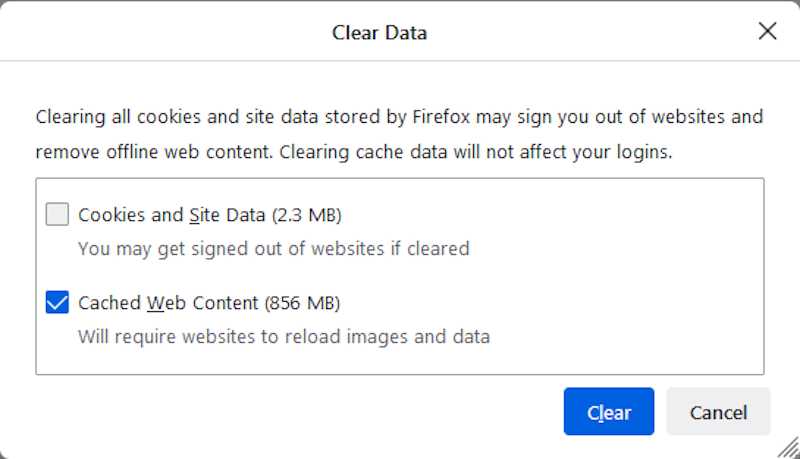
Web browsers gather and collect a lot of cookies and data now and then. These may end up affecting or interfering with the processing of the websites being opened.
Be sure to delete browser cookies and cache to help fix the internal server error.
Turn Off Your Ad Blockers
The ad blockers you’re using might be the reason why Crunchyroll is facing an internal server error issue. It’s often the case because Crunchyroll earns revenue out of ads, with many of them often showing up even during shows similar to TV commercials.
However, if you have a premium account in Crunchyroll, you don’t need to worry about these ads.
But those who are not willing to pay some cash to remove ads might have chosen to use ad blockers. Unfortunately, these ad blockers may often interfere with the functionality of Crunchyroll and hinder it from running properly.
If the internal server error is suspected to be due to ad blockers, you might want to whitelist Crunchyroll. However, doing this will differ depending on the ad blockers in question.
Switch from Web Browser to Crunchyroll App
If you’re seeing the error message when trying to access Crunchyroll on your web browser, you might want to consider switching to its app version.
Update Web Browser

An outdated web browser can also result in Crunchyroll errors. Don’t forget to update the web browser you’re using to its latest version.
Use a Different Web Browser
You can also consider streaming Crunchyroll on another browser to confirm if the issue is with the current browser you’re using.
If you’re getting an internal server error every time you try to access Crunchyroll on your web browser, the simple tips above will help you continue your streaming experience.


