Netflix is a renowned streaming platform that gives you access to an expansive range of entertainment. It has a rich catalogue of movies, TV series, documentaries, and many more types of content. However, sometimes you may encounter some errors when trying to watch Netflix on your Windows 10 computer.
One of the common errors is U7361-1253-80040154 or U7361-1254-8889000f, which indicate a problem with the Netflix app or your computer’s audio drivers. In this blog post, we’ll go over some steps you can take to fix these errors and enjoy Netflix again.
How to Troubleshoot and Fix Netflix Error Code U7361-1253-80040154 or u7361-1254-8889000f
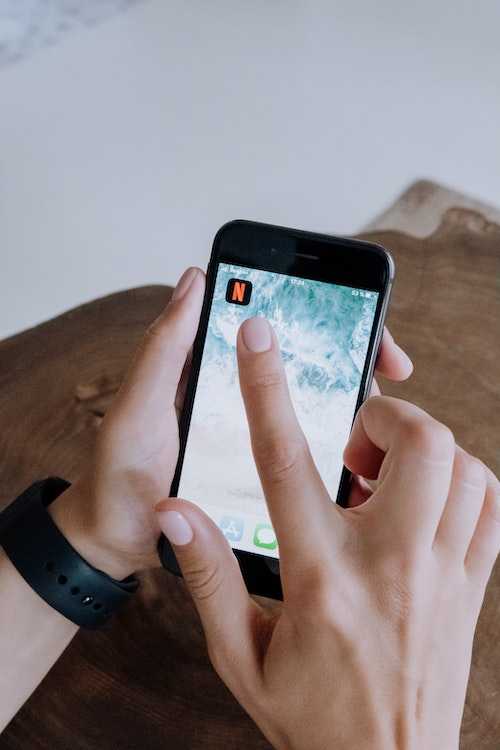
Reset the Netflix App
This will clear any cached data or settings that may cause the error. To do this, go to Start > Settings > Apps & Features > Search for Netflix > Click on Advanced Options > Select Reset and confirm. Then, try launching Netflix again and see if the error is gone. To reset the Netflix app, you can follow these steps:
- Go to Start > Settings > Apps & Features.
- Search for Netflix and click on it.
- Click on “Advanced options.”
- Scroll down and click on “Reset.”
- Confirm the action and wait for the process to complete.
- Launch Netflix again and see if the error is resolved.
Update Your Audio Drivers
This will ensure that your computer’s sound system is compatible with Netflix and prevent any audio issues. To do this, go to Start > Settings > Update & Security > Windows Update > Check for updates. If there are any available updates for your audio drivers, install them and restart your computer. Then, try playing Netflix again and see if the error is resolved. To update your audio drivers, you can follow these steps:
- Go to Start > Settings > Update & Security.
- Click on “Windows Update.”
- Click on “Check for updates.”
- If there are any available updates for your audio drivers, install them.
- Restart your computer.
- Launch Netflix again and see if the error is resolved.
Reinstall the Netflix App
This will remove any corrupted or outdated files that may interfere with the app’s functionality. To do this, go to Start > Settings > Apps & Features > Search for Netflix > Click on Uninstall and confirm. Then, go to the Microsoft Store and download the Netflix app again. After the installation is complete, try opening Netflix again and see if the error is fixed. To reinstall the Netflix app, you can follow these steps:
- Go to Start > Settings > Apps & Features.
- Search for Netflix and click on it.
- Click on “Uninstall” and confirm the action.
- Go to the Microsoft Store and search for Netflix.
- Click on “Get” to download and install the app.
- Launch Netflix again and see if the error is resolved.
Netflix error codes U7361-1253-80040154 or U7361-1254-8889000f is frustrating, but by following the steps outlined in this blog post, you can help resolve the issue and enjoy Netflix again. Remember to always refer to the official Netflix support documentation or contact their support team for the most up-to-date and accurate information.


