Do you love watching YouTube videos on your computer? Not everyone is a fan of streaming YouTube on their mobile devices or via the YouTube app. Some people prefer to load up the YouTube website on their web browsers and watch their favorite channels from the comforts of their computers.
But, there are instances when problems arise and prevent you from streaming YouTube on a browser. Issues usually happen periodically now with the Mozilla Firefox browser. Many users experience their YouTube videos keep on randomly freezing and getting unresponsive when they try to open YouTube on Firefox. While the video freezes, the audio continues on playing along.
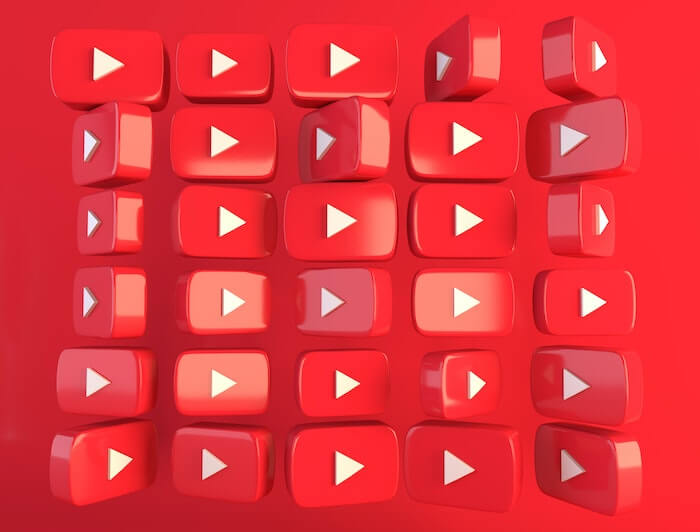
How to Troubleshoot & Fix YouTube Videos Freezing Problems on Firefox Web Browsers
Freezing, stuttering, getting dropped frames issues on YouTube can occur because of your video player. Your graphic driver on Windows 10 or 11 PC may also contribute to the error as well as the YouTube server problems itself. While it can be disappointing not to watch videos properly on YouTube, you can resolve the issue and unfreeze your videos with several solutions.
Hit the Refresh Button on your Web Browser a Few Times
A quick restart can refresh the connection and usually fix the error. If the videos continue to freeze, click the Refresh button found near the address bar of your Firefox browser. Wait for YouTube to reload and check if the videos freeze again. Do this a few times over and see if it unfreezes your video.
Perform a Power Cycle on your Devices
Your network connection may also be the culprit of the problem. You can try to refresh your Internet connection by restarting your router. But if it does not work, you can do a power cycle.
- Close all running apps in the background and shut down your device.
- Unplug your router and modem for at least 3 minutes.
- Plug in your router and modem, and turn on your device.
- Reload YouTube and check if the error is still there.
Set a Low Video Quality YouTube Setting During Playback
- Play the video you want to watch on YouTube.
- On the lower right corner, click the Gear icon.
- Click Quality.
- Now, set lower video quality and reload the video.
Clear your Firefox Browser Cache
- Click the three-lined icon on your Firefox browser.
- Select Library.
- Choose History.
- Click Clear Browsing History.
- Check the boxes next to Browsing history, Active Logins, Form History, Cookies, and Cache.
- Set the Time Range to Everything.
- Click Clear Now.
Turn Off your Browser’s Hardware Acceleration Feature
- On your Firefox browser, go to the top right corner and click the three-lined icon.
- Select Settings.
- Choose General.
- Go to the Performance section.
- Look for Use recommended performance setting and uncheck the box next to it.
- Look for Use hardware acceleration when available and uncheck the box next to it.
- Relaunch your Firefox browser.
Install Available Update on your Firefox Browser
Recently, Mozilla released a version that addresses similar issues on YouTube videos as well as playback errors on any website that uses flash.
- Click the three-lined icon on your Firefox browser.
- Select Help.
- Choose About Firefox.
- Wait for Firefox to look for an available update and download it.
Update your Graphics Driver on Windows 10 or 11 PC
- Navigate to the Device Manager of your Windows PC.
- Go to Display Adapters and expand the menu.
- Right-click on your graphic drivers.
- Select Update Driver.
- Allows your device to search for available updates automatically.
- Download available updates and restart your computer.
Use a Different Web Browser
If nothing works, you can switch to a different browser instead. The error may be due to issues with your Firefox browser, so it helps to try other browsers instead. Some popular web browsers worth trying right now are Microsoft Edge, Google Chrome, Opera, or Brave.
What else did you do to fix the YouTube video freezing issue on Firefox browsers? We love to hear from you, so please write us a comment below.


