Picture this: you finally have some free time to relax and binge-watch your favorite shows on Netflix. You grab your popcorn, settle into the couch, and press play, only to be greeted by a frustrating Netflix error code – R1-U7135-1935-205053 or O7111-1935-205053.
Netflix error code R1-U7135-1935-205053 shows the error message, “Sorry, there was a problem communicating with Netflix. Please try again. R1-U7135-1935-205053”
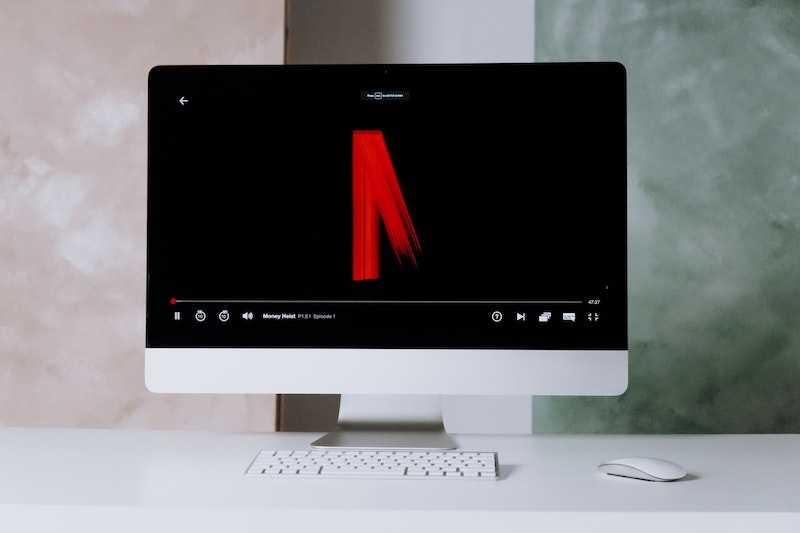
You will find the following error message on Netflix error code O7111-1935-205053: “Something went wrong. Sorry, we’re having trouble with your request. O7111-1935-205053”
It’s as if the streaming universe is conspiring against you! But don’t fret; we’ve got your back.
This guide will walk you through relatable and conversational troubleshooting tips to fix these pesky Netflix errors and get you back to your entertainment paradise.
Best Ways to Resolve Netflix Error Code R1-U7135-1935-205053 or O7111-1935-205053
Take a Deep Breath. It’s Not Just You.
First things first, know that you’re not alone in this struggle. Netflix error codes are more common than you think and can appear on various devices, including smart TVs, laptops, and smartphones.
So, the next time you encounter R1-U7135-1935-205053 or O7111-1935-205053, resist the urge to throw your remote across the room – it’s not your fault!
Check Your Internet Connection
More often than not, these errors are caused by a glitch in your internet connection. It’s time to play detective and investigate.
Is your Wi-Fi signal strong? Are other devices connected to the internet working fine? If the answer is no, reset your router or call your internet service provider to get things up and running again.
Update the Netflix App
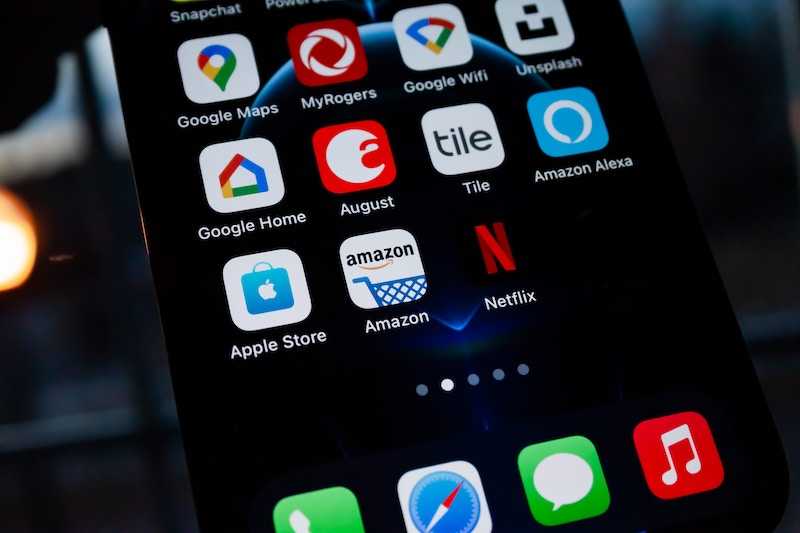
If you haven’t updated your Netflix app in a while, it might be time to hit that update button. Developers often release new versions to fix bugs and improve performance, so keeping your app up-to-date can prevent error codes from popping up.
Clear Your Browser’s Cache
For those watching Netflix on a web browser, the culprit could be a pesky cache. Clear your browser’s cache and cookies to eliminate any stored data causing the errors. If you’re unsure how to do it, a quick online search for your specific browser will do the trick.
Disable Browser Extensions
Sometimes, browser extensions can clash with the Netflix player, leading to errors. Temporarily disable any extensions you have installed and see if that resolves the issue. You can re-enable them later once you’ve had your fill of Netflix.
Is the Netflix Error VPN Related?

If you’re using a Virtual Private Network (VPN) to access Netflix content from other regions, it could be the root of the problem. Netflix doesn’t always play nice with VPNs, so try disconnecting from the VPN and watching without it.
Check for Device Compatibility
Netflix is supported on many devices, but older models might encounter compatibility issues. Ensure your device meets the minimum requirements to run the Netflix app smoothly.
Is It Netflix’s Fault?
While it’s easy to point fingers at Netflix, sometimes the problem lies on their end. Check Netflix’s official Twitter or support page to see if they are experiencing any service disruptions or widespread issues. If so, all you can do is wait it out.
Contact Netflix Customer Support
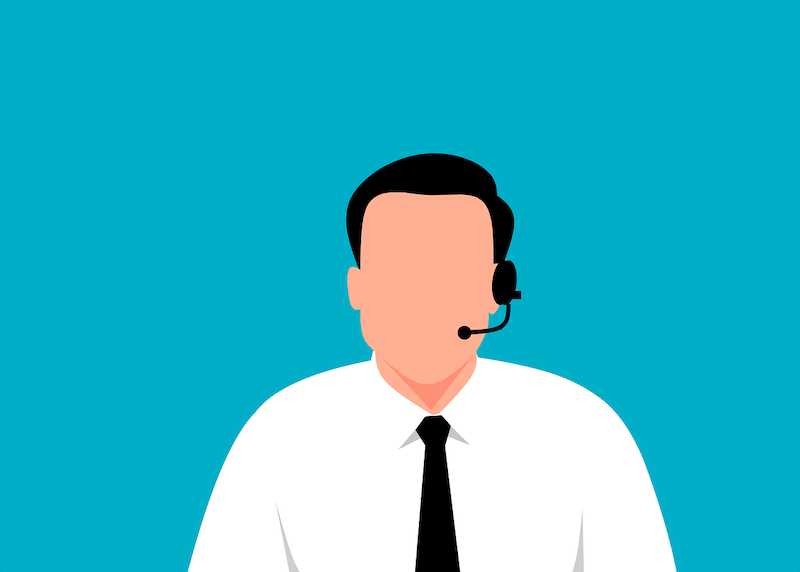
Don’t hesitate to contact Netflix’s customer support if all else fails. They are there to help you navigate through technical difficulties and might have additional insights or solutions to offer.
There you have it! Remember, technology can sometimes be demanding, but you’re now equipped to handle those pesky errors like a pro. Happy streaming!


