Picture this: it’s Friday night, you’ve got your popcorn ready, and you’re all set to binge-watch your favorite shows on the Spectrum TV app. But wait, as you launch the app on your Roku smart TV device, you’re greeted with a pesky error code: rlp-1037, rlp-1003, or rlp-1001.
Ugh, isn’t that frustrating? Don’t worry, though; we’ve got your back! In this handy guide, we’ll walk you through some simple and effective steps to fix these troublesome errors and get you back to streaming your favorite content in no time.
How to Troubleshoot and Fix Spectrum TV App Error Code rlp-1037, rlp-1003 or rlp-1001 on Roku TV Devices

Check Your Internet Connection
First, you’ll want to ensure that your Roku TV is connected to a stable and reliable internet connection. Sometimes, these error codes can pop up due to network issues. Here’s what you can do:
- Grab your TV remote and navigate to the Roku home screen.
- Go to “Settings” by scrolling up or down and selecting the gear icon.
- From the Settings menu, select “Network” and then choose “Check Connection.”
Roku will now perform a quick check on your internet connection. If it’s all green and good to go, move on to the next step. But if there’s an issue, you might need to troubleshoot your network or contact your internet service provider for assistance.
Restart Your Roku TV and Modem
The age-old “turn it off and on again” trick works wonders for many tech glitches, including these pesky error codes. Here’s how you do it:
- On your Roku remote, press the Home button to go to the Roku home screen.
- Scroll up or down to highlight “Settings,” and then navigate right to select “System.”
- Choose “System restart” from the System menu and then click “Restart.”
Wait patiently as your Roku TV restarts. Once it’s back up, proceed to the next step.
- Now, it’s time to restart your modem or router. Find the power source for your internet device and unplug it.
- Wait for about 30 seconds, and then plug it back in. Allow the modem/router to reboot fully.
Update the Spectrum App for Roku
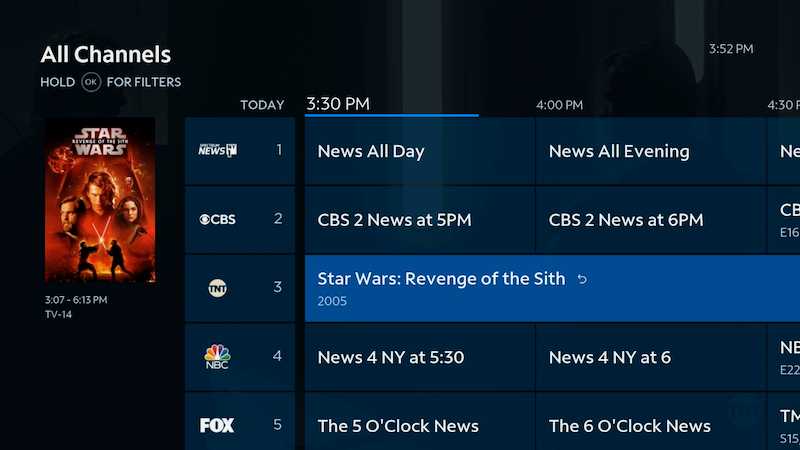
An outdated Spectrum TV app might be causing these errors. Let’s ensure your app is up to date:
- Head back to the Roku home screen by pressing the Home button on your remote.
- Navigate to “Streaming Channels” and select “Search Channels.”
- Type in “Spectrum TV” in the search bar, and when you find the app, highlight it and press the “*” button on your remote.
- Select “Check for updates” from the options that appear and allow the app to update if a new version is available.
Reinstall the Spectrum App
If updating the app didn’t work, try uninstalling and reinstalling it:
- Go to the Roku home screen by pressing the Home button on your remote.
- Navigate to “Streaming Channels,” then select “Search Channels.”
- Search for “Spectrum TV” and highlight the app. Press the “*” button on your remote.
- Choose “Remove channel” and confirm the action.
- After the app is uninstalled, restart your Roku TV again (refer to Step 2).
- Once your TV is back on, reinstall the Spectrum app by searching for it, just like you did before, and then selecting “Add channel.”
Check Spectrum App Credentials
Sometimes, incorrect login credentials can lead to these errors. Let’s verify your Spectrum app login details:
- Open the Spectrum app on your Roku TV.
- If you’re already logged in, log out of the app.
- Now, carefully enter your Spectrum username and password. Double-check for any typos or mistakes.
- After entering the correct credentials, try launching the app again.
Get in Touch with Spectrum TV Support
If none of the above steps worked and those pesky error codes still give you a hard time, don’t fret! It’s time to seek help from Spectrum’s customer support. They have dedicated teams to assist with app-related issues and can guide you through more advanced troubleshooting steps.
And there you have it, folks! We hope this guide helped you resolve the dreaded rlp-1037, rlp-1003, or rlp-1001 errors on your Roku TV Spectrum app. Remember, technology can sometimes be a bit picky, but armed with these troubleshooting steps, you’ll be back to enjoying your favorite shows and movies in no time. Happy streaming!


